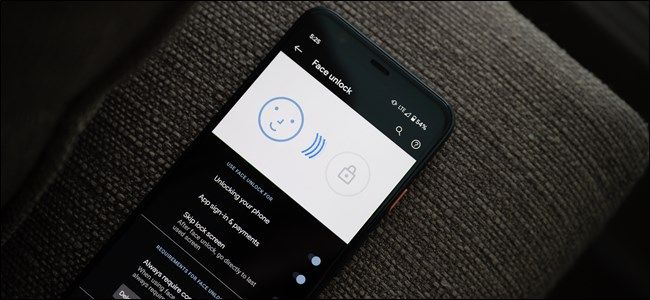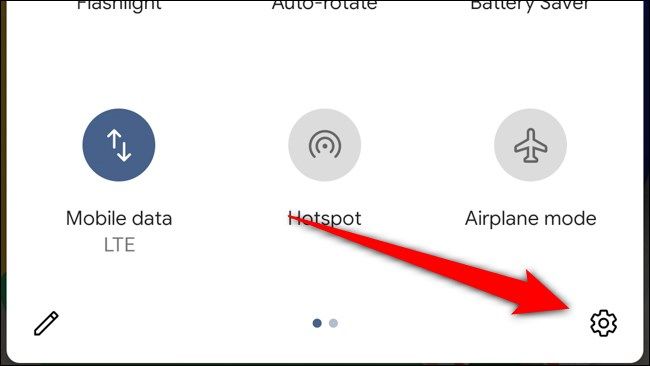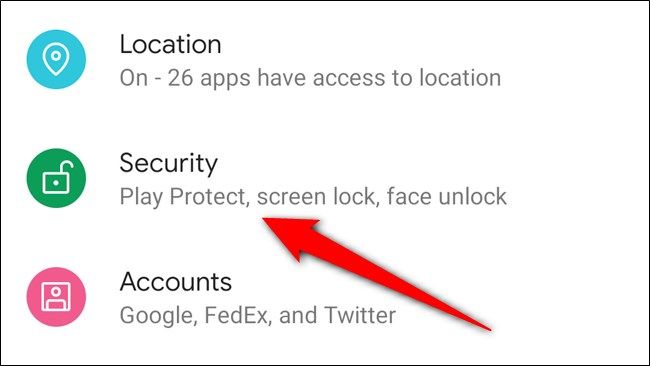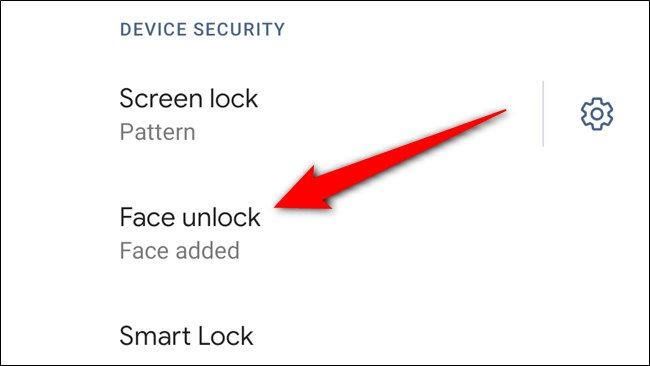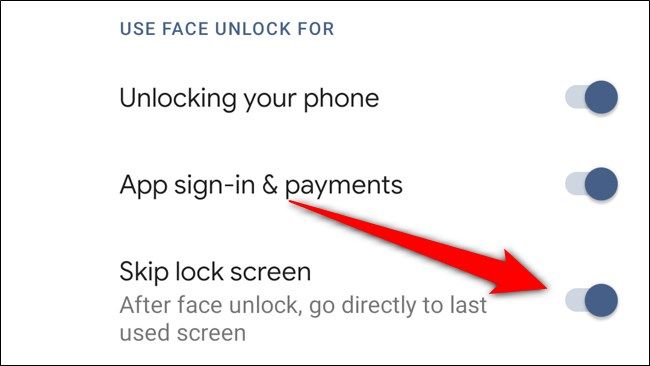Google's Face Unlock feature on the Pixel 4 and Pixel 4 XL automatically bypasses the lock screen once it authenticates your identity. Unfortunately, this means you can't check notifications prior to entering the phone. Here's how to disable the Skip Lock Screen feature.
Begin by heading into the handset's Settings menu. The easiest way to do this is by swiping down on the home screen to view your notification shade and then swiping down again to access the quick tiles. Next, tap on the gear icon to enter the Settings menu.
Alternatively, you can swipe up from the home screen and open the "Settings" app from the app drawer.
Scroll down and select the "Security" option.
Now locate and tap on "Face Unlock" in the Device Security section. You'll need to authenticate yourself using whichever form of lock screen security you have set up (password, PIN, or pattern).
Lastly, toggle off the "Skip Lock Screen" option.
With the Skip Lock Screen feature off, you'll need to swipe up on the lock screen to enter your Google Pixel 4 or Pixel 4 XL. Although it removes the almost-instant unlocking process, you can now view and interact with your notifications without completely jumping into your handset.