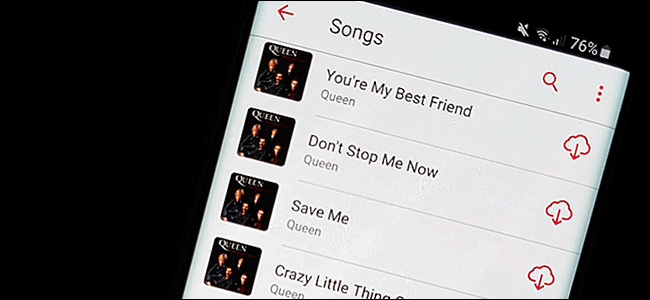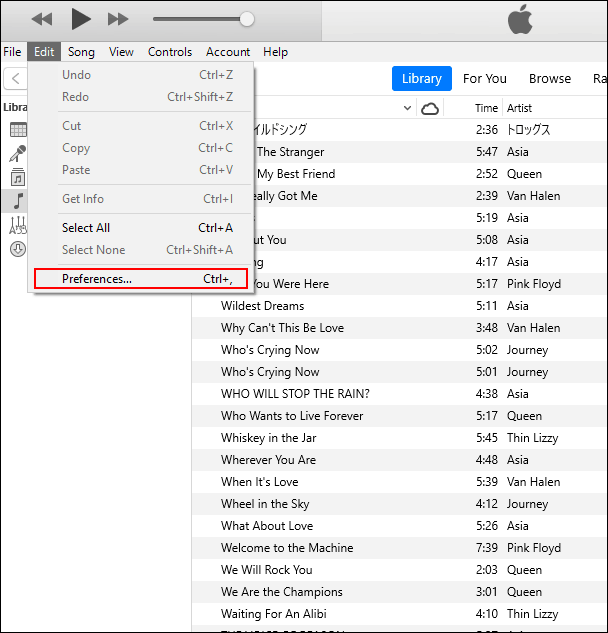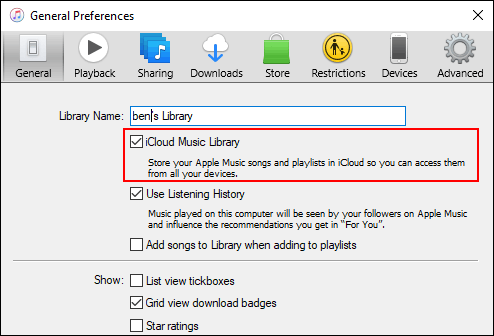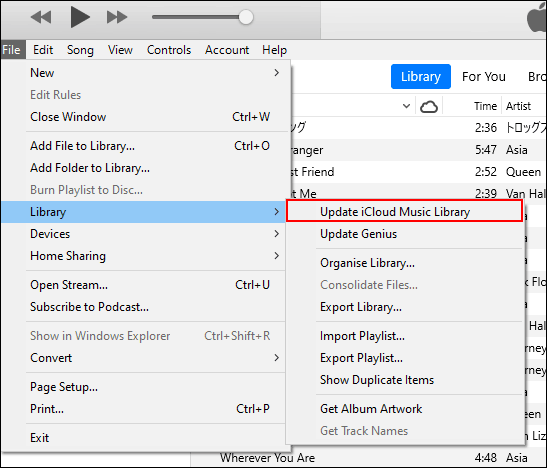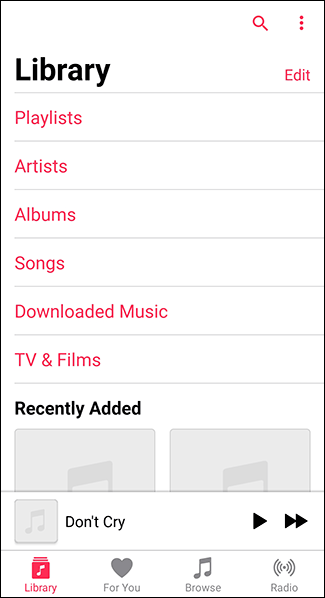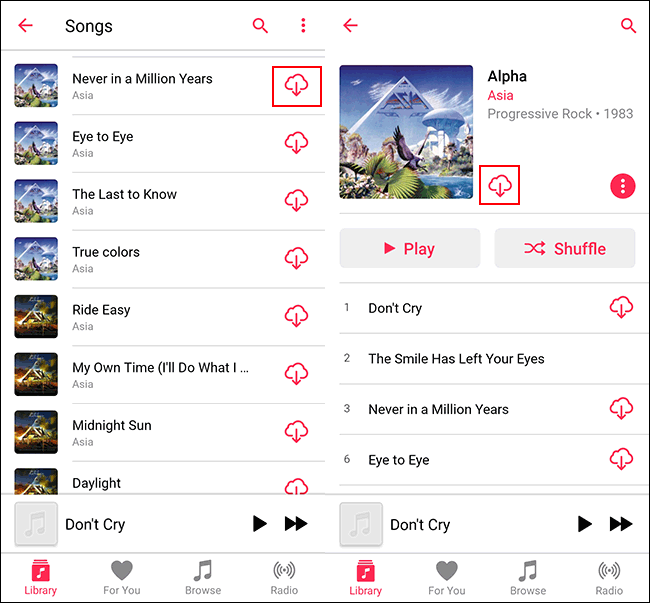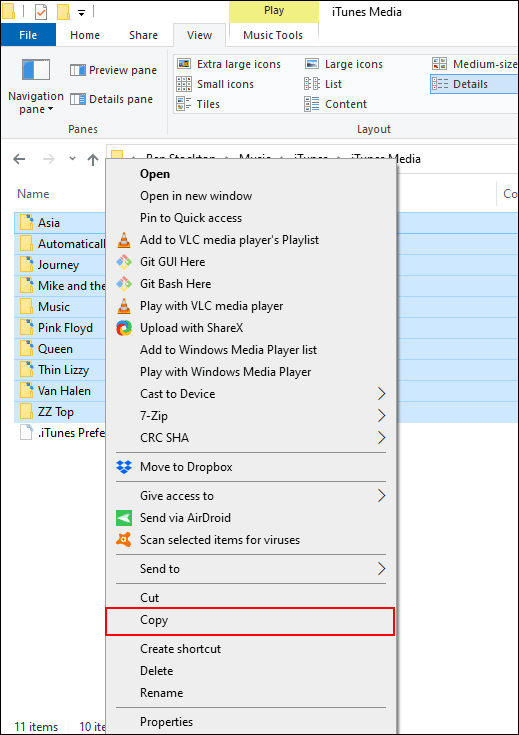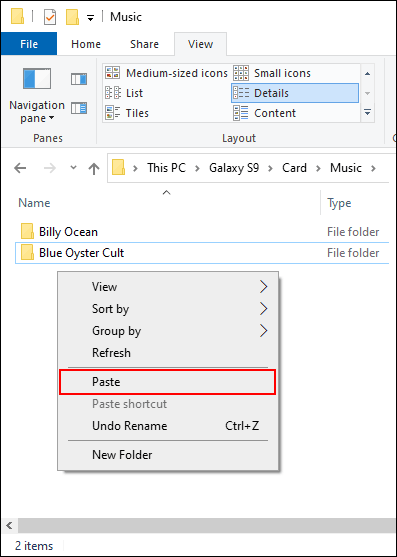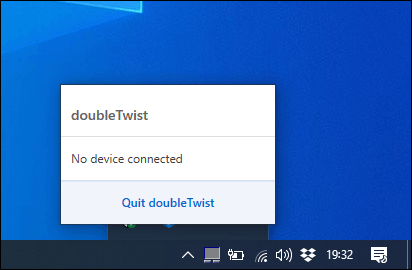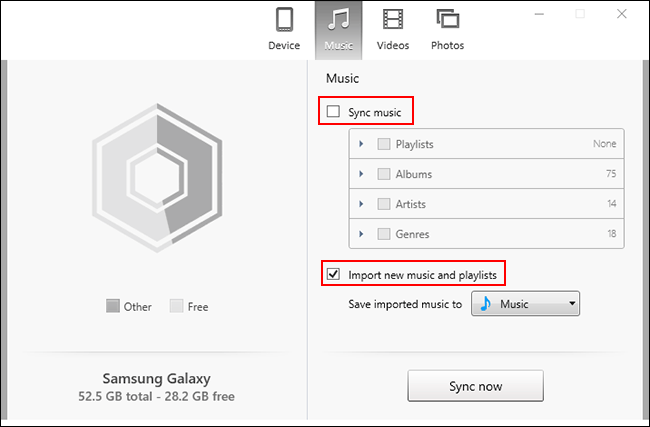Quick Links
iTunes may be dead on macOS, but it's still alive and kicking on Windows. Migrating away from iTunes is recommended, but if you still want to sync your existing iTunes music collection with Android, you can by following these steps.
You have a few options to choose from. You can use the Apple Music app on Android, transfer your files manually, or use third-party apps like doubleTwist Sync to keep your music collection correctly synced.
Transfer iTunes Music to Android Using Apple Music
With Apple's focus now on Apple Music, iTunes is being left behind. There isn't an iTunes app for Android, but Apple does offer an Apple Music app on Android devices.
You can sync your iTunes music collection to Android using the Apple Music app. You just have to ensure that iTunes on your PC and the Apple Music app are both signed in using the same Apple ID. You also need to be a current Apple Music subscriber.
Start by opening iTunes on your PC and clicking Edit > Preferences.
In the "General" tab, make sure the option for "iCloud Music Library" is enabled and then click "OK" to confirm.
If you need to manually begin syncing songs to your iCloud storage, click File > Library > Update iCloud Music Library.
You may need to allow some time for your entire library to sync to iCloud. Unfortunately, iTunes doesn't have an obvious progress bar showing how long it takes for this process to complete.
Once your iTunes library is fully synced to iCloud, open the Apple Music app on Android and tap the "Library" tab at the bottom.
Your iTunes music collection will be listed here. Tap one of the relevant tabs such as "Artists" or "Songs." Press on one of the songs or artists to begin playing your music.
If you want your music available for offline playback, press the download icon in the "Songs" tab or in individual "Album" listings.
Manually Copy Your Music Files from iTunes to Android
Unfortunately, Android doesn't fit well into the Apple ecosystem. While iTunes will sync music files to iOS and iPadOS devices, it won't do the same with Android devices. You'll need to manually copy your music library to Android instead.
There are plenty of methods for doing this, including transferring files over a direct USB connection between your PC and Android, by using cloud storage like Google Drive, or by using a flash drive with a suitable USB OTG adapter.
If you're transferring your iTunes music to Android over a direct USB connection, and assuming your iTunes music is being held in the default iTunes music folder, open Windows File Explorer and head to the "C:\Users\<yourusername>\Music\iTunes\iTunes Media\" folder.
Replace <yourusername> with your user account folder. From here, select the folders carrying your music files and then right-click and hit "Copy" or press Ctrl+C.
View your Android device in Windows File Explorer. Choose a suitable location on your device and then paste your copied iTunes folders to that location by pressing Ctrl+V on your keyboard or right-clicking and selecting the "Paste" button.
Once copied, use a third-party Android music app to play your music collection on your Android device.
Transfer Your Music Using doubleTwist Sync
If you're looking for an easier method to transfer music files between iTunes and Android, an alternative to manual file transfer is doubleTwist Sync.
This software for Windows bridges the gap between Android and iTunes. It lets you sync your music collection between Android devices and iTunes in both directions. New music files on your Android device will sync to iTunes and vice versa.
It will also work over Wi-Fi, allowing you to transfer your music files without needing a direct USB connection.
Start by downloading and installing the doubleTwist software to your PC. Once you open doubleTwist Sync, you'll be asked to connect your device over USB or use the AirSync app to connect over WiFi.
AirSync isn't free, so the cheapest method is to connect your device using USB.
Once you connect your Android device, doubleTwist will display used and available space on your device. Click the "Music" tab on the top menu.
If you want to sync files from iTunes to Android, click the "Sync Music" checkbox. You'll also need to click the checkboxes for the listed subcategories, including "Albums" and "Artists."
If you also want to sync files from Android back to iTunes, click the "Import New Music and Playlists" checkbox.
When you're ready to begin syncing your files, click the "Sync Now" button. Your iTunes music files will begin transferring to your Android device, while any missing music files on your Android device will transfer to your PC to join the rest of your iTunes collection.
Once this process is complete, you can then begin playing your music on both your PC and your Android device using a suitable music playback app.
Google Play Music and YouTube Music
We've recommended Google Play Music in the past as an option for copying music to Android. Unfortunately, YouTube Music is now the default music app on Android devices, with Google Play Music soon to be discontinued.
With that in mind, we no longer recommend you use the Google Play Music Manager as a way of migrating your music files from your PC to Android. At present, YouTube Music doesn't come with a Google Play Music Manager equivalent.
If you want to manually sync your iTunes collection to Android, it's better to use the Apple Music app, transfer your files manually, or use a third-party method like doubleTwist instead.