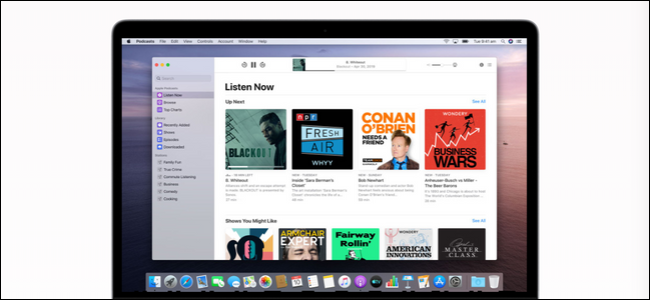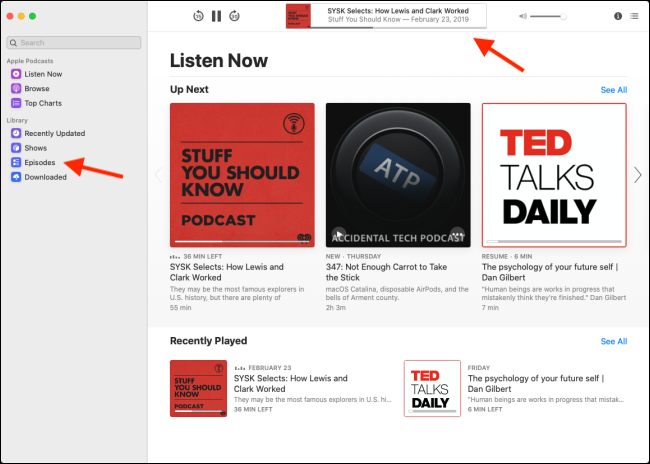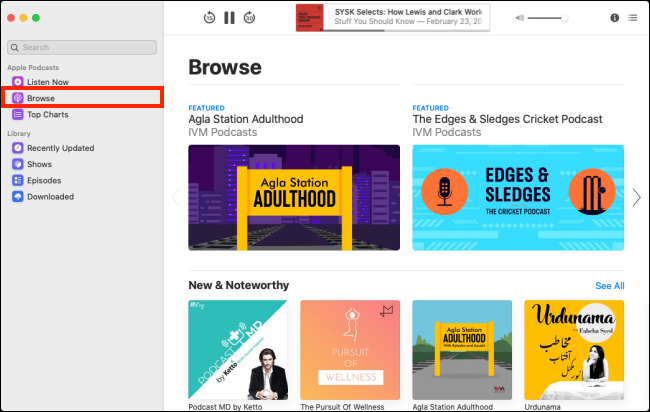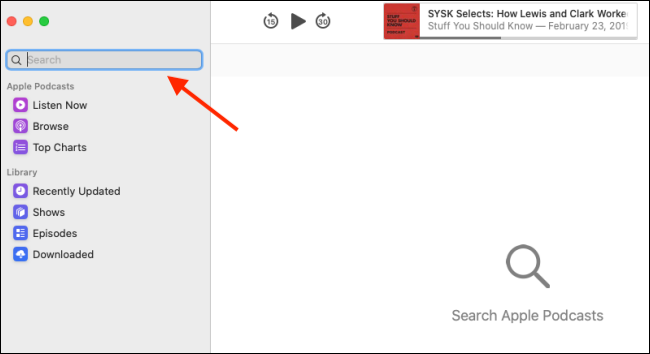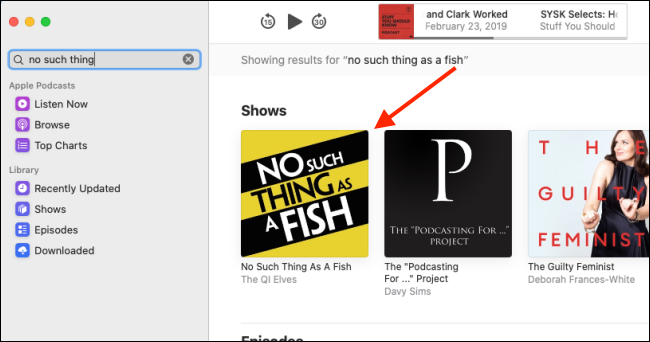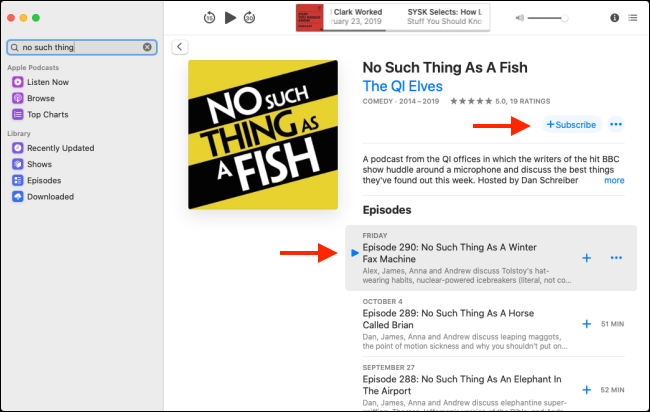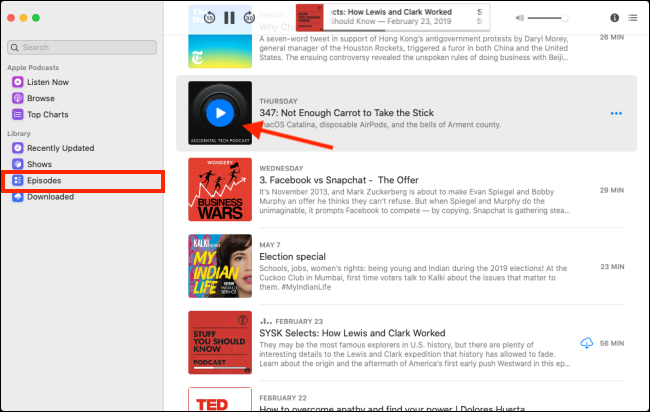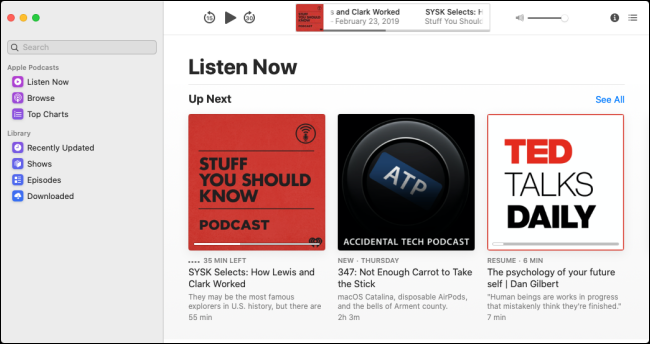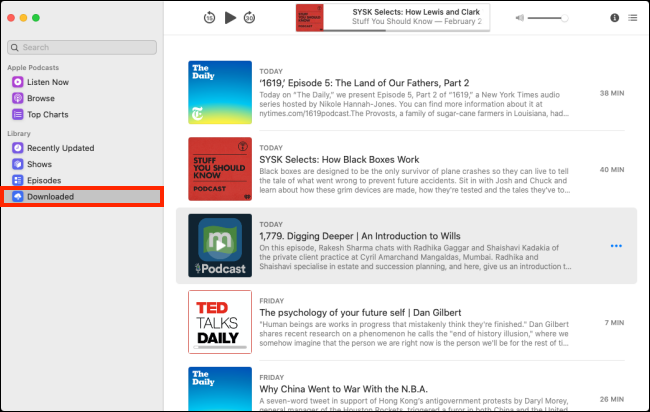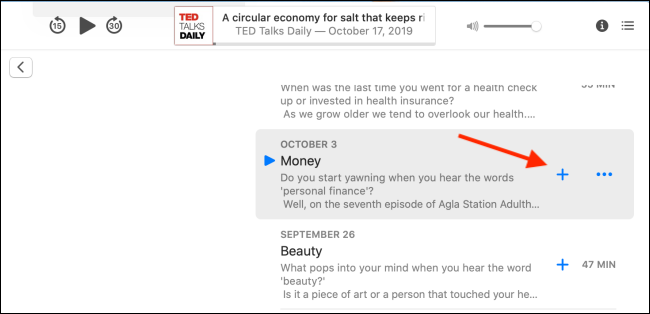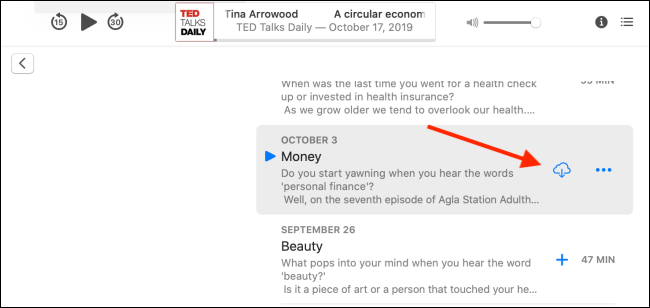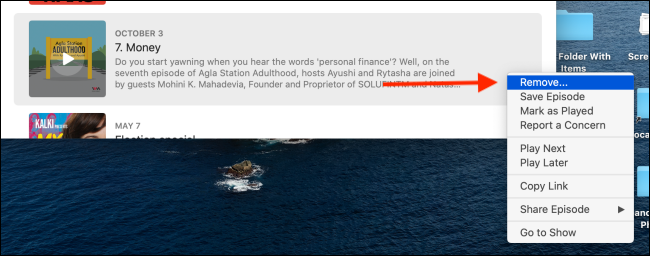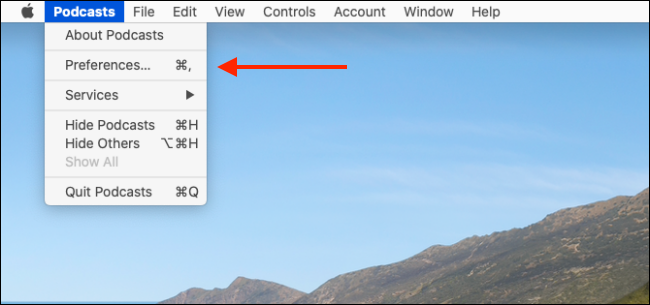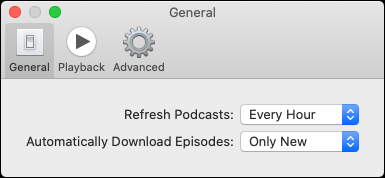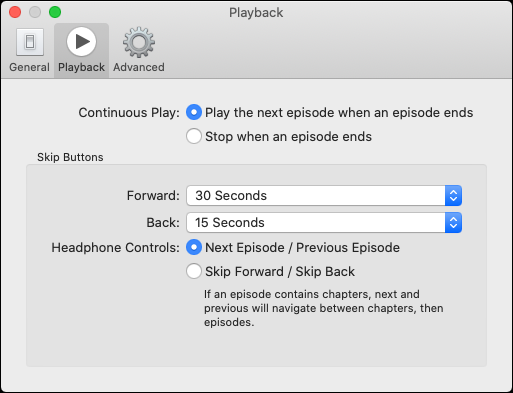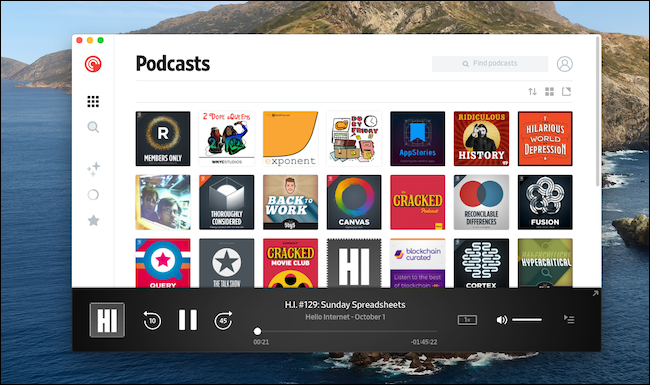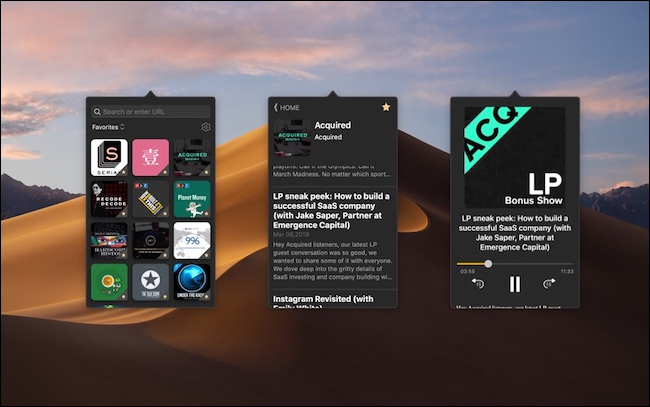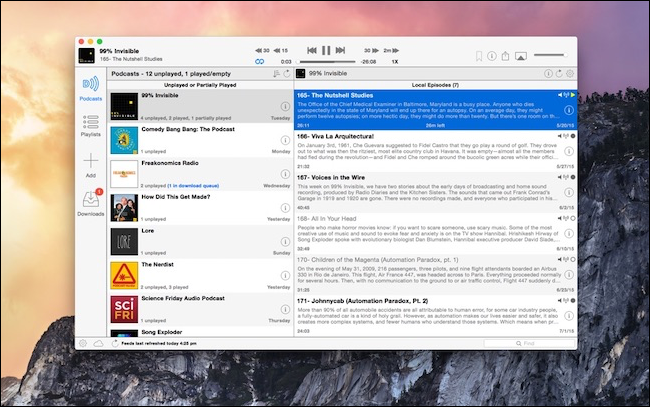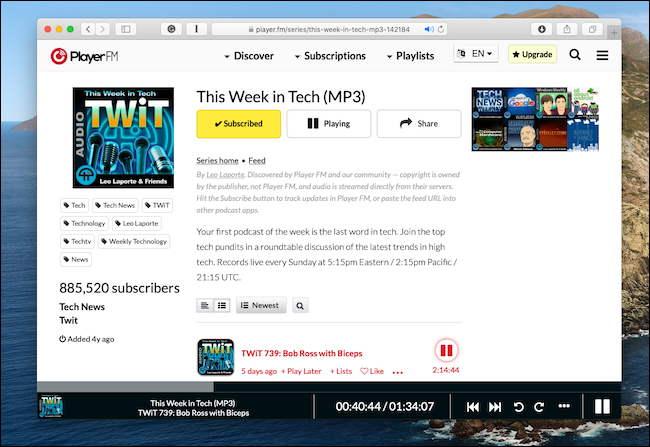Quick Links
macOS Catalina splits iTunes into multiple apps. This means you'll have a much better experience when you use the new stand-alone Podcasts app. If you haven't upgraded yet, check out our recommendations for third-party clients below.
How to Use the Podcasts App on macOS Catalina
You can think of the new Podcasts app as the Mac version of the existing iPhone and iPad app. It behaves similarly, although the interface lies somewhere between the old iTunes and iPad apps.
If you've used the Podcasts app on your iPhone or iPad before, you'll see all your subscribed podcasts and latest episodes when you open the app. You can also explore and subscribe to new podcasts, play or download them to listen offline, and more.
The Podcasts app user interface (UI) is much easier to navigate than the iTunes UI.
To switch between sections ("Browse," "Listen Now," "Shows," and so on), click them in the sidebar on the left. In the main section of the app, you can browse and select podcasts and episodes.
The podcast player is at the top. Here, you can play, pause, skip, and manage playback.
How to Subscribe to Podcasts
If this is the first time you've used the Podcasts app, take your time, and explore podcasts in the "Browse" and "Top Charts" section. You can listen to any podcast episode without subscribing to it.
To listen to the latest episode of a podcast, hover over its artwork, and then press the Play button. Alternatively, you can click the podcast, and then press the Play button next to any episode to listen.
To add a podcast to your Library, you have to subscribe to it. To search for a podcast, click the "Search" bar.
Type the name of the podcast, and then click it when it appears in the main section.
In the podcast details screen, click "Subscribe."
How to Listen to Podcasts
As we covered above, you can press the Play button on any screen to listen to any podcast episode. However, it's better to do so from the "Library" or "Listen Now" screens.
After you subscribe to your favorite podcasts, click "Episodes" in the sidebar. Here, you see all the latest episodes of all your podcasts. Hover over an episode's artwork, and then press the Play button to listen.
Click "Listen Now" to see the latest episodes from your podcasts in the "Up Next" menu.
To see which episodes are available offline, click "Downloaded" in the sidebar.
How to Download Individual Podcasts
By default, new episodes of podcasts you subscribe to are downloaded to your Mac automatically.
If you want to individually download an older episode from a podcast, or an episode of one you're not subscribed to, the process is similar to the Music app.
Navigate to the page where the podcast episode is listed. If you aren't subscribed to the podcast, you see a plus sign (+) next to the episode title; click it, and the episode is added to your Library.
The plus sign (+) is replaced with a Download button. If this is a podcast you've previously subscribed to, you'll only ever see the Download button; click it to download the episode.
The episode now appears in the "Downloads" section. Press the Play button to start playback. Click the Menu button and click "Remove" to delete the episode.
Configure Podcasts App Settings
In the "Preferences" menu, you can customize how the Podcasts app works on your Mac. In the menu bar, click "Podcasts," and then select "Preferences."
In the "General" tab, you can change the refresh rate for podcasts and select which ones you want to download automatically. The default setting for downloads is "Only New," but you can switch it to "Never" to disable this feature.
In the "Playback" tab, you can disable "Continuous Play" and configure the skip buttons. Click the drop-down arrows next to "Forward:" or "Back:" to change the skip times.
Third-Party Podcast Apps
The Podcasts app is easy to use and---because it's now a native app available on every Mac---it's also reliable.
However, the app lacks some features many podcast listeners expect. For example, there isn't a playlist management option or a reliable queuing feature. To get these, you have to use a third-party app.
Let's check out some of the best options.
Pocket Casts
Pocket Casts is the best cross-platform podcast client. It's available on iPhone, iPad, and Android. Plus, it has a robust web player and a Mac and Windows app (which is just a wrapper for the web app, but it works really well).
When you use the web or Mac app, you can manage your subscriptions and listen to podcasts. All your playlists are available there, as well.
Pocket Casts is free on iPhone or iPad, but the web app requires an $11-per-year Pocket Casts Plus membership.
mCast
If you want a simple podcast client you can control without opening an app, take a look at mCast. You can search or play podcasts and subscribe right from the menu bar.
Downcast
Downcast ($4.99) is one of the oldest native third-party podcast clients on Mac (and the only good one, really). In Downcast, you can easily manage your podcast library and create various smart playlists.
The app has also been updated to support the macOS Mojave dark mode.
Player FM
Player FM is a popular free podcast client for iPhone and Android. A free basic version is also available on the web. After you open the website and log in with your Google account, you'll see all your subscriptions and the latest episodes right there. You just click a podcast episode to play it.
You can find and subscribe to more podcasts in the "Discover" section. Again, the web version of Player FM is quite basic. If you want to create custom playlists or sync playback position across all devices, you have to upgrade to Player FM Pro for $3.99 per month.