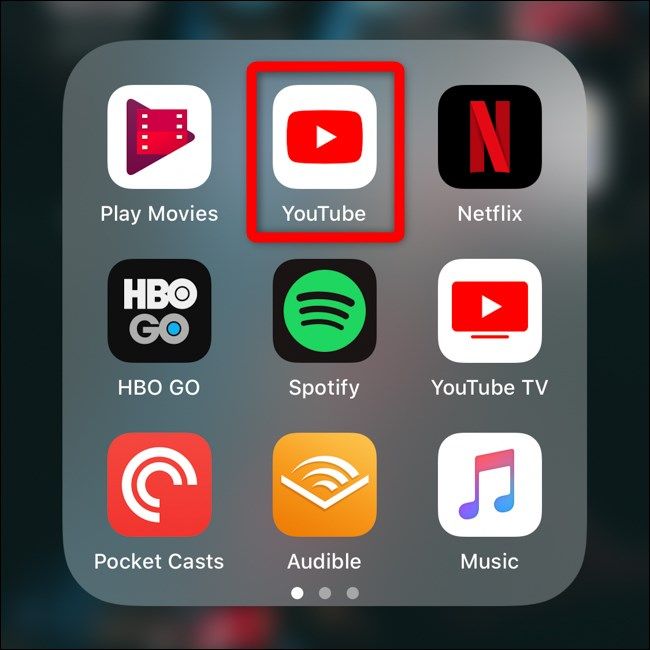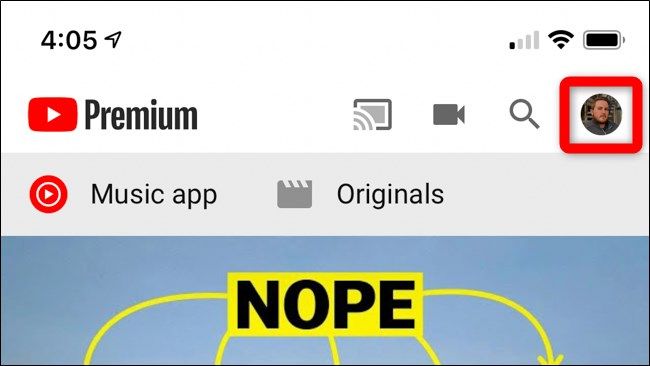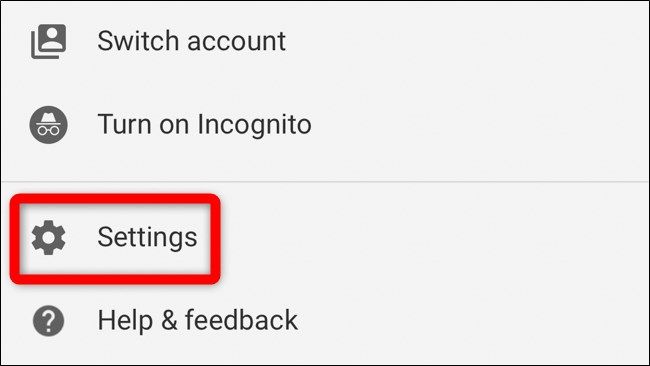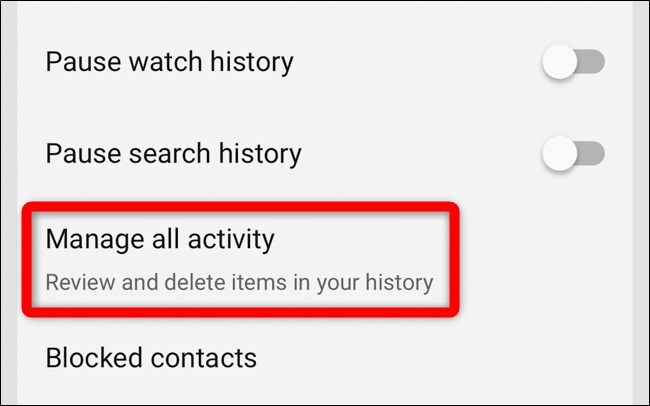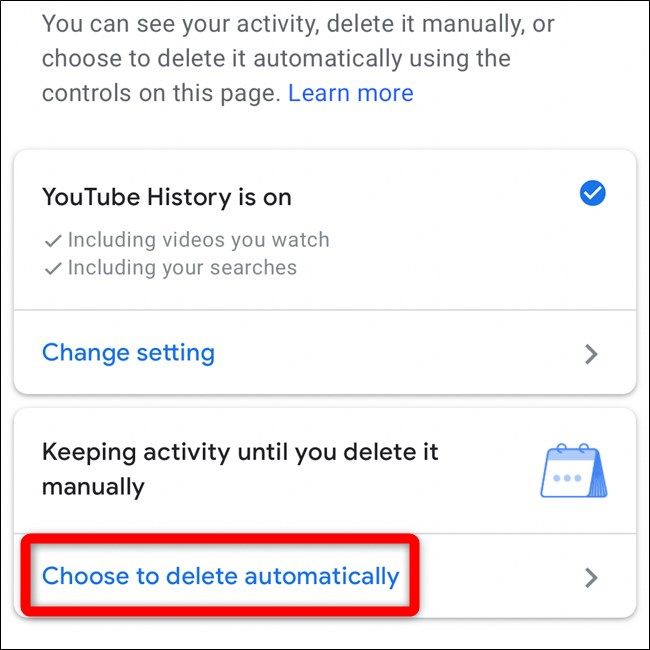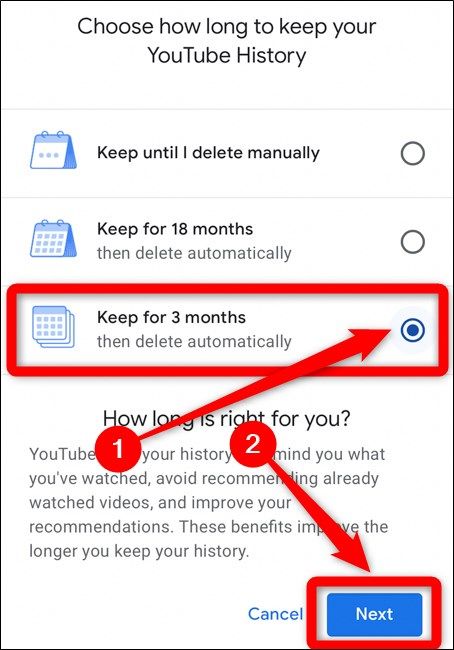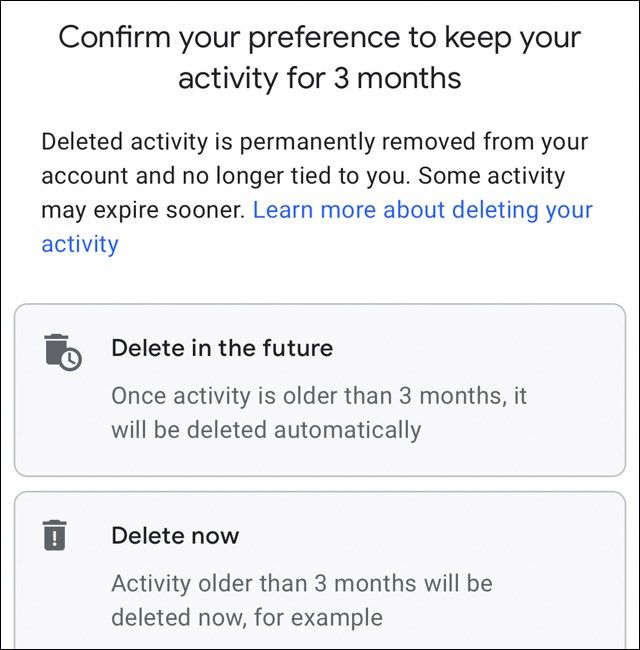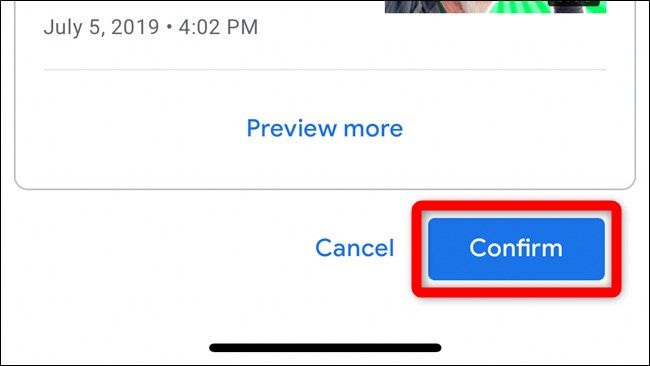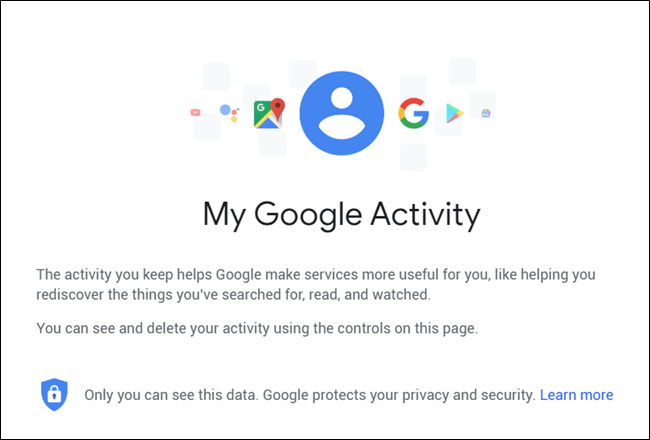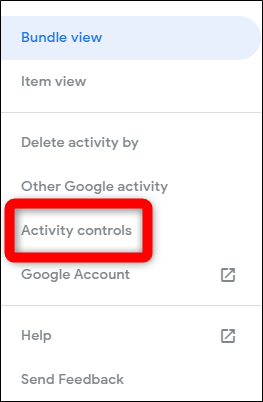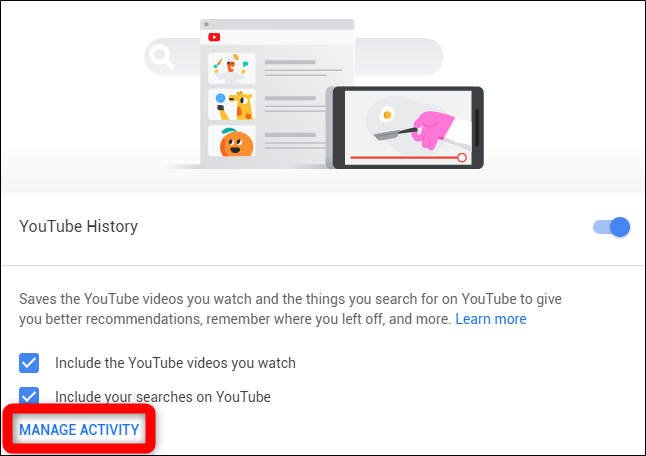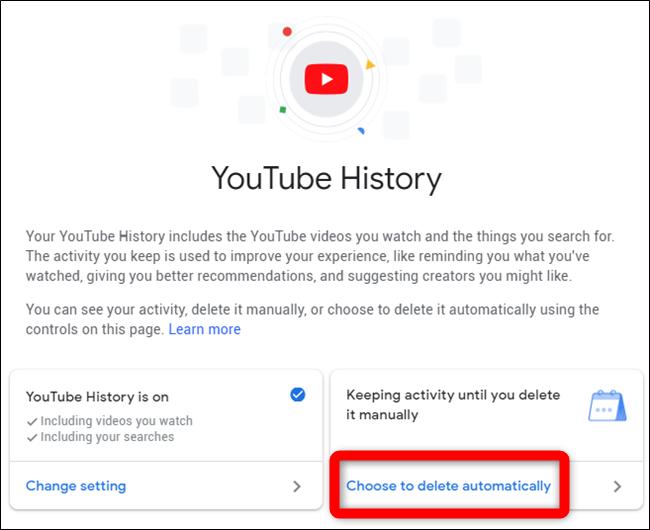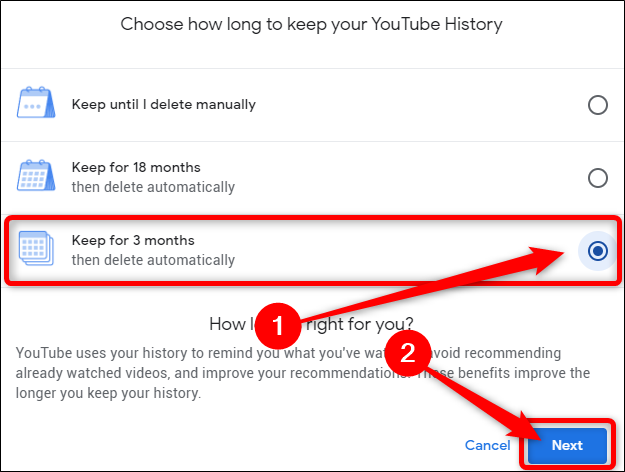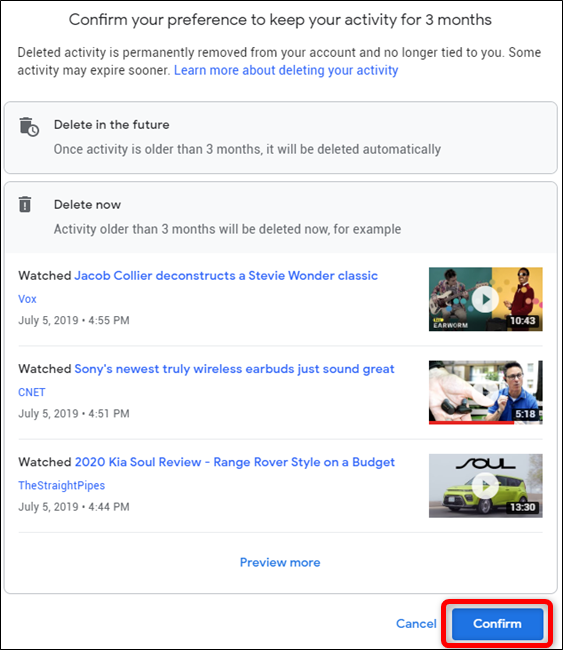Quick Links
Google now offers a tool that automatically deletes your search and activity history from YouTube. By default, your data is stored forever, but it can be wiped from Google's servers every 3 or 18 months.
Similar auto-delete settings are available for your location history as well as your "Web & app history." These aren't just privacy settings---choosing to wipe your history regularly means Google won't use that wiped YouTube history to personalize your video recommendations.
Automatically Delete History from YouTube Mobile App
You can set up automatic history deletion directly from your smartphone or tablet. That's convenient because more than 50 percent of all YouTube viewership happens on the video service's mobile apps.
To start, open the "YouTube" app on your device. If you can't find it on your home screen or app drawer, iPhone and iPad owners can use Apple's Spotlight search to find the app, and Android users can use Google's search bar.
Next, tap on your account avatar in the top-right corner of the app.
Scroll down to the bottom of the list and select the "Settings" option.
Scroll down to the "History & privacy" section. Select the "Manage all activity" option.
You should now be in the YouTube History page. Tap "Choose to delete automatically" located just above the list of previously-watched YouTube videos.
(Don't want to store any history at all? You can tap "Change setting" under YouTube History Is On to stop YouTube from keeping a history of videos you've watched and searches you've made.)
Now, choose how long you want to keep your YouTube History. By default, your history is only deleted when done so manually. You can change this setting so that YouTube automatically deletes history older than 18 months or three months.
After you make a selection, tap the "Next" button.
The YouTube History Activity page will explain what your decision means. It will also list several examples of video history that will be automatically deleted.
Tap on "Confirm" to save the automatic YouTube history setting.
Automatically Delete History from My Google Activity
To delete your YouTube history automatically from your desktop or mobile browser, head to the YouTube History website. Make sure you're signed into the Google account associated with your YouTube account.
Alternatively, you can head to the "My Google activity" website and manually navigate to the YouTube History section.
If you jumped directly to the YouTube History website, skip the next two steps. Continue following these instructions if you visited the My Google Activity website.
Click the "Activity controls" option found in the navigation menu on the left side of the page.
Note: Click the hamburger menu icon in the top-left corner to expand the side menu if it's hidden.
Scroll down to the "YouTube History" block and select the "Manage activity" option.
(Don't want to store any history at all? You can disable the "YouTube History" option here to prevent YouTube from keeping any history, or just uncheck the "Include the YouTube videos you watch" or "Include your searches on YouTube" options to stop YouTube from keeping your watch and search history in the first place.)
From the YouTube History website, click "Choose to delete automatically" located in the box displaying how often the history data is deleted.
You can choose how long to keep your YouTube History. By default, your history is only deleted when done so manually. You can change this setting so that YouTube automatically deletes history older than 18 months or three months.
After you make a selection, tap the "Next" button.
You will now be asked to confirm your selection. YouTube will also provide examples of some of the videos that will be wiped from your history.
Click the "Confirm" button to save the automatic YouTube history setting.
In the future, it would be nice if YouTube added an option to either customize the amount of time before automatically deleting history or adding a daily limit. In the meantime, you can always jump back to the YouTube History page and manually wiping the slate clean.