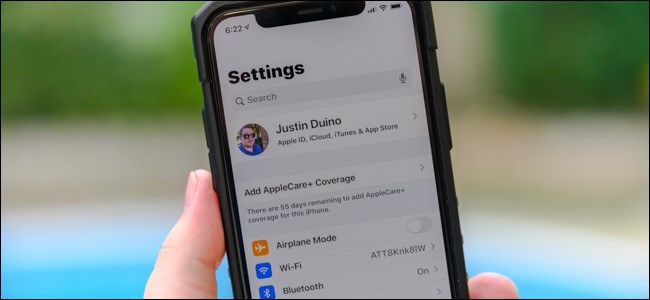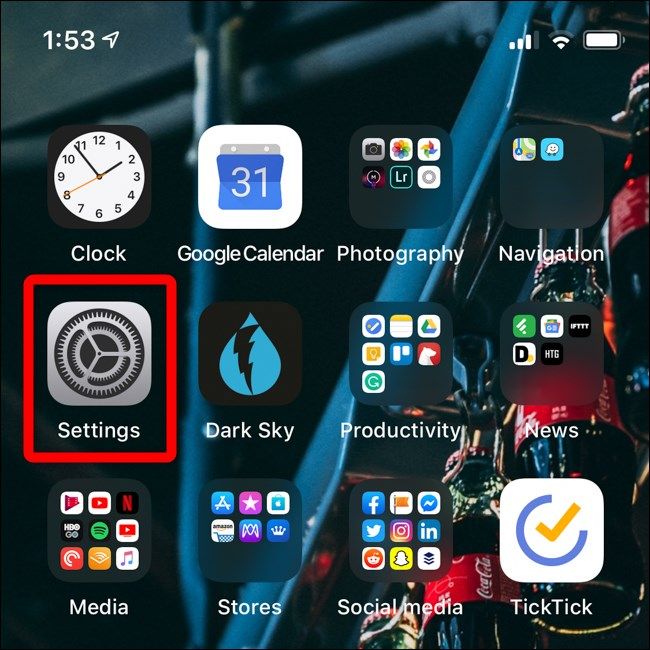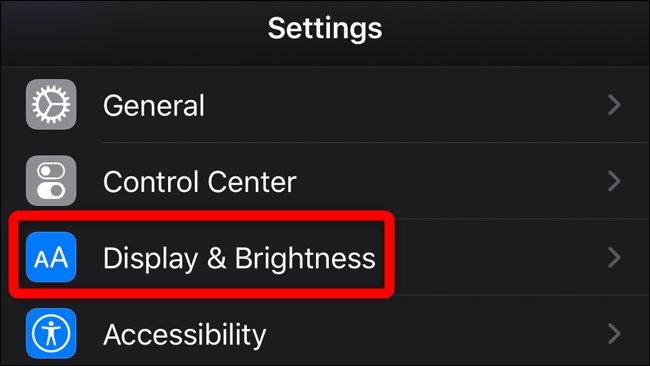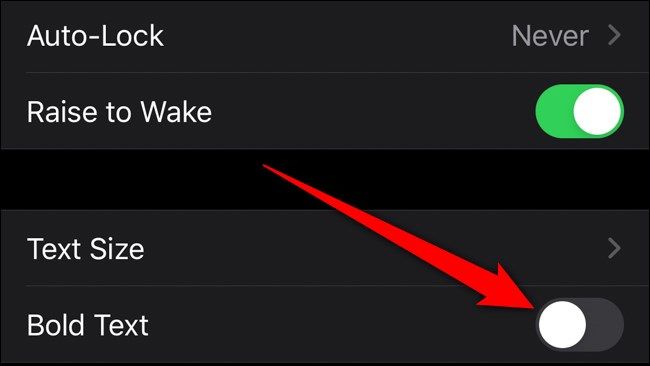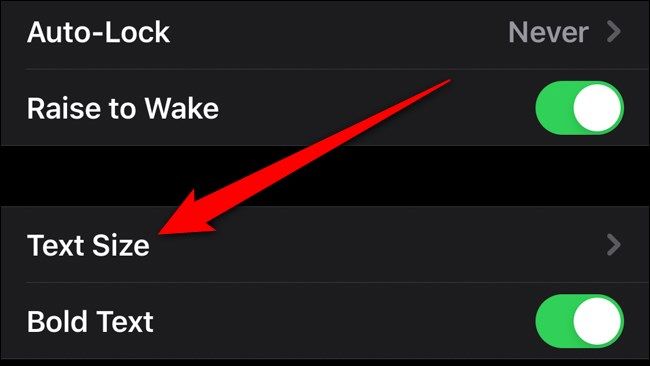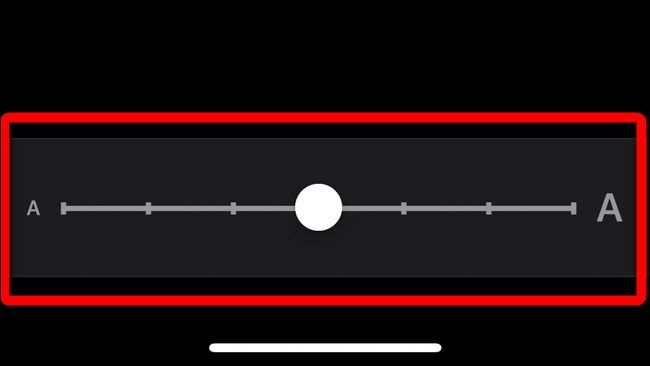Apple is proud of its various fonts. Sometimes, though, the default text size is hard to read on iPhone and iPad displays. However, you can enable a system-wide bold font and make text easier to read. Here's how you do it.
Enable Bold Text
To get started, open the "Settings" app. If you can't find it on your iPhone or iPad Home screen, swipe down on your display and search for it with Spotlight.
Next, scroll down and select "Display & Brightness."
Lastly, scroll to the bottom of the menu, and then toggle-On "Bold Text."
After you enable the "Bold Text" option, you should see a larger font in both first- and third-party apps on your iPhone or iPad. Keep in mind that not everything will display the bold font.
Adjust the Text Size
If you want to make the bold text on your iPhone or iPad even easier to read, you can adjust the text size. You can use a built-in tool on your iPhone or iPad to scale text size manually.
Just like before, open the "Settings" app. Tap "Display & Brightness," and then scroll down and tap "Text Size."
Use the slider to adjust the text until it's the size you want. The default setting is the middle, so you can make the font larger or smaller.