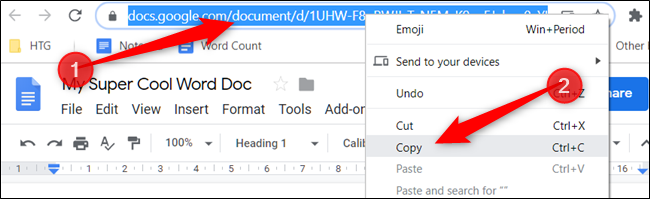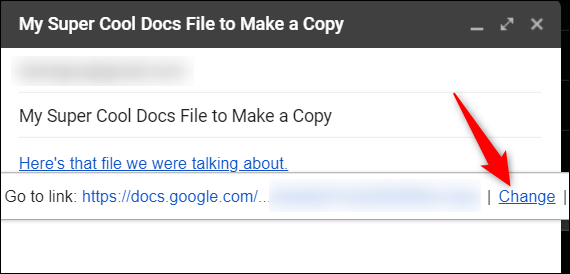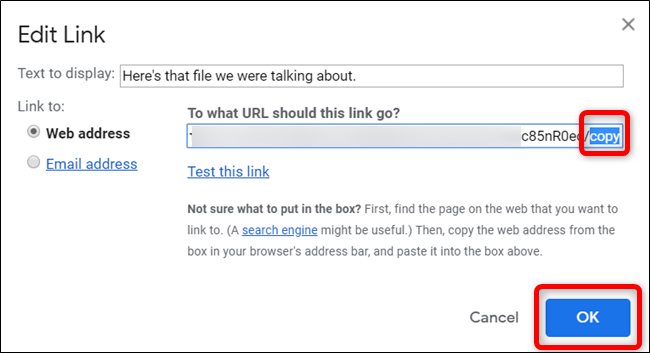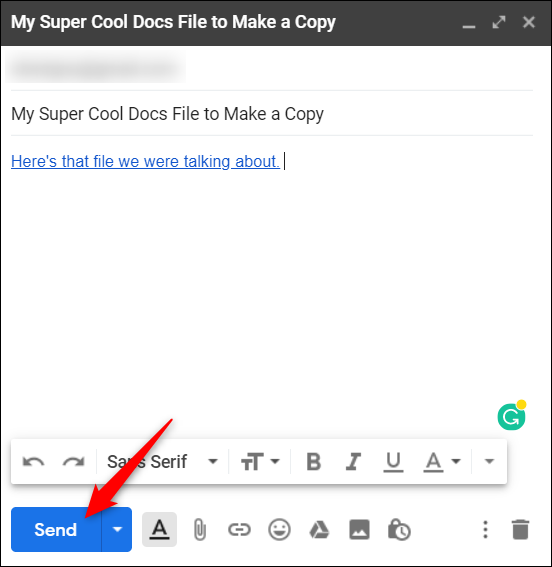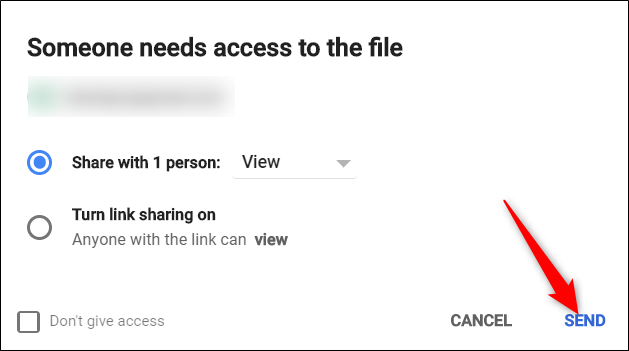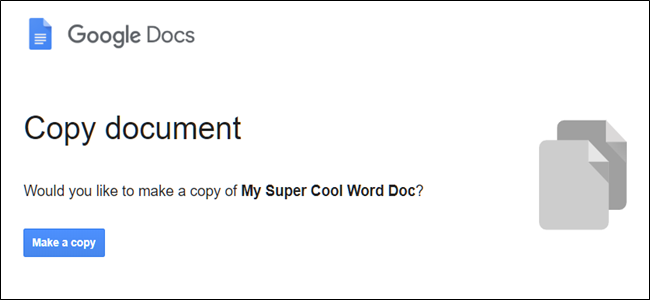Google Drive lets you send a file to others with a link to "Make a Copy" while maintaining the original. The copy is then saved into the recipient's Drive where they can edit it however they want.
This guide works for Google Docs, Sheets, Slides, and Drawing files. We'll be using Docs, but the procedure for each service is essentially the same.
Fire up the Google Docs homepage and open a file you want to share with someone to make a copy. Right-click the URL in the address bar and click "Copy."
Next, open Gmail and compose a new message to the recipient. Paste the URL into the body of the message with Ctrl+V (Windows/Chrome OS) or Cmd+V (macOS), click on it to bring up the More menu, and then click on "Change."
At the very end of the URL, change "Edit" to "Copy" and then click "OK" to save the web address.
Once the URL has been edited and embedded how you like, click "Send."
Finally, before the email is actually sent, Google prompts you to give the recipient access to the file. Verify the permissions and click "Send" a second time.
When the other person receives the email and clicks the link, they're redirected to a page that lets them make a copy of the file, which then saves it to their Drive.