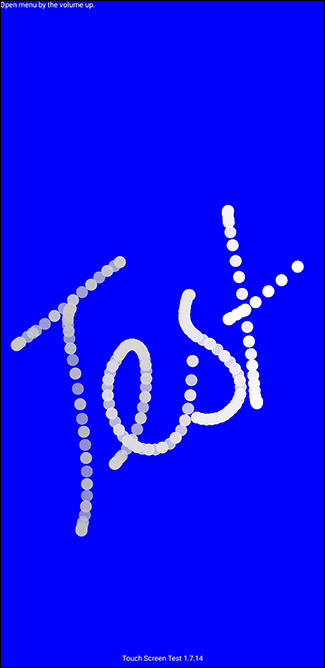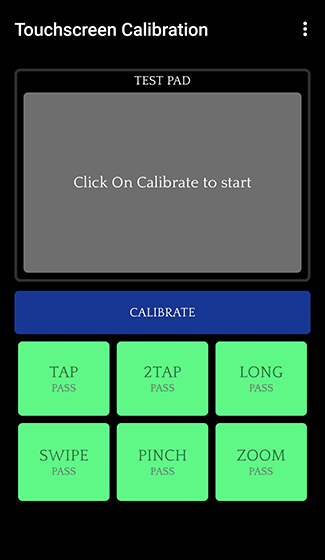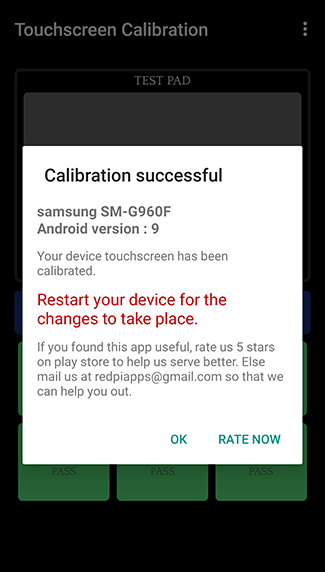Quick Links
Over time, the touchscreen on your Android device might start to falter. Before you consider replacing your device, you should see if touchscreen calibration can fix any issues. Here's how to recalibrate your Android smartphone or tablet.
Does Your Touchscreen Need Calibration?
As Android has advanced and developed over the years, so too has the hardware it runs on. Android hardware today is far better and more capable than earlier generations.
Modern Android touchscreens rarely require the user to calibrate or otherwise configure it. Touchscreen faults are more likely to be caused by hardware issues that cannot be fixed than any particular configuration problem.
That said, calibration shouldn't be ruled out completely, as it can be useful in some circumstances.
For instance, it can be a good way to adjust the sensitivity of your touchscreen, especially if there's something else impacting it. Certain types of screen protectors, for instance, might affect your touchscreen performance. This is an issue a calibration can sometimes improve.
It's also good to try this on older devices where the technology wasn't as advanced and calibration can have a greater and more noticeable impact. There's no harm in performing a touchscreen calibration, regardless of its age, but older devices are likely to benefit more from it.
Testing Your Screen
Before you begin, you need to see whether the touchscreen on your Android device is in full working order.
Older versions of Android included secret menus and developer options that allowed you to test and calibrate your touchscreen. This was important on older Android devices, when modern touchscreens were still in their infancy.
If you have an older Android phone, you can attempt to access this secret touchscreen menu by dialing *#*#2664#*#*. This option won't work on Android devices from Android 5 Lollipop onwards.
For modern Android devices, apps are available in the Google Play Store that will allow you to test the touchscreen instead. These will show you the responses to your touch on the screen, helping you to judge whether the screen is calibrated correctly or not. A good option to try is Touch Screen Test.
It's simple to use. Install it and touch the screen wherever you like.
The app will, like a paintbrush, record white dots where your fingers are pressed. If the responses are laggy or otherwise out of sync, that would indicate a problem with your screen that calibration could fix as a first resort.
Calibrating Your Touchscreen
As we've mentioned, older versions of Android included built-in calibration testing. These tools allowed you to test and calibrate your touchscreen to determine whether it was functioning properly.
This feature has been removed in more recent Android versions. For most modern Android devices, the only option to calibrate your touchscreen is to revert to a calibration app from the Google Play Store.
A good app to try is the appropriately named Touchscreen Calibration. To begin, install the app from the Google Play Store. Next, open the app and tap the "Calibrate" button in the center to begin.
There are six touch tests for you to complete from single tapping to pinching. Follow the onscreen instructions and complete each test. When the test is complete, you'll see a confirmation message.
Restart your device and use an app like Touch Screen Test to see if there are any improvements.
If All Else Fails, Perform a Factory Reset
If the touchscreen still isn't working correctly after calibration, there could be underlying issues with Android that only a factory reset can resolve. A factory reset is the nuclear option and has no guarantees that it will resolve any issues with your touchscreen.
Resetting your Android device will remove all existing apps and clear any caches or settings that might be affecting your device's touchscreen configuration. It might resolve any touchscreen delays that are a symptom of a wider problem. A device with heavy lag issues, for instance, might be caused by a lack of available resources, which a reset might fix.
What it won't do is fix hardware problems. If your touchscreen is faulty, even a factory reset won't fix the problem.
Performing a factory reset differs between handsets and manufacturers, but you should find the option by going to Settings > System > Reset. Make sure you perform a backup of your device first so you don't permanently lose your data.