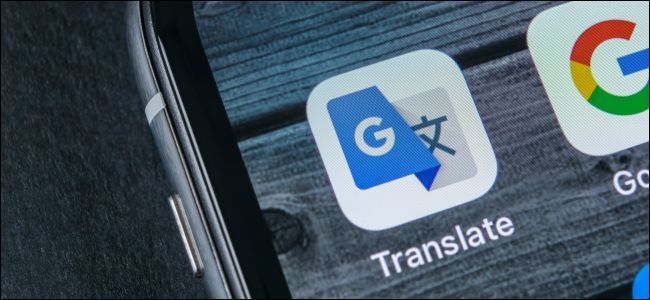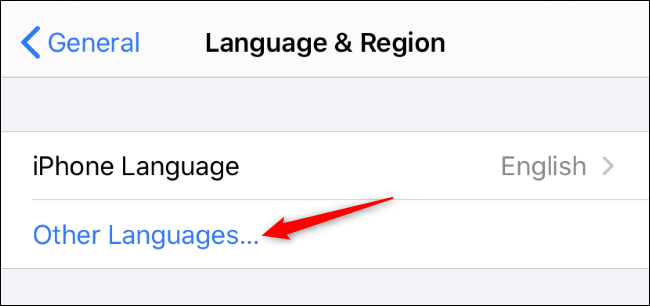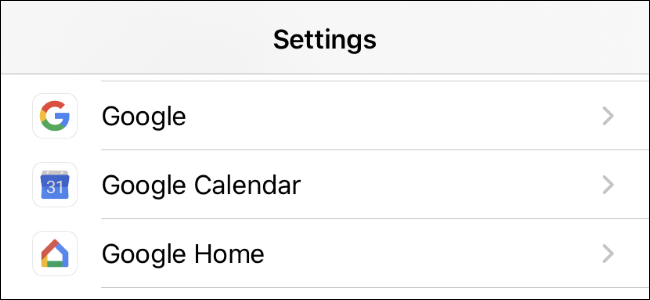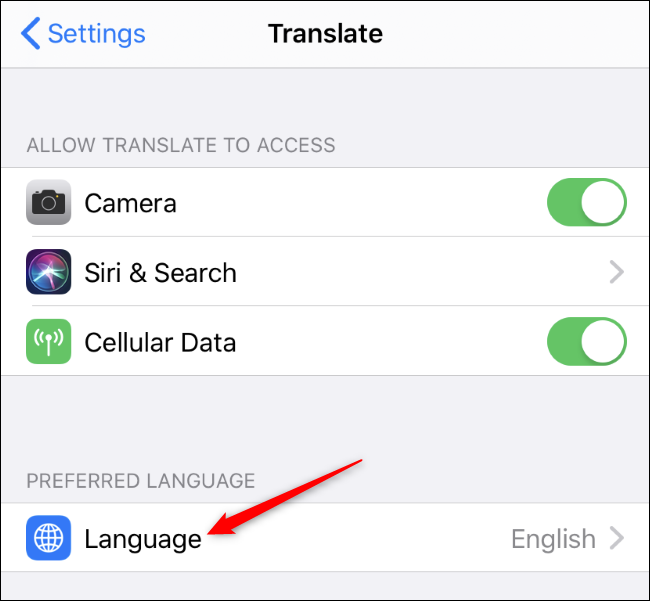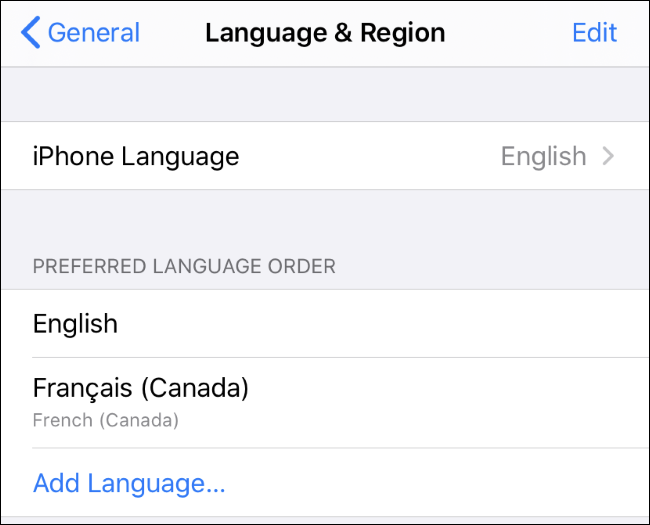Apple's iOS 13 makes the iPhone and iPad multilingual. Now, you can change the language of an individual app without changing your primary system language. Each app can have its own separate language setting.
First, ensure your iPhone or iPad has multiple languages installed. To do so, head to Settings > General > Language & Region. Tap "Other Languages" and add a language you want to use.
This is also where you can set your overall system language on your iPhone or iPad. But you don't have to switch to the new language---just add it to this list.
Next, head to the main Settings screen and scroll down until you see an alphabetical list of installed apps. Tap the app you want to modify language settings for.
You'll see a "Language" option under Preferred Language. Tap it and select the language you want to use for that app.
Repeat this process to change the language individually for additional apps.
Not every app offers multiple languages. If an app doesn't offer additional languages, you won't see a Language option on its settings screen at all.
If you don't see the Language option on any app's settings screen, you probably just don't have multiple languages installed on your device.
Head to Settings > General > Language & Region and ensure you have more than one language on the list. If you don't, the per-app Language option won't appear.