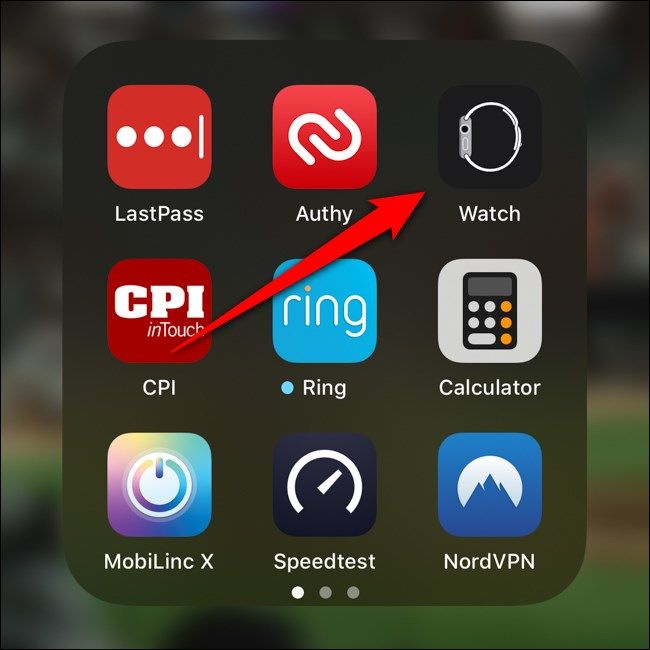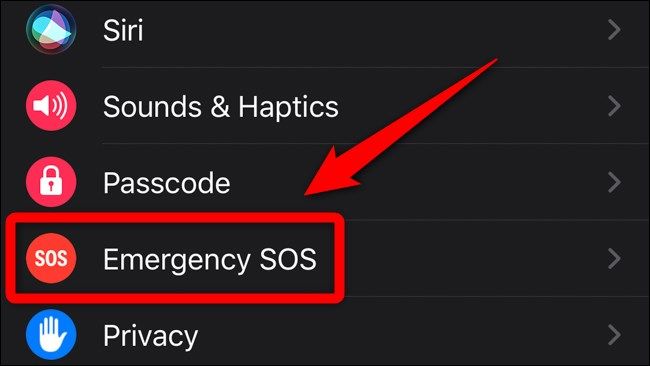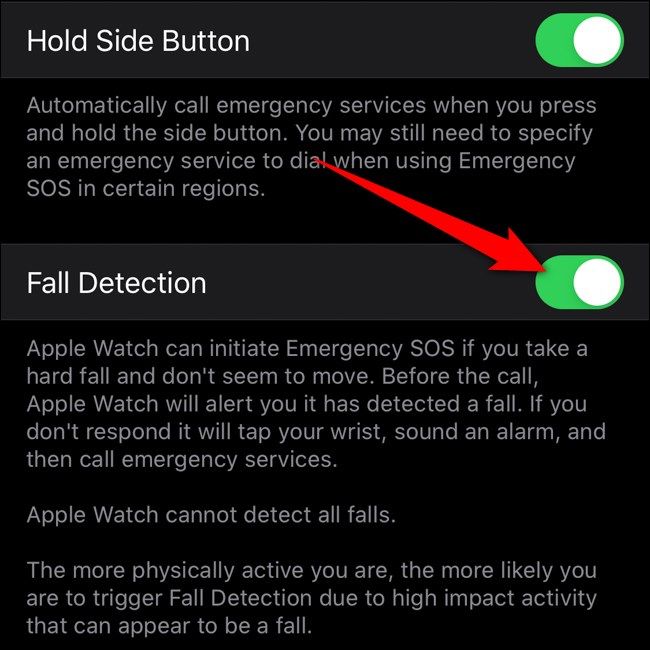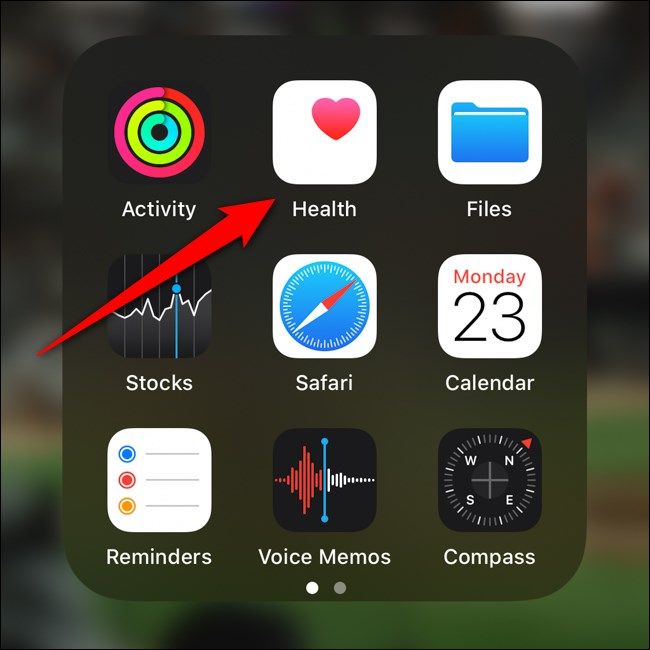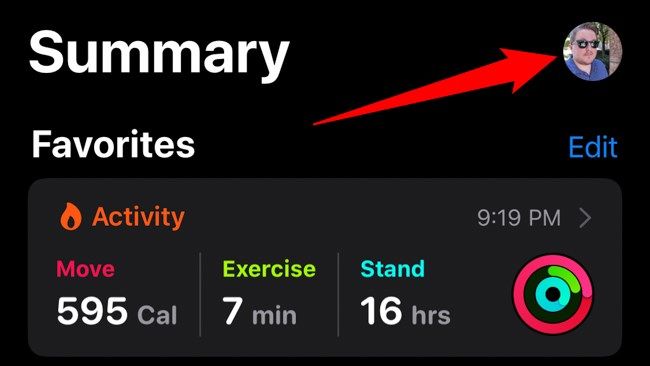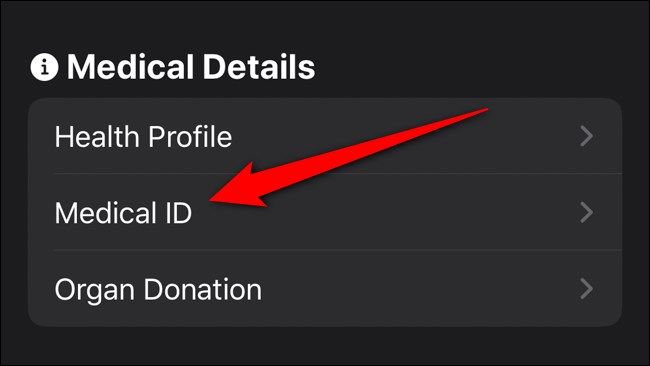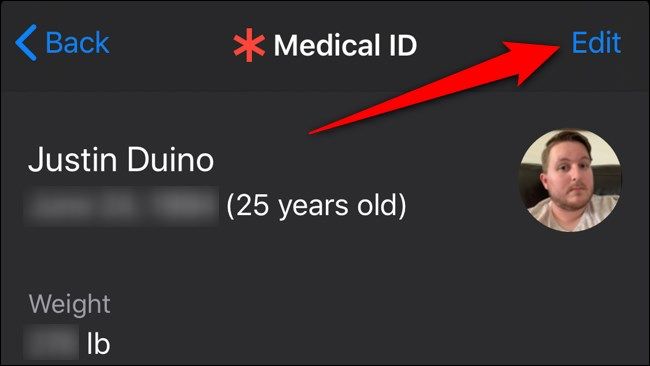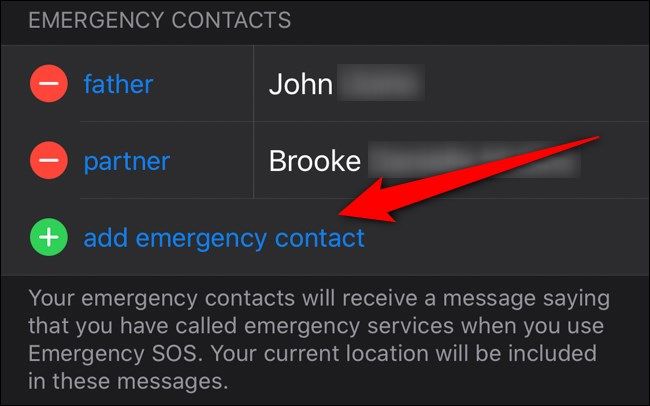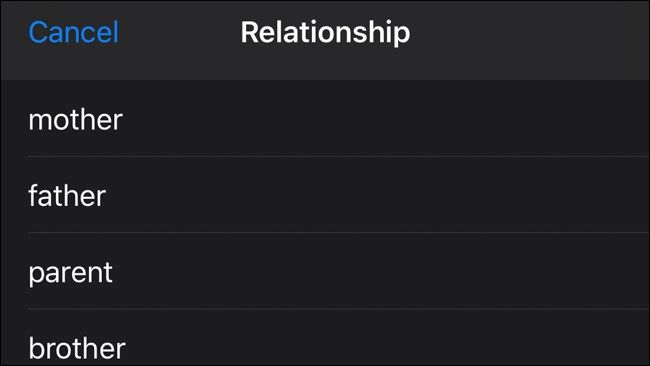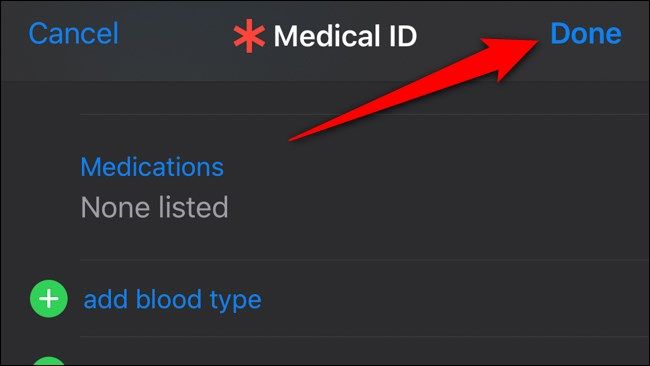The Apple Watch might be a great smartwatch, but it can also save your life. Apple has built fall detection into the wearable, which can call 911 and alert your emergency contacts in case you're involved in an accident. Here's how to set everything up.
Enable Fall Detection
When you first set up your Apple Watch, it should have asked if you'd like to enable fall detection and emergency services. If you didn't turn the feature on (or want to make sure you did), start by opening the "Watch" app on your iPhone.
If you can't find the app on your iPhone, swipe down on your homescreen and use Apple's Spotlight search to find "Watch."
Scroll down in the "My Watch" tab and select "Emergency SOS."
Tap on the toggle next to "Fall Detection." Doing so will alert 911 and your emergency contacts that you've potentially been injured and didn't respond to an alarm coming from the Apple Watch.
Alternatively, you can enable fall detection from your Apple Watch. You can do this by clicking on the Digital Crown > Settings app (gear icon) > SOS > Fall detection. Toggle the option on if it wasn't already.
Set Up Emergency Contacts
In order for your loved ones to be alerted to a potential accident, you need to set up emergency contacts. You can do this from the "Health" app on your iPhone.
Again, if you can't find the app on your phone, swipe down on the iPhone's homescreen and use Spotlight search to locate "Health."
Next, tap on your avatar in the top-right corner of the app.
Scroll down and select the "Medical ID" option.
The Medical ID menu will list all of the emergency information you've provided about yourself. To add a new emergency contact, tap on the "Edit" button in the top-right corner.
Scroll down to the "Emergency Contacts" section and select "+ Add Emergency Contact." You can also choose the red "-" icons next to the other emergency contacts to remove them.
Locate a contact in your phone book and select which phone number you would like listed for the emergency contact. Next, choose the contact's relationship to you. Doing so will help first responders identify next of kin.
After you've added the emergency contact, tap "Done."
Your emergency contact(s) will now be saved. If you do fall and 911 is called, your emergency contacts will also be contacted alongside a GPS location so you can be located.