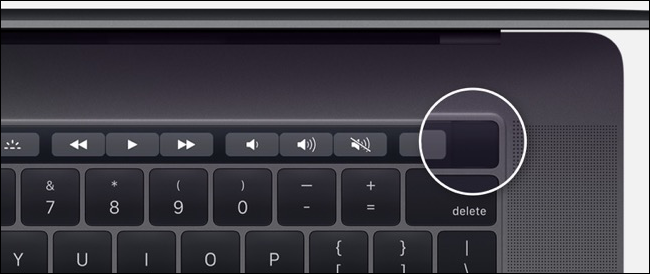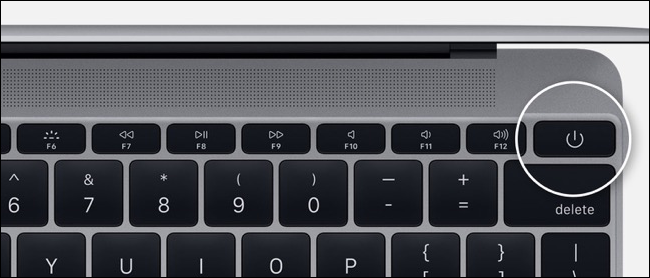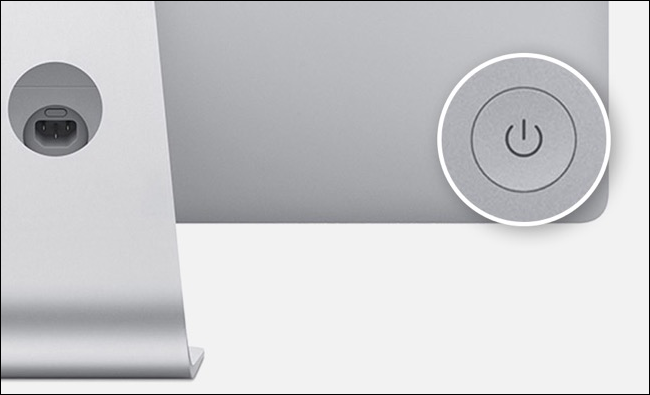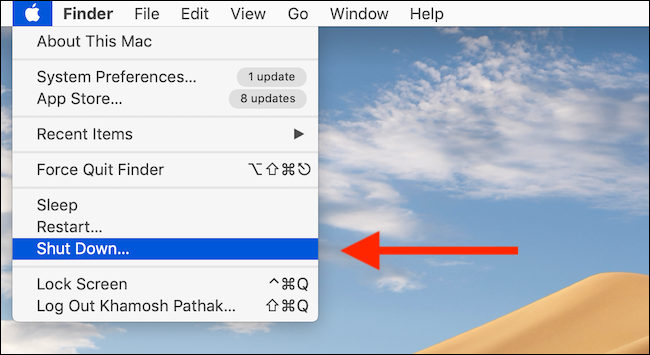It might not be apparent how to power a Mac on or off if you're a first-time user. Plus, what do you do if the machine is frozen? Here's how to turn your Mac on and off no matter which model you own.
How to Turn On Your Mac
To turn on your Mac, all you have to do is press the "Power" button. The placement of the Power button depends on which computer you own. Steps for almost every Mac model can be found below.
If the machine is asleep, you can usually wake it up by pressing any key, lifting up the lid of the MacBook, or pressing the trackpad.
MacBooks with Touch ID Sensor
If you have a MacBook Pro (2016 or later) or a new MacBook Air (2018 and newer), you'll notice there's no physical Power button on your laptop. Instead, the power button is embedded in the Touch ID button, right next to the Touch Bar.
Pressing on the button in the top-right corner will turn on your MacBook.
MacBooks with Function Keys
If you have an older MacBook, MacBook Pro, or MacBook Air, you'll see a physical row of function keys (F1 to F12) along the top of the keyboard. At the right end of the keyboard is the physical Power button. Holding down this button will turn on your MacBook.
Alternatively, if you're using the 2018 MacBook Pro or 2018 MacBook Air, pressing any key on the keyboard or clicking the trackpad will turn on the computer.
Mac mini
On the Mac mini, the Power button is a circular button at the back of the computer. It's on the left side of the computer's ports.
iMac and iMac Pro
The iMac and iMac Pro have a similar circular Power button on the back of the monitor. It's in the bottom-right corner of the computer when you're looking at the Mac from behind.
Mac Pro
On 2013 "Trash can" Mac Pro, the Power button is on the back of the case. It is right above the power port.
How to Turn Off Your Mac
There are a couple of ways to turn off your Mac depending on the state it's in. If your Mac is working well and you want to shut it down, click on the Apple logo from the top menu bar and then select "Shut Down."
You'll see a popup asking if you want to reopen all current windows the next time your Mac boots up. Confirm your selection and click on "Shut Down" again.
The shut-down process will begin, and all the apps on the screen will quit one by one. The last step will be your Mac's screen going blank. Your Mac is now turned off.
As you learned above, you can turn on your Mac again by pressing the Power button. If your Mac won't start up, use our troubleshooting guide.
How to Force Shut Off
If your Mac is frozen where it isn't responding to any keyboard presses or the trackpad, you'll have to use the un-safe, force shut-down method. To do this, press and hold the physical Power button for a couple of seconds.
Again, this should be your last option if nothing else works. Although forcefully shutting down your computer shouldn't harm your Mac, there is a chance that something might break.