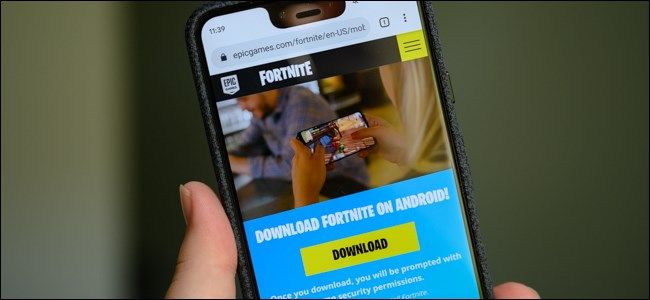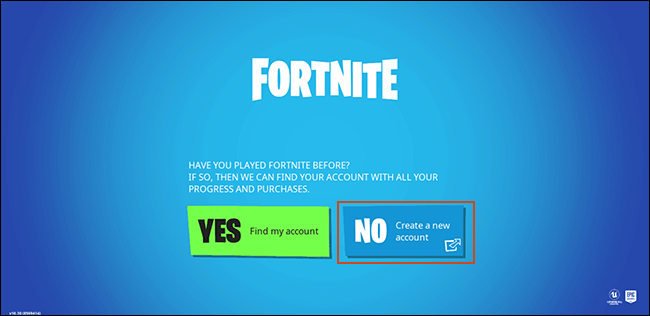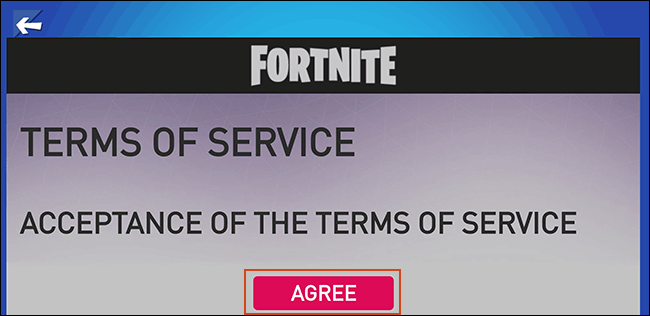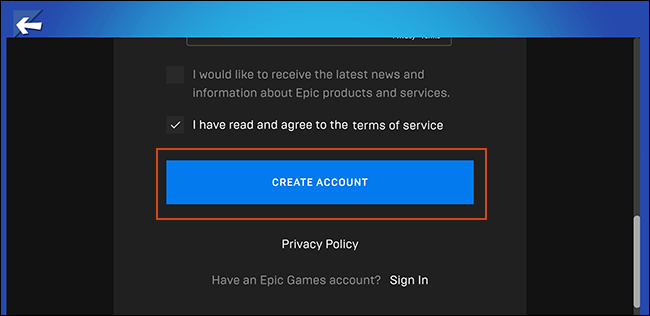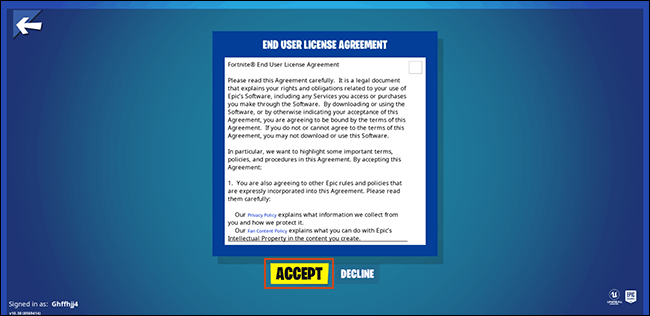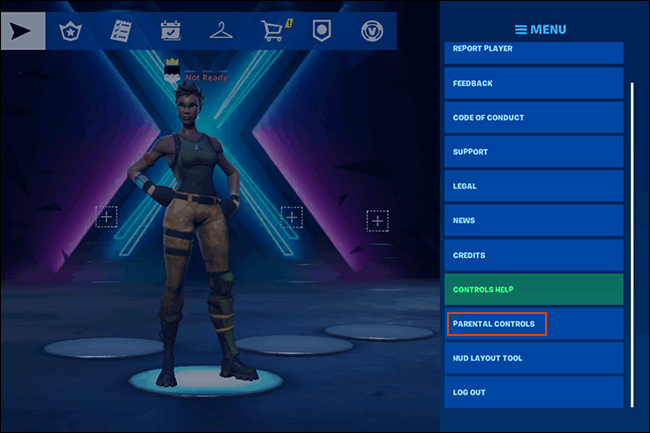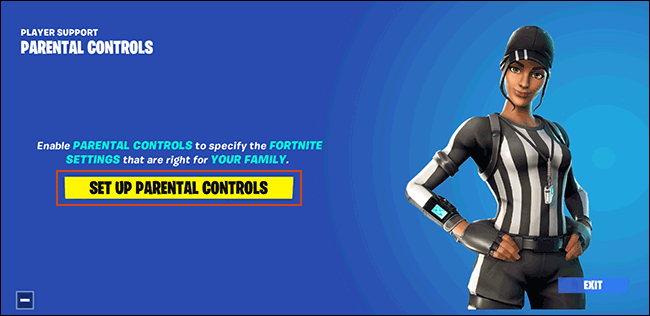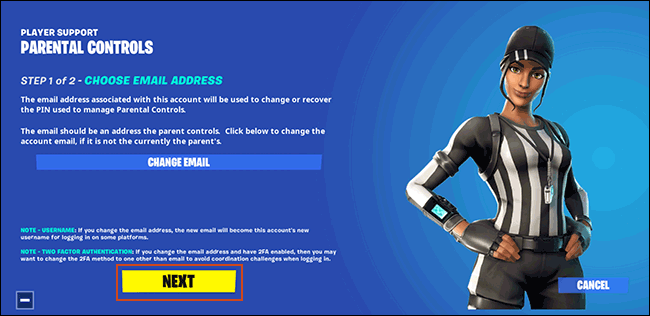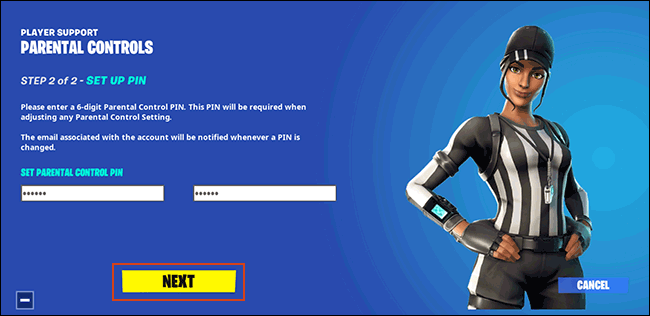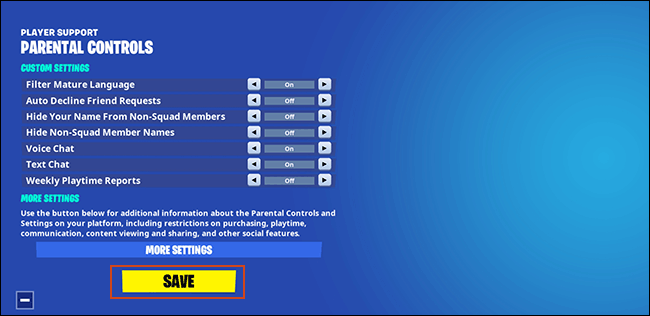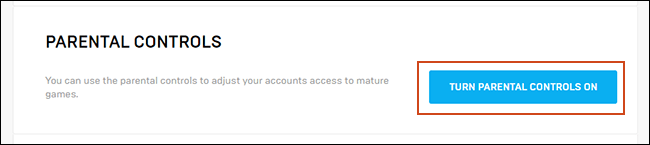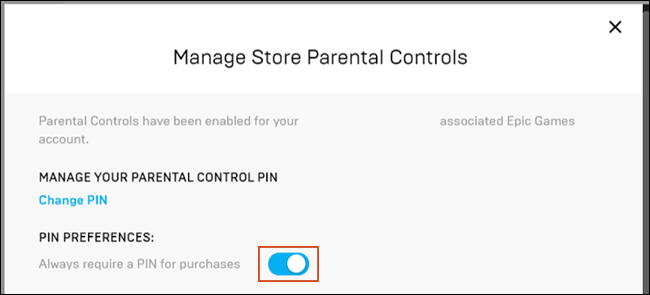Quick Links
Fortnite is loved by teens, but in-app purchases for skins and emotes can leave parents out hundreds of dollars. If you're worried about any overspending, Android users can lock down child purchases on Fortnite with these steps.
A word of warning before you begin. Because Fortnite isn't included in the Play Store, Fortnite completely bypasses Google's own parental controls. That means any parental controls you've already applied in Google Play just won't work.
Creating a Fresh Epic Games Account for Fortnite
When you install Fortnite, you'll be asked to create or sign in to an Epic Games account. If you already have an Epic Games account, creating a new account for your children to use with Fortnite instead might be the quickest solution to prevent unauthorized purchases.
To start, open the Fortnite app and wait for the loading to complete. You'll be asked if you've played Fortnite before. Even if you have, tap "No."
Select "Agree" to accept the terms of service.
Fill in the form, tap the checkbox to confirm you agree to the terms of service, and then select "Create Account" at the bottom.
Fortnite will sign in using your new account, but you'll need to tap "Accept" to confirm you agree with the license agreement before the sign-in process completes.
Once a new account is created, you don't need to do anything else. Just don't link any payment information such as a credit card or your PayPal to your new Epic Games account. Without this information, your child won't be able to make any in-app purchases.
Of course, this isolationist approach might not be appropriate for everyone. If you want to treat your kids to V-Bucks (the Fortnite in-app currency), you'll have to add your payment information.
Setting Up a PIN Code in Fortnite
If your Epic Games account has your payment information attached, you can restrict purchases by adding a PIN code using the built-in parental controls.
To start, open the Fortnite app and wait for it to load. In the pre-play screen, tap the menu button in the top-right corner and then select "Parental Controls."
Tap "Set Up Parental Controls" at the next screen.
You'll be asked to confirm whether you want to use your Epic Games account email address to manage your PIN. Tap "Change Email" if you'd prefer to link your parental controls to another email address. Otherwise, select "Next."
Choose a six-digit PIN code at the next stage. Make sure this isn't something your children can easily guess. Type it twice (a second time to confirm) and then tap "Next."
The next screen will offer you various typical parental controls, including options to restrict chatting and to filter obscene language.
You won't be able to apply purchase restrictions at this stage, but tap "Save" to save your PIN code to your account.
Your PIN code is now saved and active, but you'll now need to enable purchase restrictions on your Epic Games account.
Restricting Purchases by PIN Code in Your Epic Games Account
With a PIN code applied to parental controls, you'll then need to go to your Epic Games account settings online to restrict purchases. You can do this from any web browser.
Go to your Epic Games account area and sign in. Scroll to the bottom and click "Turn Parental Controls On." You'll be asked to enter the PIN you created in the Fortnite app.
Click "Manage Store Settings" and provide your PIN again. Toggle "Always Require a PIN for Purchases" and then click "Save" to confirm.
With the restrictions in place, any purchases you (or your kids) now try to make on your Epic Games account will require your PIN code, including any in-app purchases through Fortnite itself.