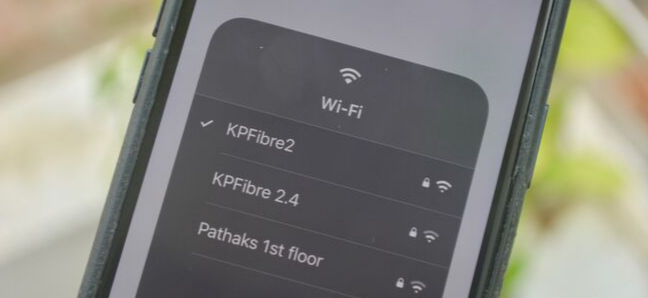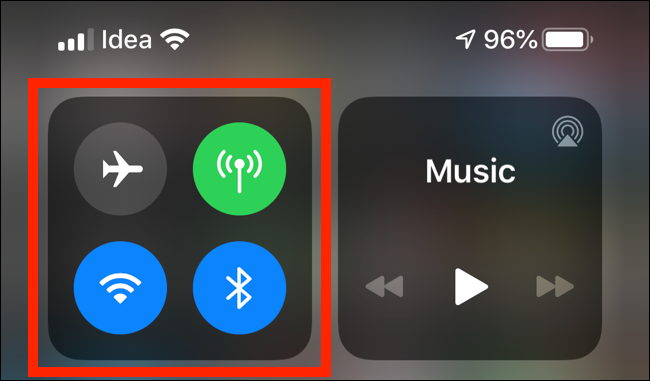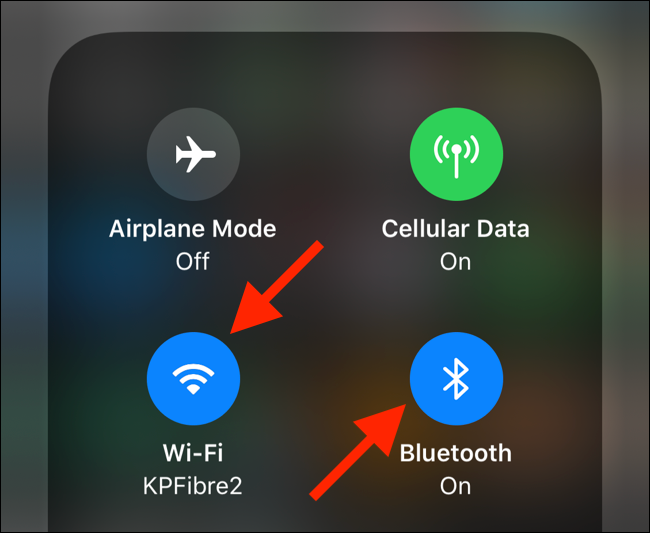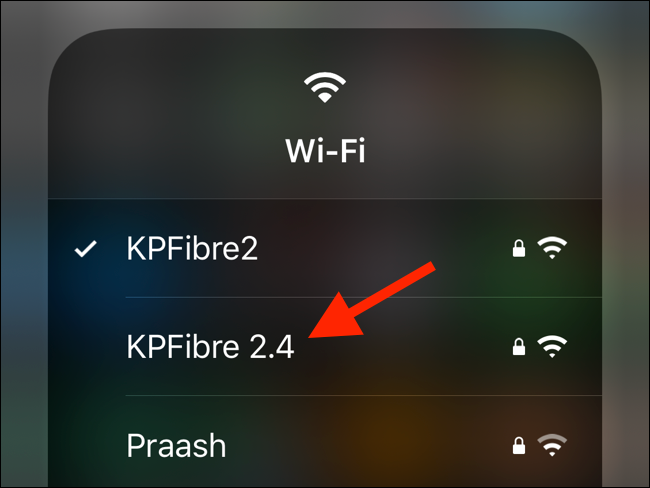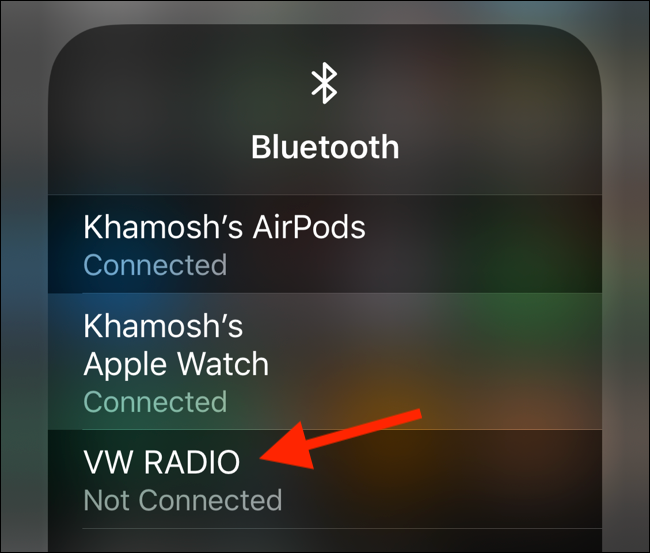If you're moving between rooms in your office or home, you might need to switch between Wi-Fi networks or Bluetooth devices manually. Here's how you can speed up the process of selecting the network using the Control Center on the iPhone and iPad.
This is a new feature introduced in iOS 13 and iPadOS 13. Like many other small features in this update, it solves a small annoyance in the everyday lives of iPhone and iPad users. With it, you no longer need to go to the Settings app to select Wi-Fi networks or Bluetooth devices.
To access this new feature, we'll need to open the Control Center. If you're using an iPhone X-style device with a notch at the top or an iPad, swipe down from the top-right edge of the screen. If you're using an iPhone with a Home button, swipe up from the bottom of the screen to reveal the Control Center.
Now, press and hold on the "Toggles" section (the one in the top-left).
This will expand the panel. Here, you'll see the Wi-Fi and Bluetooth button. You can tap on the toggles to quickly turn Wi-Fi or Bluetooth off.
Tap and hold on the "Wi-Fi" button, and you'll see a new quick settings panel.
It will list all available Wi-Fi networks and will show which network you're connected to. You can tap on any network from this list to quickly switch to it.
If you're selecting a network that you haven't previously logged in to, you'll be taken to the Settings app where you can enter the password.
The same goes for Bluetooth. Tap and hold on the "Bluetooth" button to expand the panel. You'll be able to see all the available Bluetooth devices here. If a device is already paired, all you need to do is tap on the option to connect to it.
This is one of the many new awesome features in iOS 13. Take a look at our compilation of the best iOS 13 features to know more.