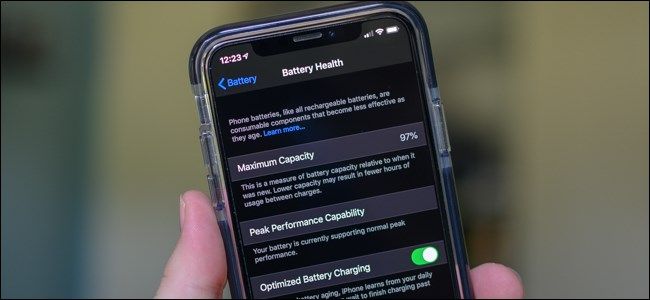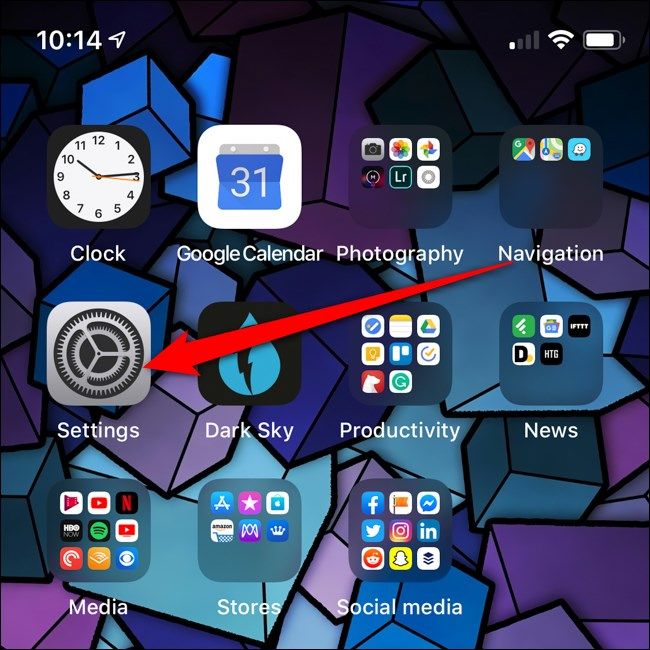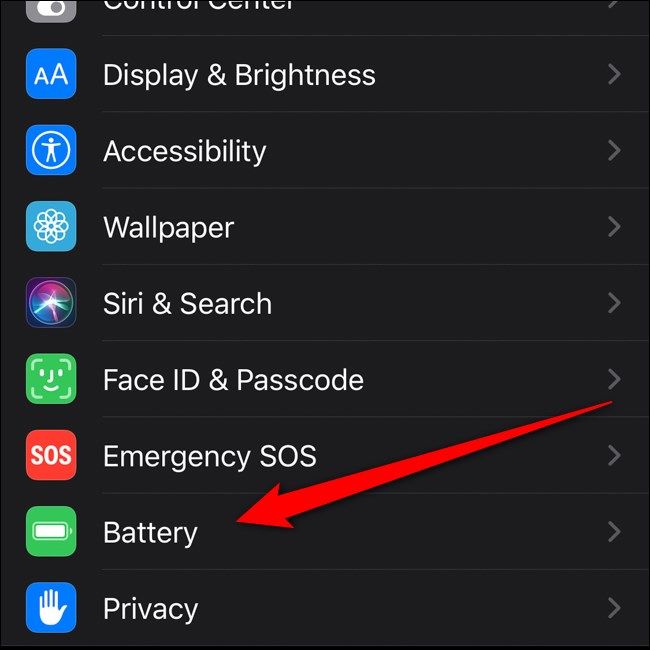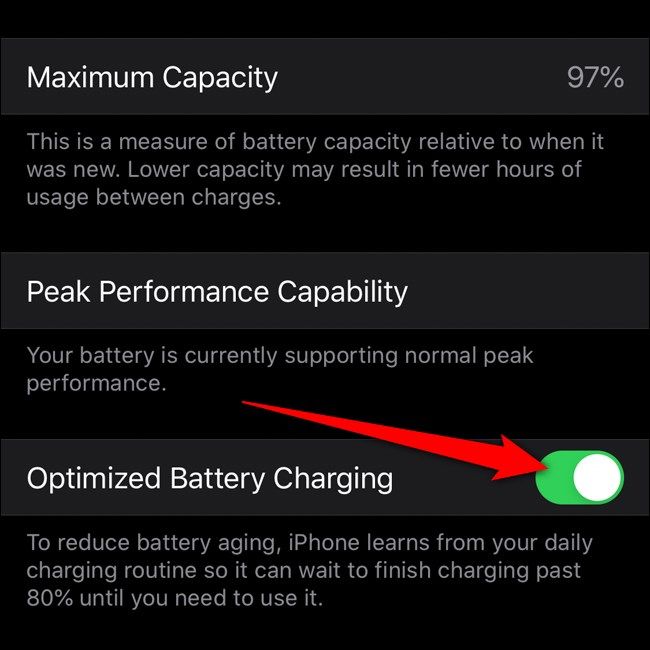The iPhone's lithium-ion battery tends to have a longer lifespan when it isn't fully charged. Apple's optimized battery charging feature---releasing with iOS 13---keeps the battery below 80 percent until a full charge is needed, reducing unnecessary battery aging. Here's how to enable or disable it.
To begin, open the "Settings" app on your iPhone. If you can't find the icon, swipe down on your home screen and use Apple's Spotlight search to find the app.
Scroll down and choose the "Battery" option.
Select "Battery health."
Tap on the toggle next to "Optimized battery charging."
If you've just disabled optimized battery charging, your iPhone will now stop waiting at 80% and will go straight to 100%. In other words, it'll charge the old-fashioned way, just like iPhones did before iOS 13.
If you've just enabled optimized battery charging, your iPhone will now start analyzing your charging routine to determine when it should fully charge its battery. If you ever want to ensure that your smartphone has a full charge, you can follow these steps and disable the optimized battery charging feature.