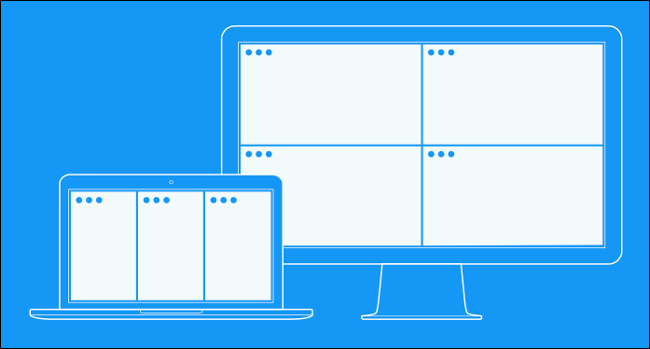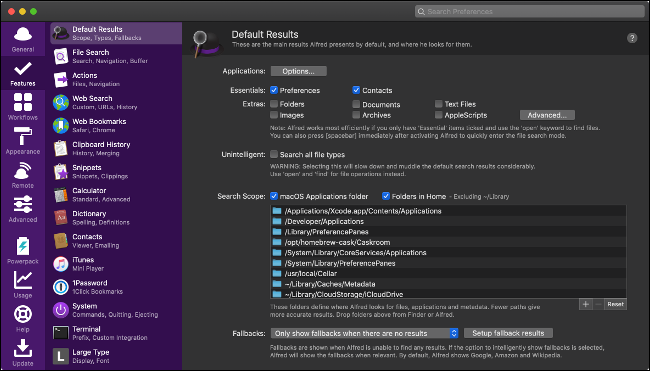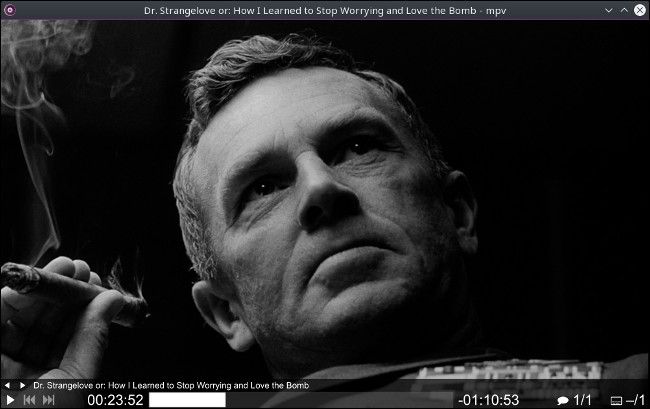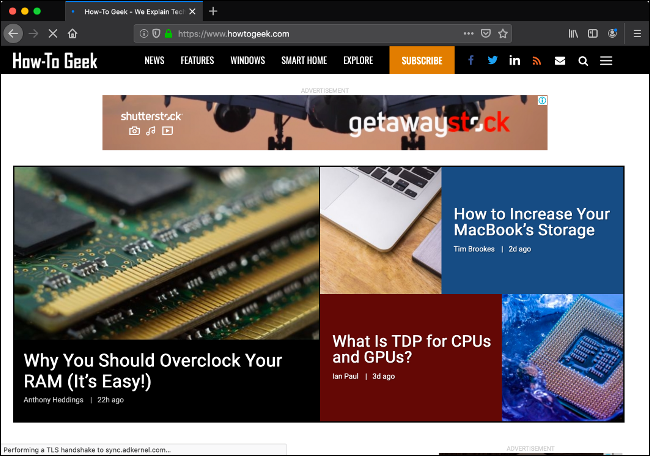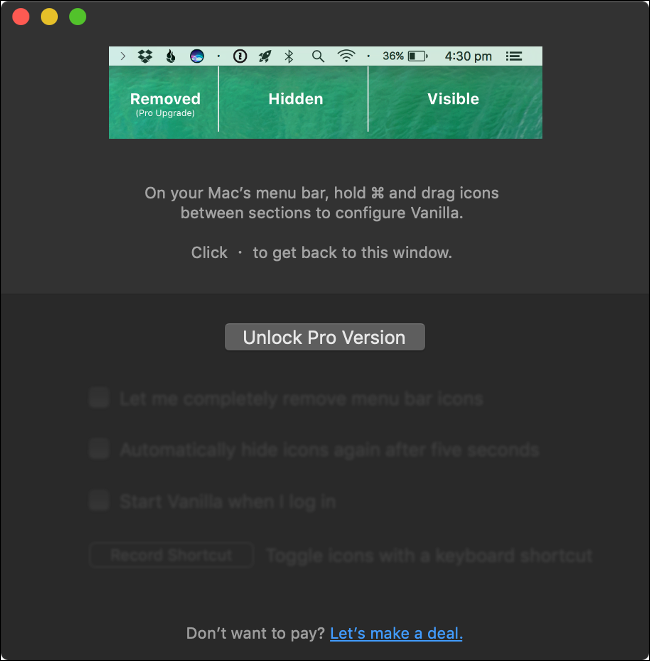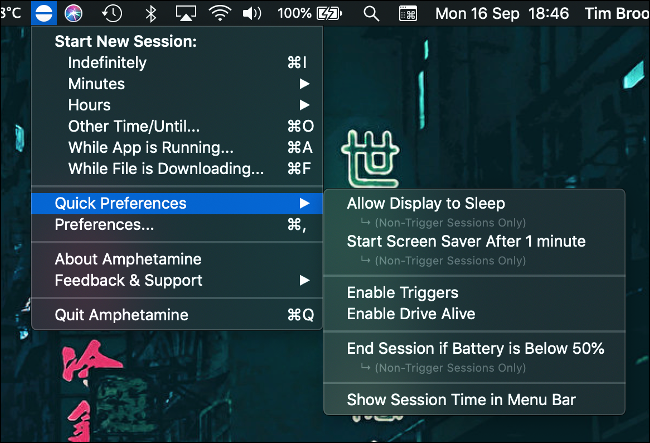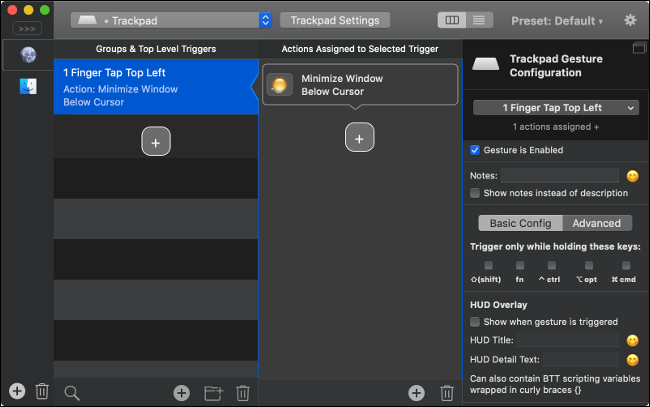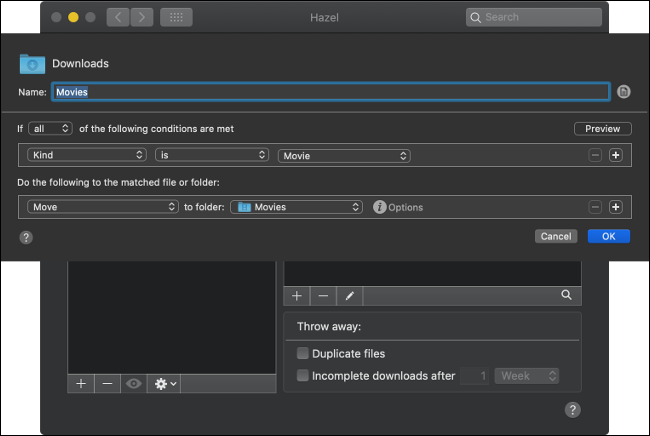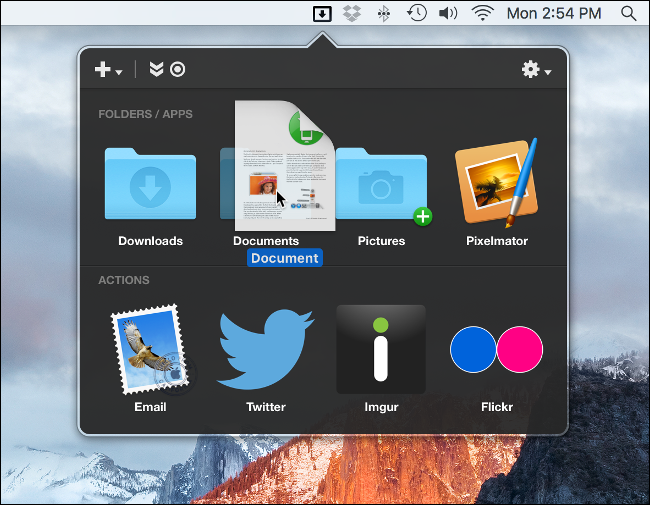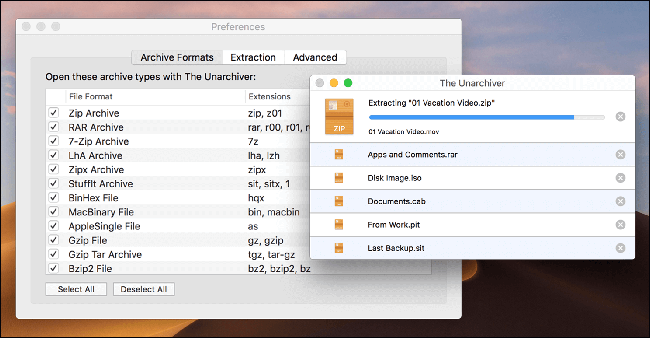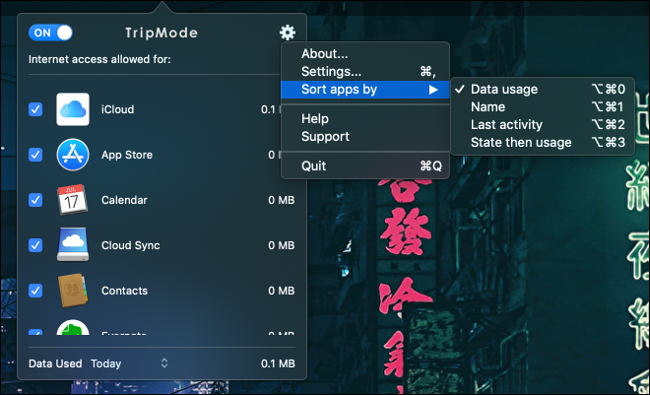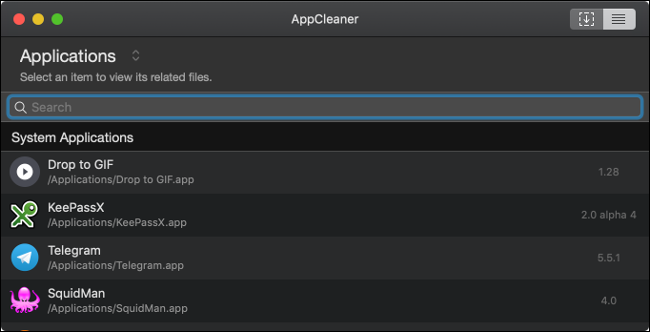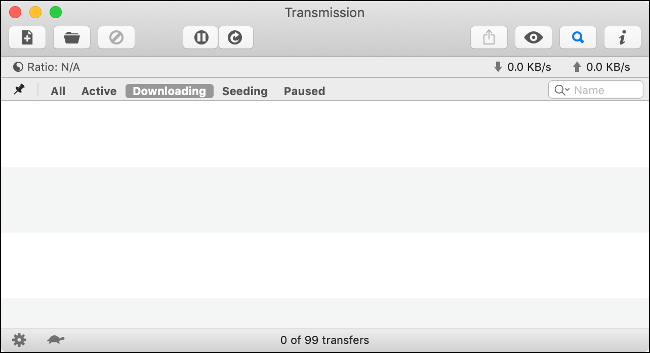Quick Links
Apple bundles plenty of utilities with macOS, but there are some other useful tools you should download to get the most out of your Mac. Here are some picks many Mac fans swear by.
Magnet: Keep Your Windows Organized
Apple still hasn't included a Windows-like "Aero-snap" feature in macOS that allows you to organize your workspace quickly while you work. Fortunately, the developer community has solved this issue numerous times, and Magnet ($2) is one of the best solutions.
Simply click and drag a window until you see the required outline appear, and then release to scale the window appropriately. You can also use keyboard shortcuts to move windows into position. Windows remember their place until you move them again, even if you log out of your Mac.
Alfred: Get More Done in Less Time
Alfred is a productivity powerhouse for your Mac. It helps you do more things in less time with hotkeys, keywords, and actions. You can build custom workflows or download prebuilt ones the online community has shared.
It does a bit of everything. You can use it as a more intelligent version of Apple's Spotlight search or to manage your clipboard history. You can also string actions together and execute them with a single command to automate tasks. The basic version of Alfred is free to download and try. To unlock the full set of features, you can purchase the Powerpack (£23).
MPV or VLC: Play Any Media File
QuickTime offers basic media playback on macOS, but there are many formats QuickTime cannot open. For these, you need a more capable media player, like MPV. This app is a free, open-source fork of the much-celebrated mplayer2 and MPlayer projects. It plays both video and audio.
MPV uses FFmpeg hardware acceleration for GPU video decoding. It plays the vast majority of formats and files, and---because it's under active development---it's regularly updated.
We recommend MPV over VLC, as there are files VLC can't play files that work fine in MPV. However, both are highly capable media players, and both are free.
Chrome or Firefox: A Second Browser
Safari is the best browser for Macs thanks to its excellent power usage, integration with Apple technologies (like Apple Pay and iCloud Keychain), and its rapid rendering speed. Apple puts a lot of work into optimizing the browser for reliability, performance, and power efficiency. You get more battery life on a MacBook if you use Safari to browse.
However, not every website plays nicely with Safari---some force you to use one of the "bigger" browsers. For that reason, we recommend you install a second browser, just in case. Chrome or Firefox are great choices, as they're the most popular, and thus, have excellent support across the web. They're both free, and they also sync with other instances on Windows, Linux, or mobile devices.
Vanilla: Clean Up Your Cluttered Menu Bar
If your Mac is brand new, you probably don't have too many icons hanging out in the menu bar in the top-right corner of the screen. That changes over time as you install more software. You might find rather quickly that not all additions to the menu bar are useful or welcome.
That's where Vanilla comes in. It allows you to hide any apps you don't want to see and click an arrow to reveal them. The basic functionality of the app is available for free, but if you want to remove an icon entirely, you have to cough up $4.99 for the Pro version.
Bartender is an alternative. It's available as a four-week free trial, but the Pro version ultimately costs more ($15) for the same functionality.
Amphetamine: Keep Your Mac Awake
You can customize your Mac's power settings under System Preferences > Energy Saver, but you might not always want to adhere to those rules. If you share files over a network or run background processes you don't want to be interrupted, you have to change these settings, so your Mac stays awake.
Or, you can install Amphetamine. This free app lives in the menu bar and allows you to override your Mac's energy settings in just two clicks. You can choose to keep your Mac awake indefinitely, for a set period, or while an app runs or a file downloads. Amphetamine is the perfect replacement for the now outdated Caffeine, on which development ceased in 2013.
Google Drive or Dropbox: Universal Cloud Storage
Many of us have a non-Apple device, or occasionally need to share things with people who aren't in the Apple ecosystem. In these cases, you need a cloud storage provider that works well on all devices (a complaint many have with iCloud, thanks to its subpar Windows and Android support).
Google Drive is a compelling choice because it offers 15 GB of storage space, and best-in-class web apps, like Google Docs and Sheets for free. Dropbox (also free) is a good choice if you don't need the attached web services and prefer a simpler, leaner (2 GB) cloud storage service.
BetterTouchTool: Create Productivity-Boosting Shortcuts
If you're keen to customize your Mac experience, then the BetterTouchTool (BTT) is a must-have. With BTT, you can create custom shortcuts for a huge range of actions using your trackpad, mouse, MacBook Touch Bar, and more.
First, you select a trigger, like a gesture, tap, or click. Next, you assign an action to that trigger, like an app or operating system function. You can add multiple actions to each trigger. You then save your shortcut, and you can access it whenever you like with the trigger you set up. BTT is available as a free, 45-day trial but costs $45 to purchase.
This app is ideal for people who want to set up their Mac precisely to their liking. If you want to automate common menial tasks, or if you have ideas about how Apple should have designed its OS, BTT is for you.
Hazel: Automate File Organization
Want your files to organize themselves? That's exactly what Hazel does. You instruct the app to watch specific folders, and it moves files based a set of rules you choose. It can also tag, open, archive, and delete files, too.
Hazel works with core macOS features, like Spotlight, AppleScript, Automator, and Notifications. You can use it to keep your downloads folder tidy, to empty the files in Trash, or to put your invoices and tax receipts in the right folders. Hazel is $32 to buy but offers a 14-day free trial.
Dropzone: Speed Up File-Based Actions
Drag and drop integration across macOS is robust, but there's always room for improvement. Dropzone takes drag and drop to the next level, and allows you to move, copy, upload, and more from a single interface.
First, you grab your file and drag it to the top of the screen. The Dropzone window opens with a list of available actions. Drop to perform one-touch actions, like open files within a specific app, upload directly to services, like Google Drive and Amazon S3, or create a .ZIP archive.
Dropzone is $10 to buy but offers a free 15-day trial period.
The Unarchiver: Extract Any Kind of Archive
Let's cut to the chase: the main reason you want to install The Unarchiver on your Mac is to open RAR archives. Finder handles most common archive types, like ZIP and TAR.GZ, but macOS lacks basic support for RAR archives. The Unarchiver adds this support for free.
And its support doesn't end there. You can use The Unarchiver to unpack archives with extensions like 7Z, CAB, ISO, and BIN. You can even use it to pull apart some Windows executables in EXE and MSI formats, get into old Amiga formats (like ADF and DMS), or pull media from SWF flash files.
TripMode: Save Your Mobile Data
If you don't tether your Mac to a mobile hotspot, TripMode ($7 with a free trial included) isn't for you. However, if you sometimes rely on a cellular connection, it could save you a lot of money in data fees.
TripMode automatically detects when you use a mobile hotspot and restricts internet access on a per-app basis. It blocks macOS services, and apps like Steam, and prevents heavy downloads from happening when you're tethered. Not only does this save you data, but it also speeds up your browsing session because it limits bandwidth to only the apps you need.
AppCleaner: Remove Apps and Recover Space
When you delete an app, you usually have to do more than just drag its icon to the Trash. All sorts of files are often left on your disk, in locations other than the Applications folder. Surely, you can't be expected to find all of those, too?
Thanks to AppCleaner (free), you don't have to. To remove any app, you simply drag its icon into the AppCleaner window. Or, you can let it populate a list of all removable apps, so you can review your entire software library.
Note that many of these leftover files don't occupy a huge amount of space on your drive, and they won't slow down your Mac. But AppCleaner provides an easy way to remove applications en masse from your system.
Transmission: File Sharing via BitTorrent
Contrary to popular belief, there are many legitimate uses for BitTorrent. The technology provides an efficient and cheap means of distributing large files without having to deal with server or bandwidth costs.
If you use BitTorrent, Transmission is one of the most polished clients out there. It's free, and designed for (and only available on) Macs. This lightweight app also includes handy features, like a web interface and scheduler.
What's Your Must-Have Mac App?
These apps should make the time you spend on your Mac more pleasant and productive. And some of them might become so indispensable, you'll wonder how you ever managed to get by without them.
But no list of software is ever complete, so we invite you to share your favorite, must-have Mac apps in the comments.