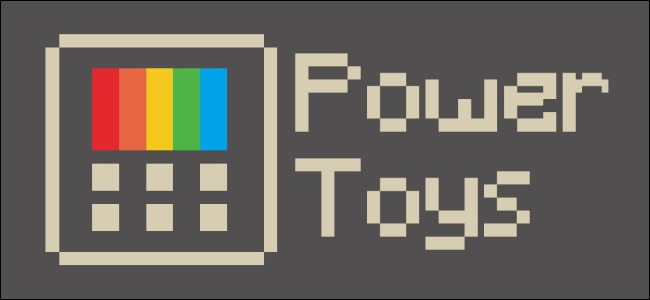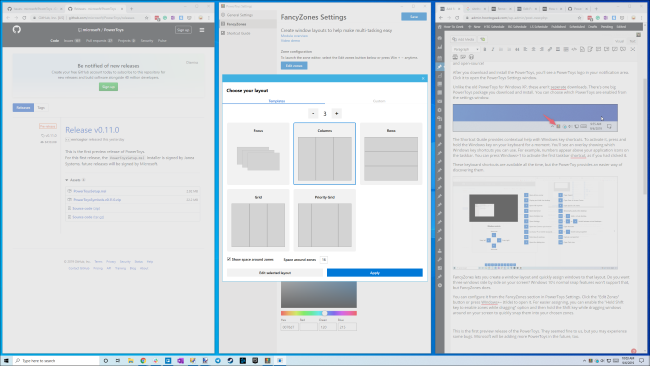Microsoft promised Windows 10 was getting PowerToys, and they're finally here! The first preview release includes a Windows key shortcut overlay and a desktop window manager that will let you go beyond simple 2x2 snapping.
You can download the PowerToys from GitHub---choose the PowerToysSetup.msi file. They're free and open-source!
After you download and install the PowerToys, you'll see a PowerToys logo in your notification area. Click it to open the PowerToys Settings window.
Unlike the old PowerToys for Windows XP, these aren't separate downloads. There's one big PowerToys package you download and install. You can choose which PowerToys are enabled from the settings window.
The Shortcut Guide provides contextual help with Windows key shortcuts. To activate it, press and hold the Windows key on your keyboard for a moment. You'll see an overlay showing which Windows key shortcuts you can use. For example, numbers appear above your application icons on the taskbar. You can press Windows+1 to activate the first taskbar shortcut as if you had clicked it.
These keyboard shortcuts are available all the time, but the PowerToy provides an easier way of discovering them as you use Windows without reading about them online first.
FancyZones lets you create a window layout and quickly assign windows to that layout. Do you want three windows side by side on your screen? Windows 10's normal snap feature won't help with that, but FancyZones can.
You can configure it from the FancyZones section in PowerToys Settings. Click the "Edit Zones" button or press Windows+~ (tilde) to open it.
For easier arranging of windows, you can enable the "Hold Shift key to enable zones while dragging" option and then hold the Shift key while dragging windows around on your screen to quickly snap them into your chosen zones.
This is the first preview release of the new PowerToys. They seemed fine to us, but you may encounter some issues. For example, FancyZones doesn't yet work well if you have multiple monitors.
Microsoft will be improving on these PowerToys and adding more PowerToys in the future, so stay tuned.
Here's the video demo Microsoft links to from the FancyZones setting screen: