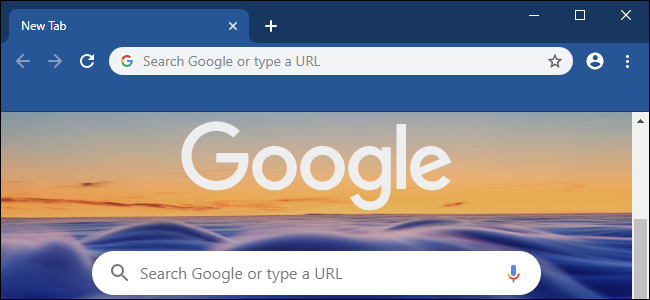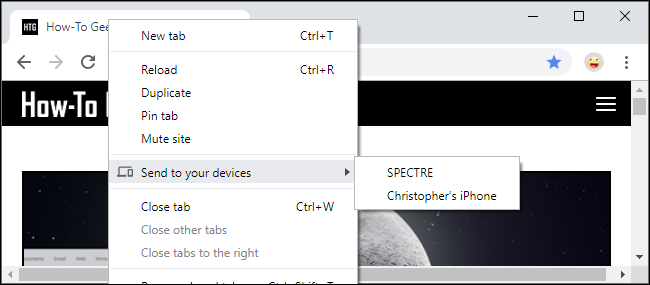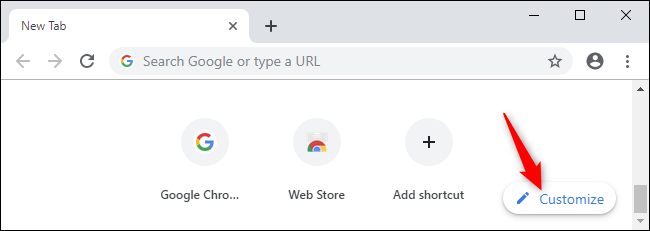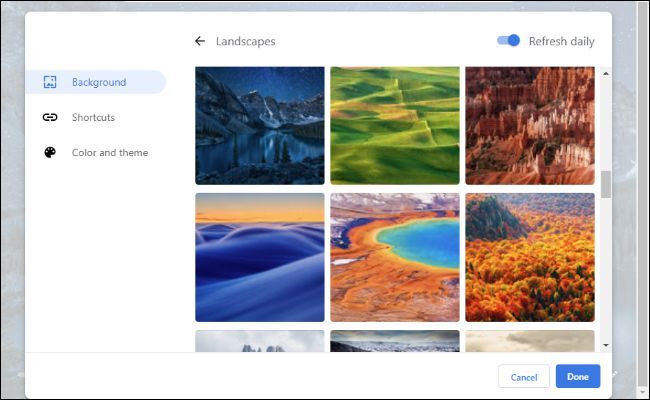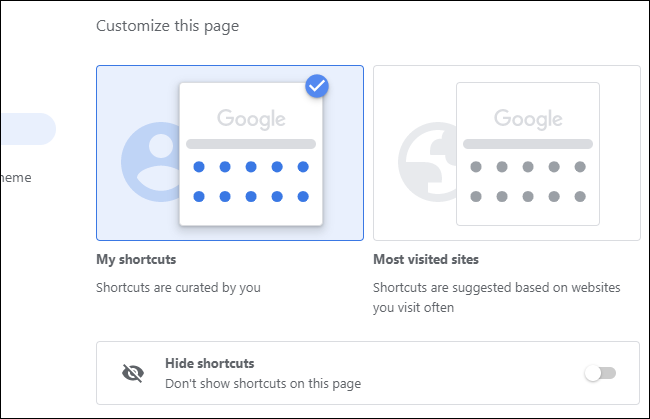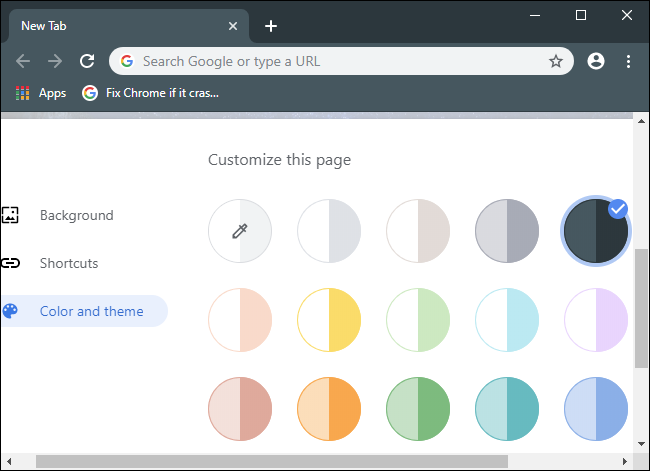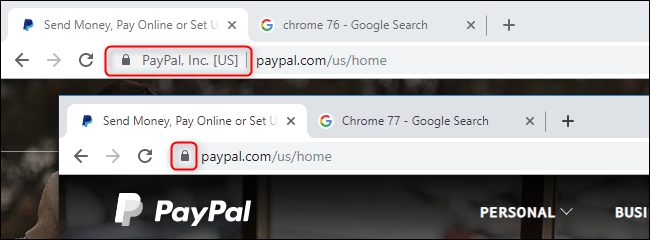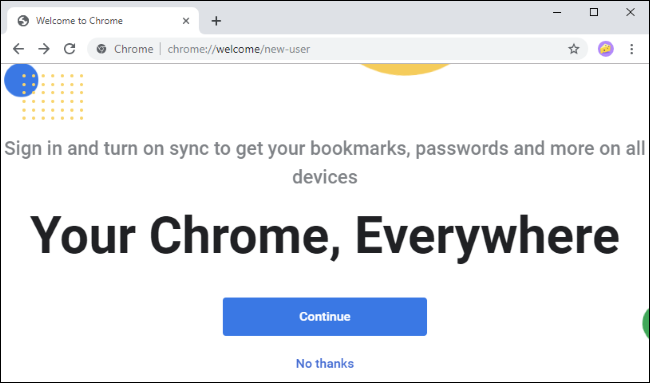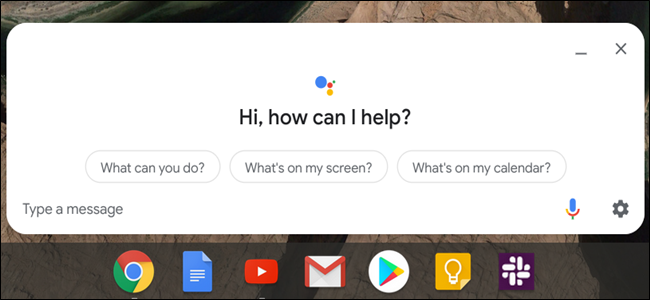Quick Links
Chrome 77 hits the stable channel on September 10, bringing easy customization to Chrome. Forget downloading themes: You can apply your favorite colors to Chrome's browser toolbars with a few clicks from the New Tab page.
Send Tabs to Your Other Devices
Update: Chrome 77 lets you send tabs between your devices. This was previously known as the "Send Tab to Self" feature, and was hidden behind a flag. Now, all you have to do is right-click a tab to sent it between your devices. Assuming you're signed into the same Google account in the Chrome browser on another device, it'll be an option here.
Background and Theme Controls on the New Tab Page
Update: This feature wasn't enabled by default in the final release of Chrome 77, but you can enable it with a hidden flag.
Older versions of Chrome let you customize your New Tab page, but Chrome 77 provides even more options. To find these options, click "Customize" at the bottom right corner of your New Tab page.
The Background section lets you select a nice background image or upload your own. There's a new "Refresh daily" option that will automatically change your New Tab page background every day.
The Shortcuts section lets you choose which icons are displayed on the New Tab page: The ones you select or your most visited websites. You can also toggle "Hide shortcuts" to see no website shortcuts on this page at all.
The Color and theme section lets you create a custom browser theme. Choose a combination of two colors here or use the color picker to select your own. They'll be used for both the New Tab page background and the Chrome browser toolbar itself. Previously, this required installing a theme from the Chrome Web Store.
Hiding the EV Indicator
The "Extended Validation" (EV) indicator is moving in Chrome. Currently, some websites have special Extended Validation certificates that Chrome and other browsers display differently. For example, when you go to paypal.com, you'll see a "PayPal, Inc." text by the lock to the left of the site's address in Chrome's Omnibox.
In Chrome 77, these extra text is going away, and you'll just see a lock icon. You can still see the company name the certificate was issued to, but you have to click the lock icon first.
As Google's Devon O'Brien explains, "the Chrome Security UX team has determined that the EV UI does not protect users as intended." People don't seem to notice this feature or make decisions differently if it's present. It can even present confusing and misleading company names. Apple already made this change to Safari back in June 2018.
A New Welcome Screen
If you're installing Chrome on a new system or just creating a new user account in Chrome, you'll see a new welcome screen inviting you to "make Chrome your own" when you first open the browser. This merely replaces the New Tab page the first time you open Chrome, so you can ignore it if you like. You can even access it at any time---just plug
chrome://welcome/
into Chrome's Omnibox.
Go through the wizard and Chrome will invite you to pin shortcuts to your New Tab page, select a background for it, and set Chrome as your default browser.
Contact Picker for Websites
Google is always adding new web features to Chrome. These aren't for you to use---they're for web developers making websites. You'll never notice many of these features until they pop up on web pages. They make the web faster, more powerful, and more secure.
The new Contact Picker API is an example of a feature that makes the web more powerful. It will let a website ask for your contacts, and Chrome will let you select contacts from your device's address book to give to the site. It's currently available in an "origin trial," which means only a handful of approved websites can test it.
This sounds like it's just for phones, but it could be used on the desktop, too. For example, the contact picker could pull contacts from Windows 10's People app or even your Google Contacts.
It's even more private than giving an Android or iPhone app access to your contacts. Chrome sees all your contacts and gives you a list of them, but only the contacts you choose are handed over to the website. The website can't see all your contacts.
Google Assistant on More Chromebooks
Google Assistant looks set to come to more Chromebooks. Google Assistant first arrived on Chrome OS with the release of the Pixelbook two years ago. Google has been testing enabling the Assistant on additional Chromebooks. In fact, there's a hidden flag that will enable an experimental Google Assistant feature on all Chromebooks in Chrome 76.
With Chrome 77, this flag is now turned on by default. Google Assistant should work on many more Chromebooks. However, as 9to5Google points out, this flag doesn't actually seem to enable Google Assistant on every Chromebook out there just yet.
Either way, Google Assistant will arrive enabled by default on many more Chrome OS devices with Chrome OS 77.
The Technical Stuff
Much of Google's work on every Chrome update is invisible. It just makes Chrome and the web you use better.
For example, Google has a new "Enter Key Hint" attribute built into Chrome. This lets a website customize which action appears on a touch keyboard's Enter key when a user is interacting with the keyboard. For example, if you're typing a message, you might see a "send" key. If you're performing a search online, you might see a "search" key.
All the technical details about Chrome 77---down to how PaymentRequest behaves differently for web developers, Google limiting Chrome's referrer headers to a maximum of 4 KB in size, and more---are available on Google's Chromium blog.
Chrome will automatically install the update when it's available and prompt you to restart your browser. To speed things up, you can manually check for an update by clicking menu > Help > About Google Chrome.