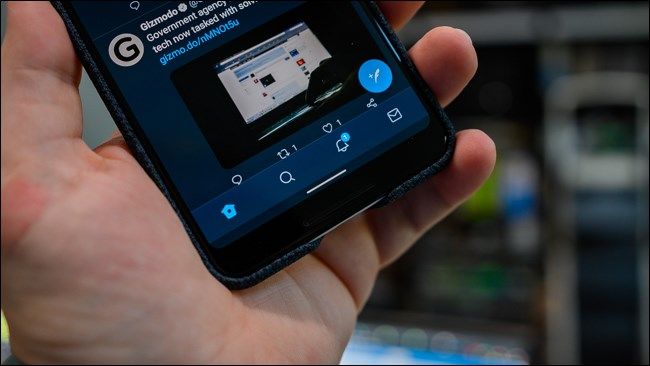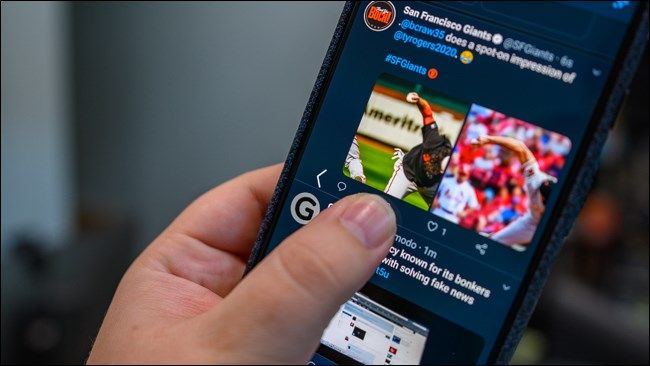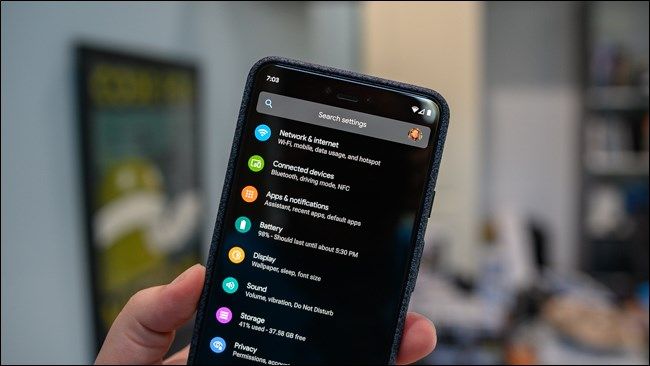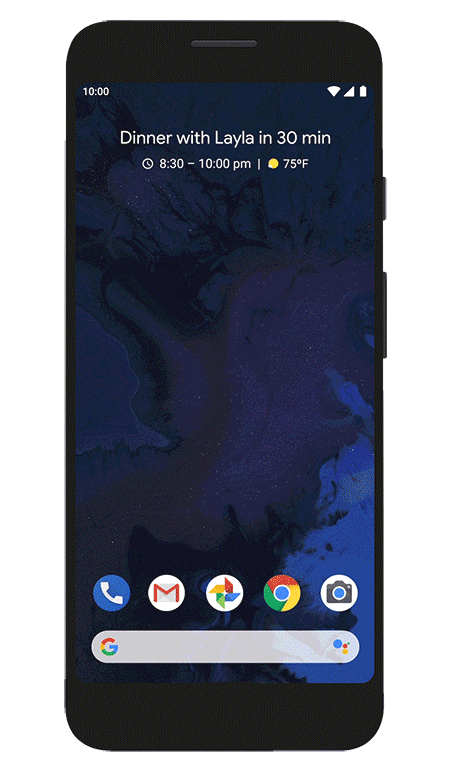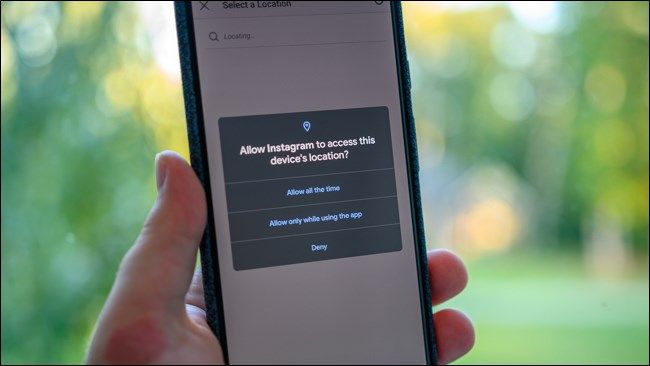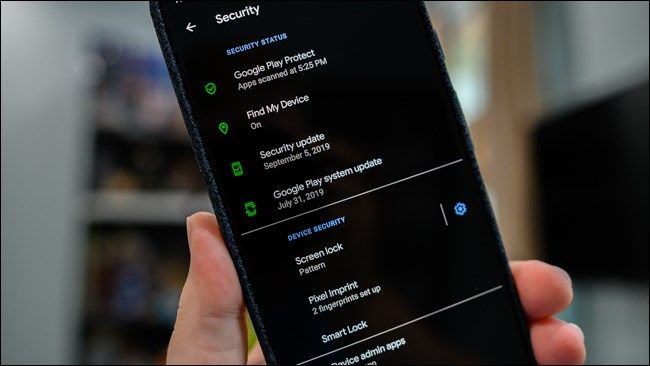Quick Links
After beta testing the latest version of Android for several months, Google has officially released Android 10. Although most of the changes to the operating system are under the hood, there are several user-facing changes you might like.
What Happened to the Dessert Names?
If you're a long-time Android user, you likely know that Google typically gives new versions of Android a dessert name. That changed this year. Google announced several weeks back that it was updating the Android brand and its naming strategy.
With this change, the new version of Android is now called Android 10. This numbering strategy will be used going forward, but Google plans to keep the dessert names for future internal development builds.
Fun fact: Android 10 (previously Android Q) was going to be called "Queen Cake" publically and is referred to as "Quince Tart" internally.
The end of dessert names doesn't mean that Google will stop building statues for new software versions. Dave Burke, VP of Engineering, Android, tweeted a photo of the Android 10 statue.
When Will My Phone Get Updated?
With the official release of Android 10, Google has begun pushing out the firmware update to its Pixel handsets. The day one release has already started rolling out to every generation of Pixel smartphone.
The Pixels aren't alone as owners of the Essential Phone and Xiaomi Redmi K20 Pro also received Android 10. OnePlus isn't too far behind as the company announced an open beta for OnePlus 7 and OnePlus 7 Pro users.
Smartphones from manufacturers such as Samsung, LG, Huawei, Motorola, and others should hopefully start to see the firmware upgrade in the next couple of months. If we've learned anything from the past, though, it could be close to a year before older handsets receive Android 10.
Gesture Navigation
Gesture navigation is the biggest user-facing change coming with Android 10. This addition comes after several Android manufacturers (OEMs) attempted to add variations of Apple's gestures and failed.
Now, instead of Android's default three- or two-button navigation system, there's a gesture bar. Surprisingly, Google somewhat copied Apple's implementation, as most of the controls are very similar. A quick swipe up will take you home, a swipe and hold will open the Recents menu, and a long swipe from the home screen opens the app drawer.
But what about the Back button? Don't fret; the back gesture is now available by swiping inward from either side of the display. As you can see from the image below, an arrow icon will appear as you swipe to indicate the action.
The Google Assistant also received a new gesture. Swipe diagonally towards the middle of the display from either of the bottom two corners, and then a short animation will appear on the bottom of the device. Shortly after, the virtual assistant will be ready to go.
If you own a Pixel or Essential Phone, you can change the navigation style by going to Settings > System > Gestures > System navigation. Here, you can switch between the new "Gesture navigation," "2-button navigation," which was the default in Android 9 Pie, and the classic "3-button navigation."
OEMs will likely change what navigation options are available on its handsets. Consult your device's settings menu to find out what choices you have once Android 10 becomes available for it.
System-Level Dark Mode
Dark mode is one of the features Android users most frequently ask for. After years of select developers added a dark theme to their apps, Google has included a system-wide dark mode in Android 10.
Since the decision was announced at I/O 2019, Google and third-party services have been slowly added dark themes to its apps. If implemented correctly, each supported app will follow Android's behavior and turn the dark theme on when the system is enabled.
You can turn the dark mode on by going to Settings > Display > Dark theme or by tapping on the quick settings tile in Android's notification shade.
Smart Reply
Android 10 is getting smarter about notifications. While Digital Wellbeing is being used to silence interrupting apps, Smart Reply will offer quick responses and actions to incoming messages. As the animation above shows, you can easily send a one- to two-word answer to someone or tap on a link to open a corresponding app.
Google states that suggested actions work with YouTube links and addresses found in Google Maps. Additionally, Android 10 can use Smart Reply with any of your favorite messaging apps.
Better Permission Control
Android has arguably been well behind the iPhone in terms of permission management. Google is quickly catching up with the release of Android 10 as it has added a new permission manager with better controls.
There's also an updated location permission dialog that appears when an app requests the device's location. Instead of granting the app all or nothing access, there's a new option that only allows the permission while the app is open. This change disables the app's ability to check the device's location in the background when it's closed.
The updated permissions menu can be accessed by going to Settings > Privacy > Permission manager. Here, you can see what apps have permission to perform certain types of actions and revoke access to each permission as needed.
Security Updates Through Google Play
Instead of waiting for manufacturers and carriers to push Android updates, Google can now send security and bug fixes through Google Play. By taking control back, Google can ensure that any device running Android 10 or above has the latest vulnerabilities patched as soon as an issue is found.
You can manually check for security patches by going to Settings > Security > Google Play system update, too.
Android 10's Easter Egg
With the release of Android 10, Google has hidden a new Easter egg in the OS. Instead of a Flappy Bird clone found in previous Android versions, there's now a puzzle that offers hours of entertainment.
You can get to the Android 10 Easter Egg by going to Settings > About phone > Android version and then tapping on "Android version" in rapid succession. You can then tap and hold each of the on-screen items to move them around the display.
To migrate into the real Easter egg, you will need to double-tap and hold on the "1" until it rotates and makes a "Q" when laid on top of the "0". When in place, rapidly tap on "Android."
You will be taken to a custom nonogram puzzle game. You can solve it by following the number blocks surrounding the board and tapping on individual squares. Once completed, you will see an Android-related icon.
The Android subreddit has already solved a number of the nonogram puzzles if you need help.
You can learn more about Android 10 by visiting Google's announcement post and the new Android 10 landing page.