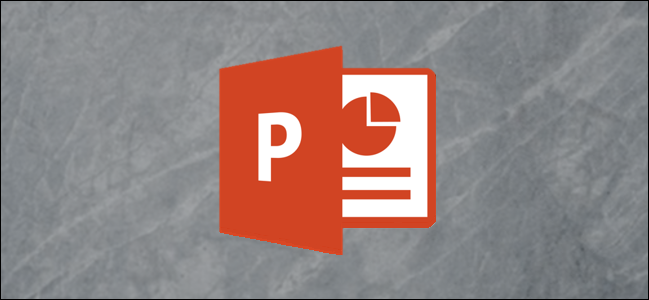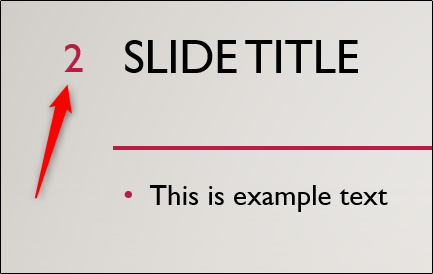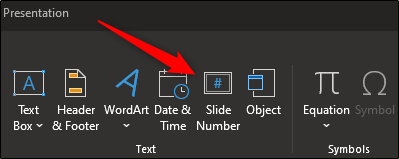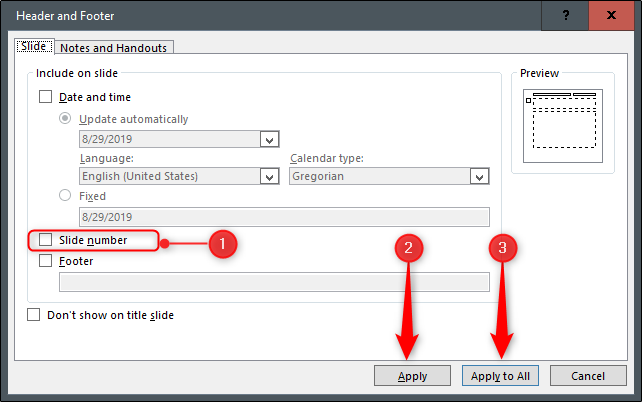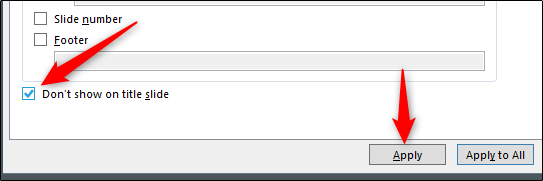Slide numbers are a great way to navigate to a specific slide on your PowerPoint presentation quickly. In the event that the slide numbers are no longer necessary, you might want to remove them. Here’s how.
Remove Slide Number from One or All Slides
First, open the PowerPoint presentation that contains the slide numbers you want to remove. The slide number appears in the top-left corner of its respective slide.
Next, head over to the “Text” group of the “Insert” tab and select “Slide Number."
Once selected, the “Header and Footer” dialog box will appear. In the “Slide” tab, uncheck the box next to “Slide Number." If you want to remove the number from only the selected slide, then select “Apply” (2). If you want to remove the numbers from every slide in the presentation, then select “Apply to All" (3).
Remove Slide Number from Title Slide
You might want to remove the slide number from the title slide only. Numbering that slide probably isn't necessary as most understand the title slide is the first slide of your presentation.
To remove the slide number from the title slide only, select “Slide Number” in the “Text” group to open up the “Header and Footer” dialog box again. This time, check the box next to “Don’t Show on the Title Slide."
If you happened to be on the title slide when you opened the dialog box, then select “Apply." However, if you were on any other slide, you’ll need to select “Apply to All” for it to work.