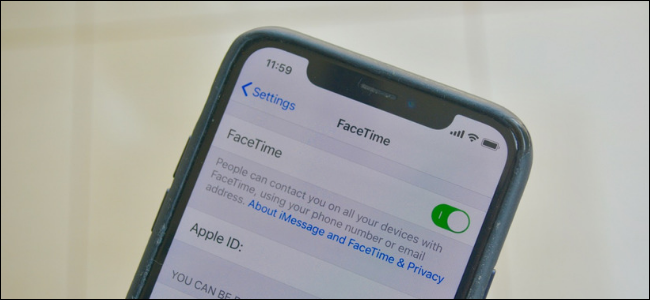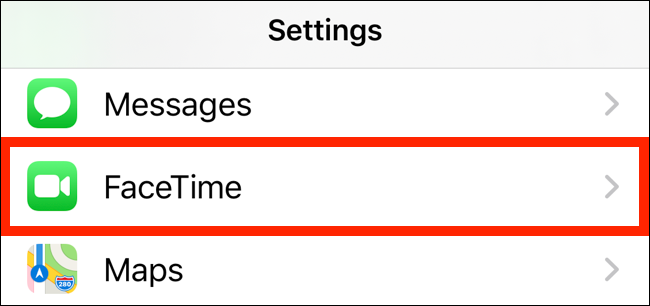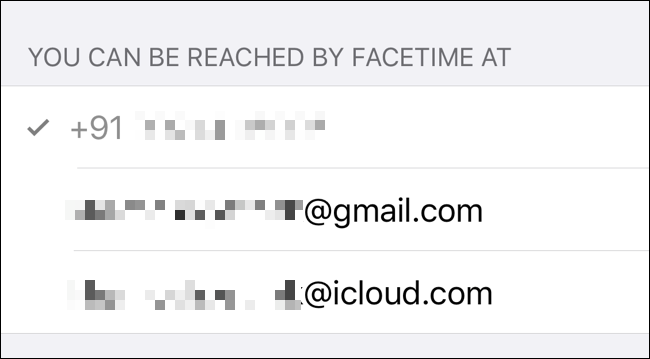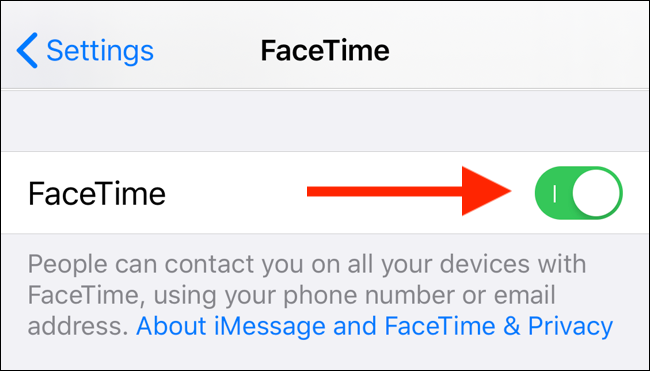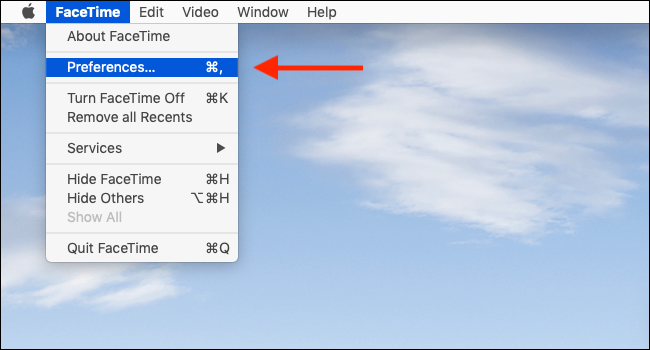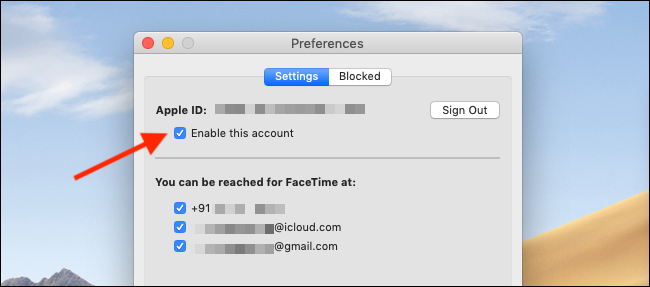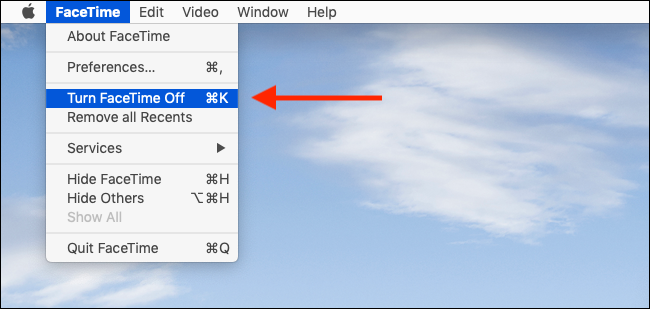Quick Links
FaceTime is automatically activated when you set up your iPhone, iPad, or Mac. If you don't plan on using this feature, or if you don't want your contacts to get in touch using FaceTime, you can simply turn it off.
Why Should You Turn Off FaceTime?
You might want to turn off or restrict FaceTime for privacy or security reasons. In early 2019, a huge Group FaceTime bug was discovered that let a caller listen in on your iPhone or iPad even before you picked up the call. That bug has now been fixed.
But if you're still not sure about the security of your account, you can disable FaceTime altogether. Once you do this, you won't be able to make or receive FaceTime calls.
How to Turn Off FaceTime on iPhone and iPad
One thing to be aware of is when you disable FaceTime on your iPhone or iPad, you will stop receiving notifications for video calls. But to the caller, it will look like you're not answering.
To disable the feature, open your Settings app on your iPhone or iPad and find the "FaceTime" section.
On this screen, you'll see all the details regarding your FaceTime account. If you want, you can disable one or multiple phone numbers or addresses where you can be reached. While you can disable email addresses associated with your account, you can't disable your phone number.
For that, you'll have to turn off FaceTime entirely. You can do this by tapping on the toggle next to "FaceTime."
How to Turn Off FaceTime on Mac
There are two ways to turn off FaceTime on your Mac. The first way is by launching the FaceTime app on your Mac. You can search for it using Spotlight or click on the "Launchpad" button from the Dock and then click on the "FaceTime" icon.
After launching FaceTime, go to the top menu bar and click "FaceTime." From there, click on "Preferences."
In the Preferences window that opens, uncheck the "Enable This Account" option.
Alternatively, you can disable FaceTime by clicking the "FaceTime" option from the menu bar and then clicking on "Turn FaceTime Off." Pressing Command+K will work as well.
Now that FaceTime is disabled, you can continue using your device without worrying about receiving FaceTime calls. If you still want to make free conference calls over the internet, you can use an alternative like Google Hangouts or Skype.