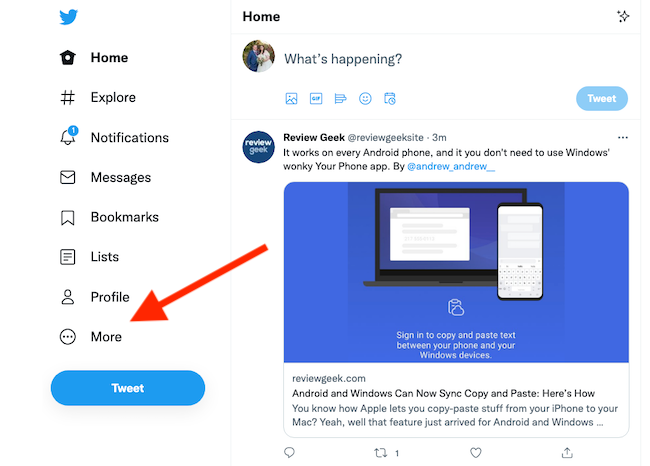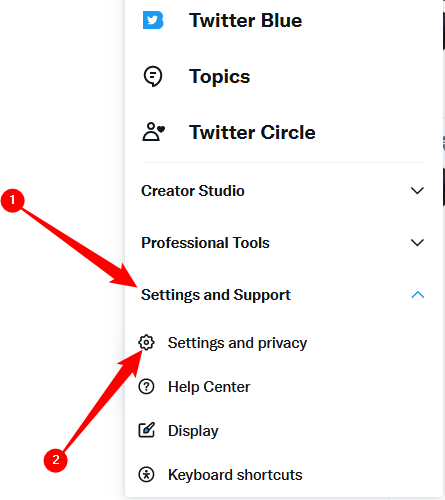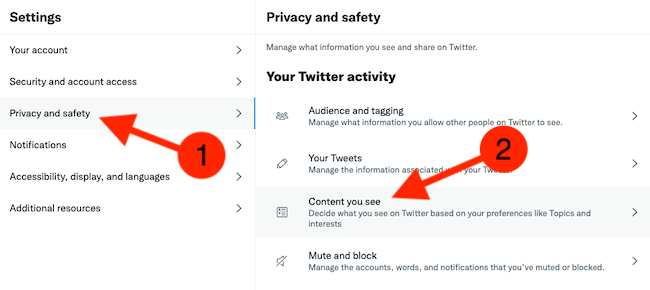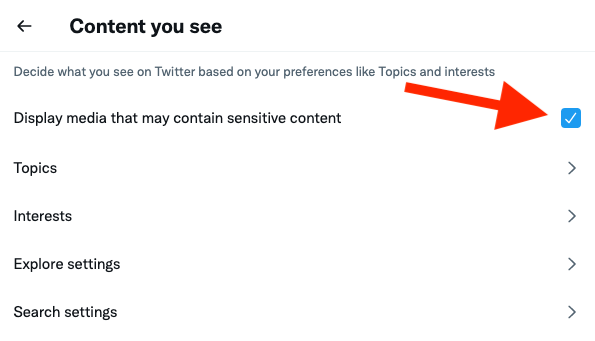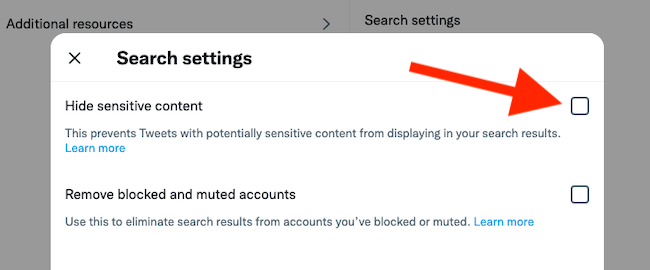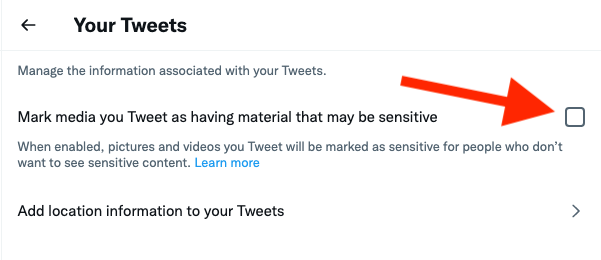Quick Links
Key Takeaways
You must sign in with a Twitter account to unblock this content. Sign in to the Twitter website, then click More > Settings and Support > Settings and Privacy > Privacy and Safety > Content You See. Check "Display Media That May Contain Sensitive Content" to unblock potentially sensitive content on Twitter.
Twitter blocks some tweets with a "potentially sensitive content" warning, including when you're retweeting them. You can disable this warning---even on an iPhone or iPad. You can also disable sensitive content warnings on your tweets without making your account private.
What Is "Sensitive Content?"
Twitter says this warning label is for "potentially sensitive content . . . such as violence or nudity."
To be blunt, Twitter is a more anything-goes social network compared to Facebook. While Twitter's sensitive media policy does ban "excessively gory" media, "media depicting sexual violence," and illegal content, almost anything else goes.
By default, Twitter restricts this media with a warning like, "This media may contain sensitive material," "This profile may include potentially sensitive content," or "The following media includes potentially sensitive content."
If you don't have a Twitter account, you'll need to create one and sign in to change this setting.
How to Skip the "Sensitive Content" Warning
You disable the Sensitive Content warning from Twitter's privacy settings. You'll also find these options in the same place in the Android app, but they're not available in the Twitter app for iPhone and iPad. If you change the setting on the web, however, the Twitter iPhone and iPad apps will show you sensitive content without any warnings.
To disable the warning, head to the Twitter website and click the "More" button on the left side of the screen that's represented by three dots in a circle.
Next, select the "Settings and Privacy" option from the pop-up menu.
Choose "Privacy and Safety" from the list of options on the left and then select "Content You See."
Near the top of the screen, check the box next to the "Display Media That May Contain Sensitive Content" to disable the warning for tweets.
How to Show "Sensitive Content" in Searches
Tweets with sensitive content are normally hidden from searches, but you can enable them if you prefer.
Just like above, you can follow these steps in the Twitter app for Android, but the setting isn't available for iPhone or iPad.
To do so, go to the Twitter website and click More > Settings and Privacy > Privacy and Safety > Content You See > Search Settings. Uncheck "Hide Sensitive Content" here.
How to Remove the Warning From Your Own Tweets
To stop Twitter from marking media you upload as sensitive, choose More > Settings and Privacy > Privacy and Safety > Your Tweets. Ensure "Mark Media You Tweet as Containing Material That May Be sensitive" is unchecked.
This option is available on the web and in the Android app but not in the Twitter app for iPhone and iPad.
Twitter reserves the right to permanently enable this option for your account if you abuse this option and upload sensitive media without tagging it as such. If you can't disable it, that's why.
If you don't want to see sensitive content, don't worry---that's the default setting on Twitter. Just ensure the "Display Media That May Contain Sensitive Content" option is disabled and the "Hide Sensitive Content" option for searches is enabled.