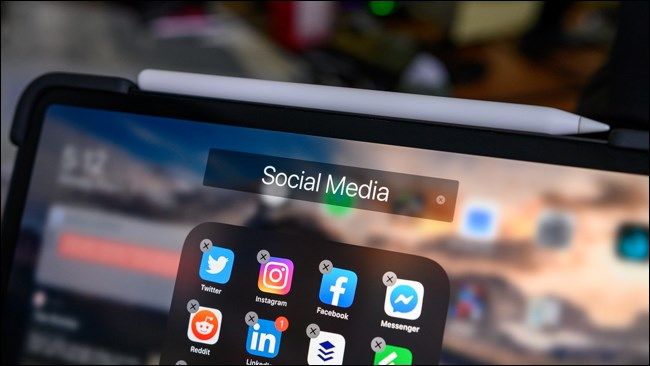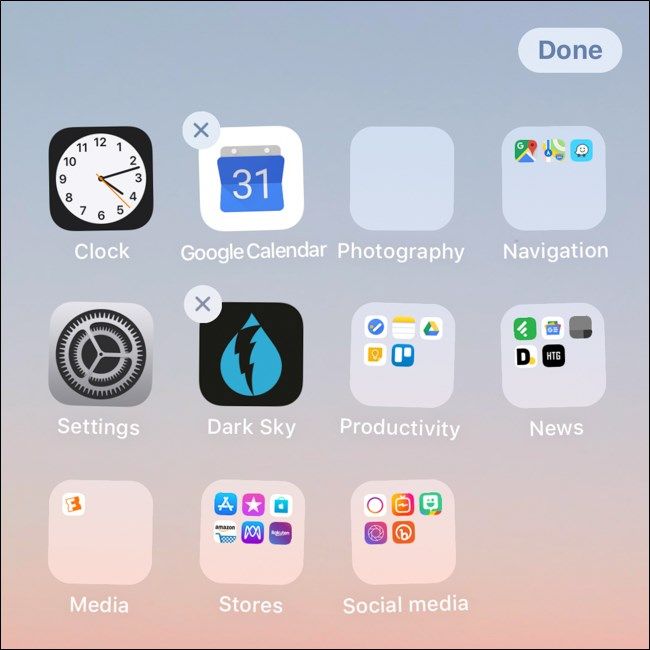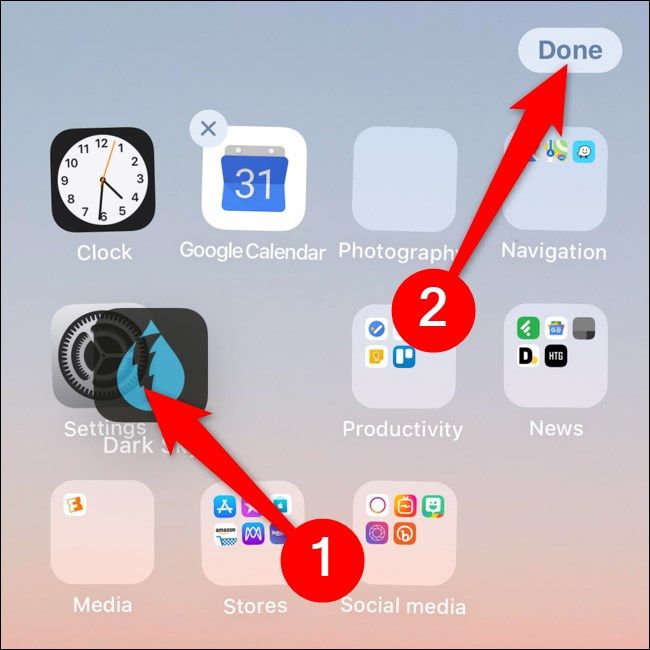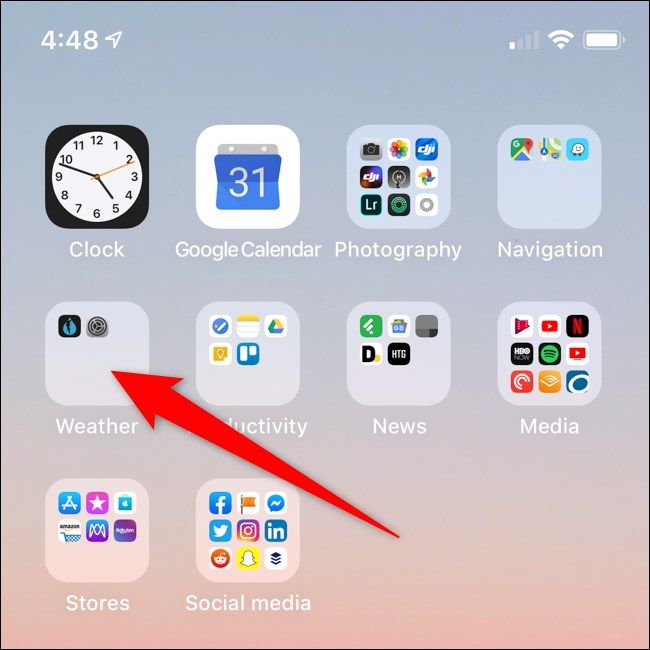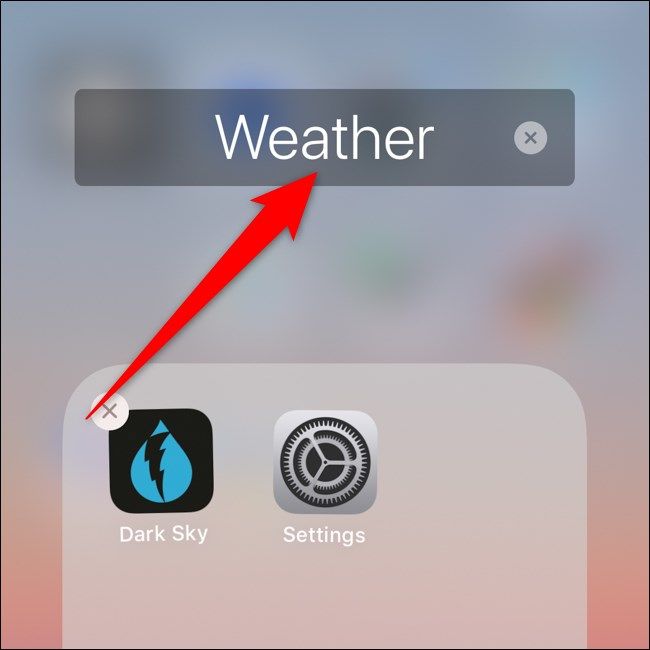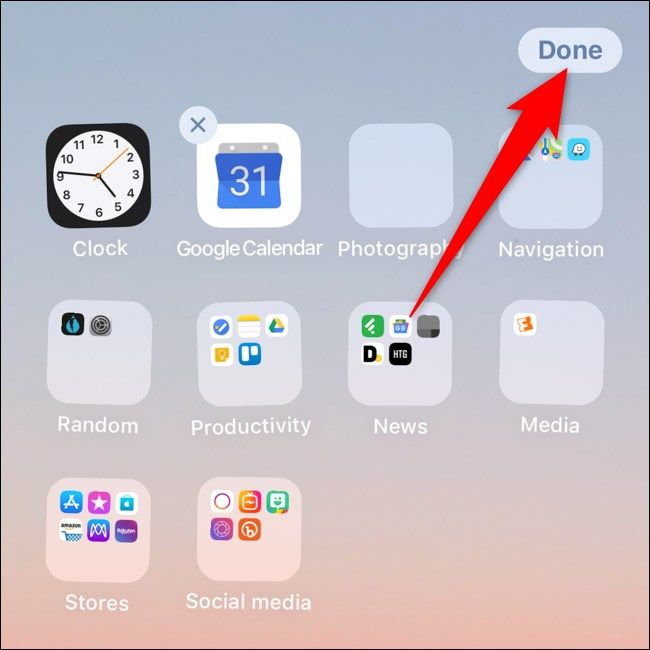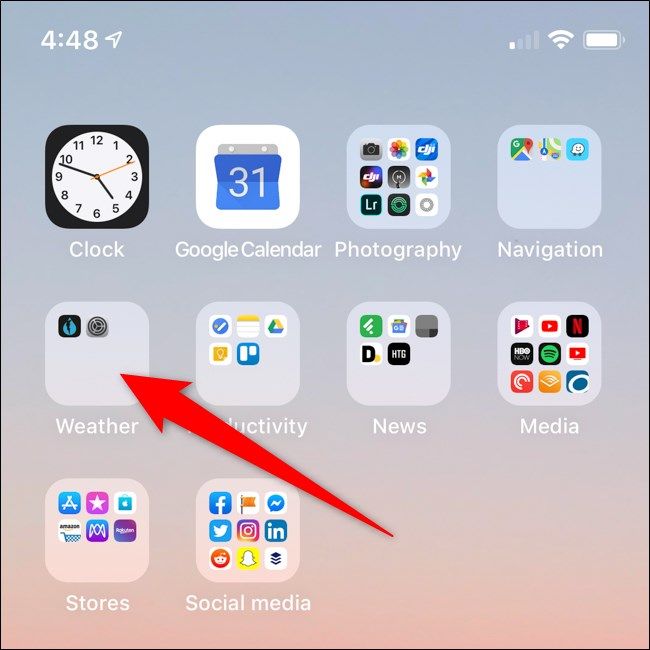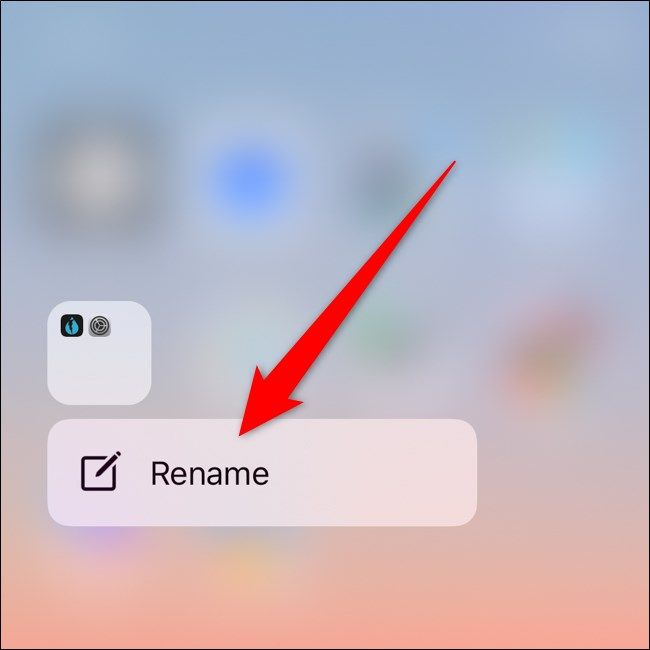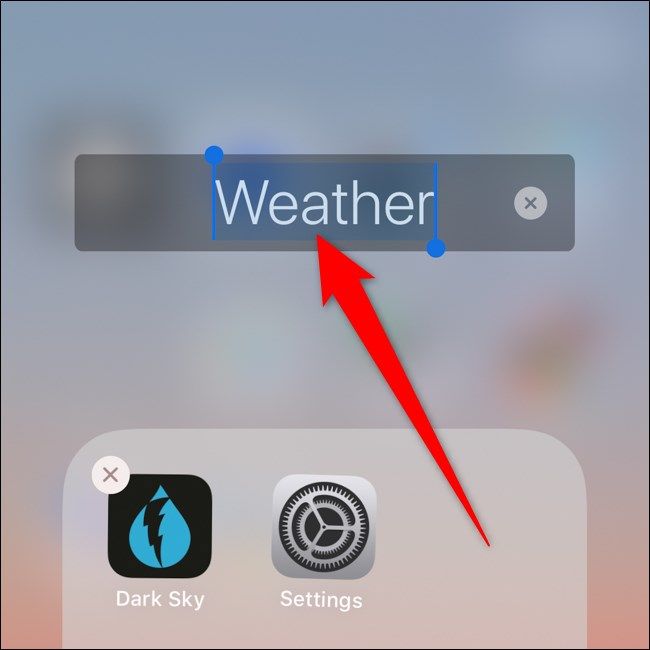Quick Links
When you create a folder on an iPhone or iPad, Apple automatically gives the folder a name. As these names aren't always fitting, you'll likely want to change them. Here's how you can rename folders on your devices.
Create a Folder
Although Apple allows you to manage your apps by moving them to various home screens, folders make it much easier to organize the dozens of apps on your device. Let's create a folder before we rename one.
First, long press on any app until it starts to jiggle and an "X" appears on top of the icon.
Next, drag the app onto the top of another app. After you hold it there for a couple of seconds, a new folder should pop up with both apps inside.
Lastly, on the iPhone X and iPad Pro 2018 and later, click on "Done" to save the changes. For older devices, press the Home button.
Rename a Folder by Long-Pressing Its Name
The most straightforward way to rename folders on iOS and iPadOS is from within the folder itself. To start, open the folder you want to rename.
Next, press and hold the folder's name for several seconds. You can let go once the apps start jiggling and an "X" appears next to the folder's name.
You can now tap into the text box containing the folder's name and type in a new name.
To save the changes, on the iPhone X and iPad Pro 2018 and later, tap out of the folder and click "Done." For older devices, press the Home button.
Rename a Folder Using 3D Touch or Haptic Touch
You can also rename folders on the iPhone X and iPad Pro 2018 and later by using Apple's 3D Touch or Haptic Touch features.
To begin, firmly press or long-press on a folder.
After a second or two, a menu should pop-up. Select "Rename."
You can now type in a new folder name by tapping in the text box.
Again, on the iPhone X and iPad Pro 2018 and later, click on "Done" to save the changes. For older devices, press the Home button.
Creating folders on iPhones and iPads is that simple. The steps might appear complicated, but it's a straightforward process to replicate.