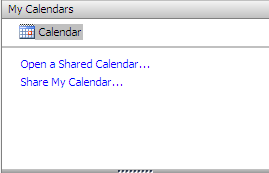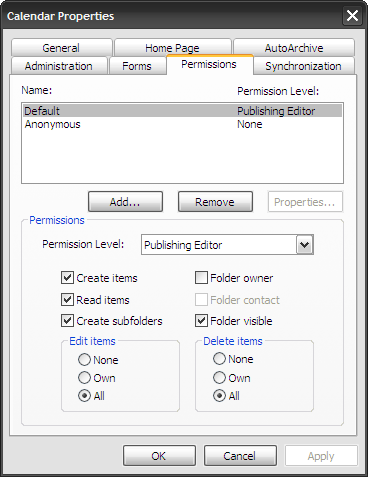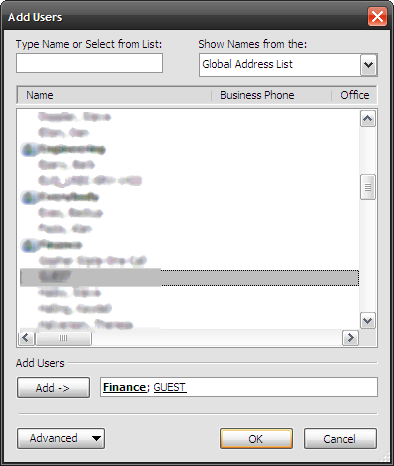If you would like better communication with your co-workers here is a quick tip on sharing your calendar in Outlook. This will only work if you are using an Exchange Server e-mail account, typically something you'd be using in a corporate environment.
To share your calendar, open your calendar in Outlook and in the Navigation Pane click on "Share My Calendar".
In this window click on the Permissions tab. This is where you decide who on your network will have access and what rights they will have. If you want to share with anyone just click on Default and choose the permission level. Each level allows or denies various editing rights. You can check out more information on Permission Levels at the Microsoft Office Site
If you would rather choose individuals on your network whom you want to share your calendar with just click on the Add.. button and choose the individuals or departments you want to grant sharing to. Click OK and you are now sharing your Outlook Calendar.
This tip is intended for the business or home office environment where it is assumed you are running Exchange Server.