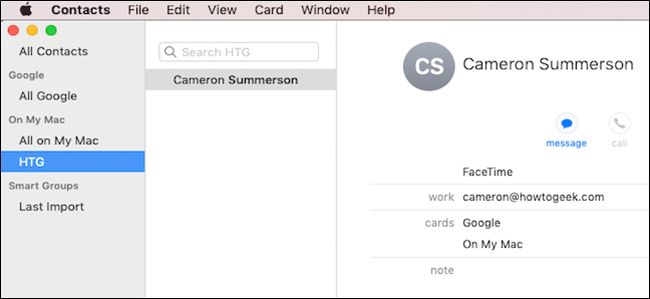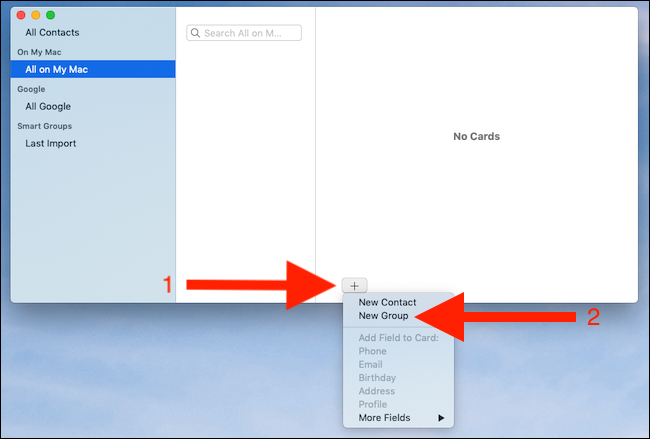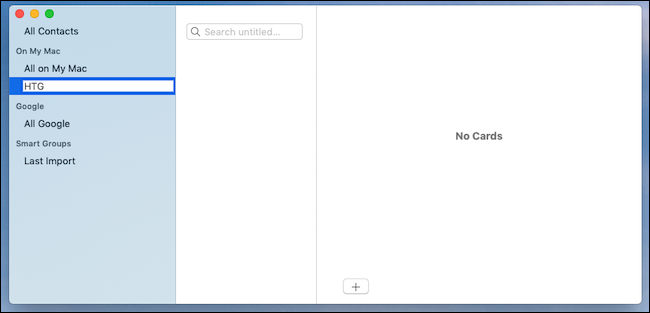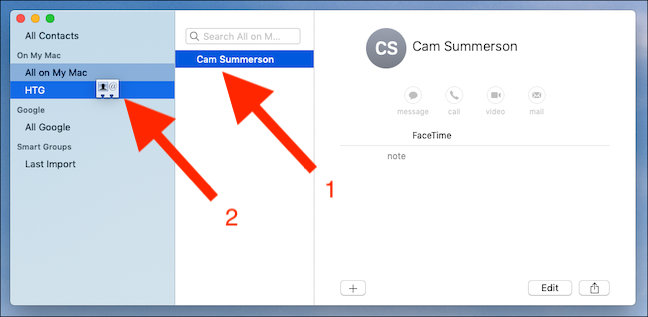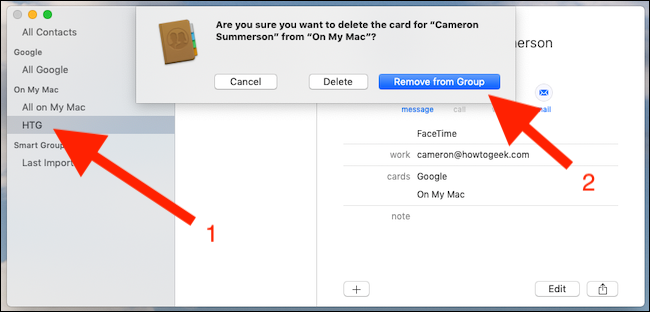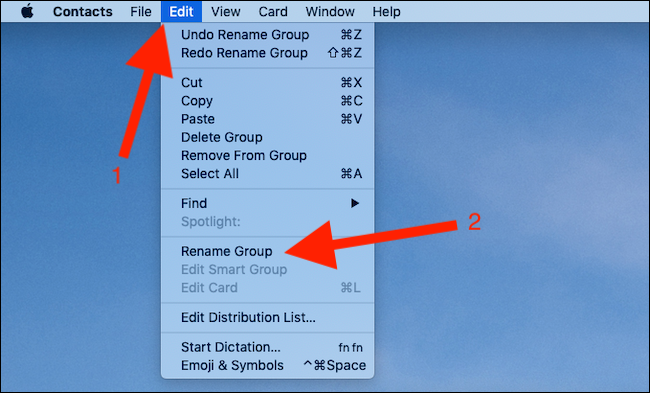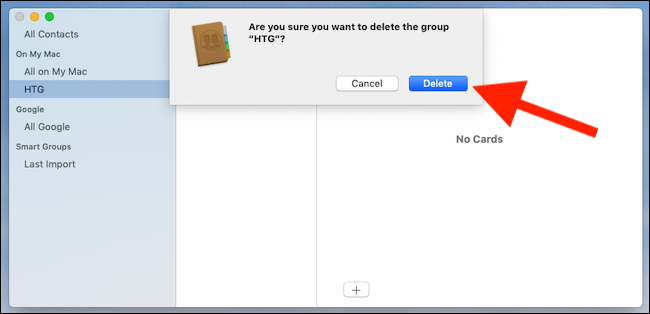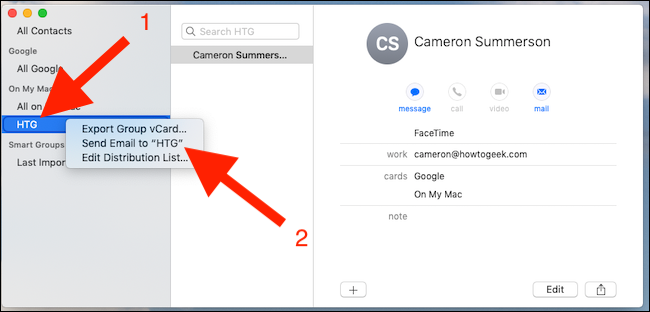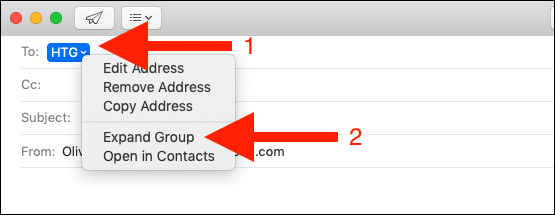Quick Links
With contact groups, you'll never have to manually add the same people to an email over and over. By grouping regularly used contacts, you can save tons of time in the future. Here's how to do it on a Mac.
Creating a New Contact Group
Open the Contacts app on your Mac. You can find it in your "Applications" folder or search for it with Spotlight.
Make sure to select the account (in the left sidebar) where you want to create the group and then click the "+" button. Next, click the "New Group" button.
Type a name for the new group and press the Return key.
Now you can add contacts to your new group.
Adding Contacts to a Group
Find the contact you want to add to a group: Scroll down the list of contacts or use the search bar. Drag the contact to the group where you want to add it.
Repeat the process for all contacts you want to add to the group.
Removing Contacts from a Group
Click the group where you want to remove a contact, select the contact, and press the Backspace key. Click "Remove from Group" to confirm the action.
Renaming an Existing Group
You can rename a group after creating it. Select it and then click the "Edit" menu in the taskbar. Choose "Rename Group" and then enter the new name.
Press the Return key to save your changes.
Deleting a Group
You can delete a contact group if you no longer need it. No contacts will be deleted during this action.
Select the group you want to delete and press the Backspace key. Click "Delete" to confirm.
All of the changes you make on your Mac will also sync to your other devices if you have them configured to do so.
Emailing Members of a Contact Group
You can send an email to everyone in a contact group directly from the Contacts app.
Right-click the group you want to email and click the "Send Email to" option.
A new email will be created with the group as a recipient.
Alternatively, compose a new email message in the Mail app and enter the name of the group in the Recipient field; press the Return key to add it. Right-click the group's name and click "Expand Group" to confirm the group's members.
Send the email as normal after you compose your message.