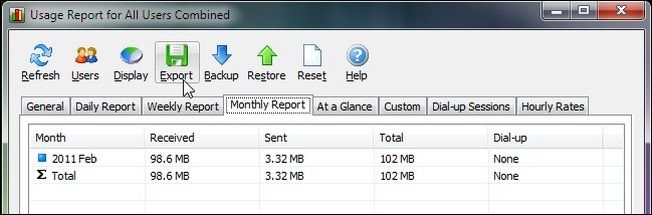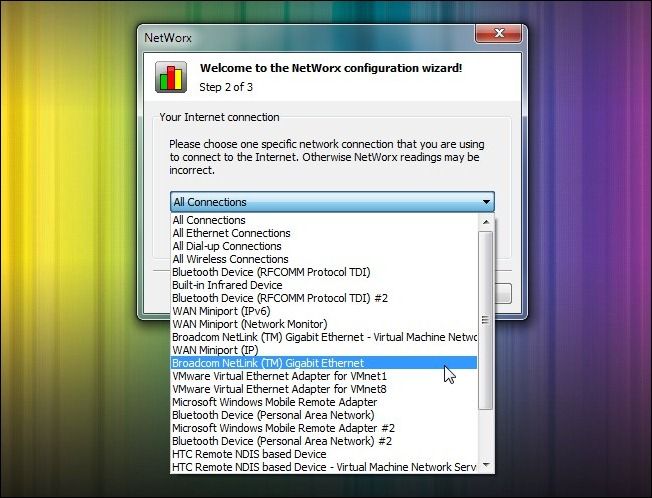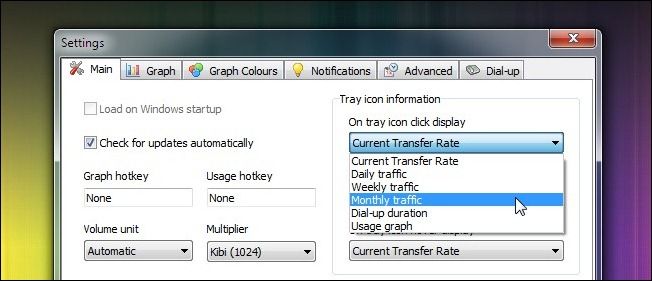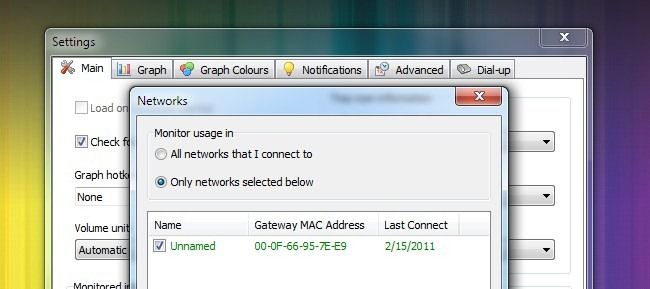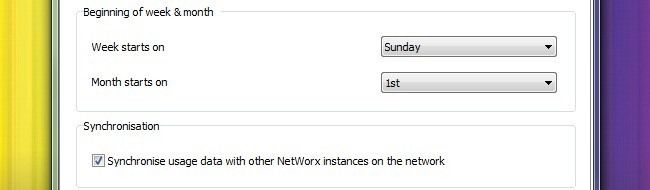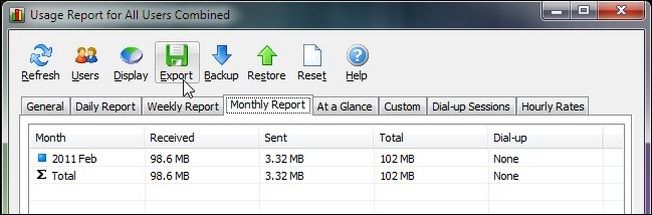If you’re lucky you enjoy wide open internet access with out restriction (or restrictions so high you would have to work all month to meet them). If you’re not so lucky, you’ve got an ISP with heavy caps. Today we help out a reader working under such a cap.
Dear How-To Geek,
I’m having some trouble with my ISP and I hope you can help. The problem is that my ISP imposes a 250GB a month cap and the connection is shared between myself and four other roommates. If you surpass the cap two months in a row they automatically bump you up to the next tier of service. The next tier is twice as much! The problem is that my roommates see me as the “downloader” and all eyes are on me as the cause. I’m more than confident that I wasn’t using more than my fair share of the allotment. What can I do to track it? Our router is locked down by the ISP custom firmware or such is out of the question. I’m running Windows on my machines. Help!
ISP Issues in Ireland
Dear Ireland,
250GB isn’t much to split among 5 people, it would be pretty easy to burn that up in this age of streaming HD video, large iTunes downloads, and more. The reality of the situation is that for 5 people you might actually need the higher plan in order for everyone to get an adequate slice of the bandwidth pie (and account for those spikes when people do heavy downloading).
That said we fully understand your desire to not be fingered as the guy that caused the bill to double. Let’s take a look at how you can monitor your internet access from your windows machines. You can find a multitude of bandwidth monitoring applications online but many of them are just simple little counters that give you a raw number and a thumbnail graph of your bandwidth use. We’re going to use something a little more powerful to help track your usage and present a more compelling case to your roommates.
First you’ll need a free copy of NetWorx. It’s free, it’s powerful, and it can generate usage reports in a variety of formats (and even across the network for different users). We’d recommend the portable copy, it’ll be easiest to throw on a flash drive and clone to your different Windows machines. Note: the only reason you would want to go with the installed version is if you transfer large volumes of data within your local network (such as streaming media to a media center or sharing files with your roommates). NetWorx must be formally installed in order to use a small driver necessary to separate local traffic from internet-based traffic.
Run NetWorx for the first time to complete the basic setup. You’ll choose your language and then the network connection you want to monitor. It is very important you take the time to select the network connection you actually use to connect to the internet. If you choose to select all connections then NetWorx will count all the data transfer on your computer (including bluetooth file transfer, infrared and miniport transfers, etc.). You want this to be as accurate as possible so select the Wi-Fi or Ethernet connection that is your primary data pipe.
Once you’ve selected the appropriate data connection, finish the setup. NetWorx will minimize to your system tray. Mousing over the icon will (by default) show you the current transfer rate. You can change this in Settings –> Main – > Tray Icon Information to display your daily, weekly, or monthly traffic. Changing it to monthly traffic would be the most useful for your purposes.
If you are setting up NetWorx on a laptop or other computer that is frequently outside of your house (and thus downloading data through other connections like coffee shop or university Wi-Fi nodes) you’ll want to add a filter so that NetWorx only counts the data transfer when you’re on the network with the data cap.
Navigate to Settings –> Main –> Networks… in order to select the network you want it to monitor. Check it and toggle the setting to “only networks selected below”.
At this point you have everything in place you need to monitor how much of the data pie you’re eating. If you can get the rest of your roommates to use NetWorx you can take an extra step and synchronize your NetWorx installations across the network so you don’t have to manually tally the data from separate machines at the end—this would be more than ideal since it will allow all users on the network to see all the data usage and immediately show who the hog is. Head over to Settings –> Advanced and check “Synchronize usage data…” in the Synchronization section at the bottom of the settings box.
Finally, you’ll need to generate a report at the end of the month to prove that you’re not the bandwidth hog. Right click on the NetWorx icon, select Usage Statistics, and then click on the Monthly Report tab. There you can see your totals for the month and export them. Click the Export button and you can export the data as an HTML, Word, or Excel document as well as plain text and a CVS file.
With your bandwidth use records in hand you can clear your good name and perhaps get your roommates to also monitor their bandwidth so that you can see where all the data is going. There is a good chance that, barring one of your roommates downloading movies hand over fist, they simply don’t realize how much modern web browsing can really suck up. Keep us updated, we hope this helps!
Have a burning question or technical problem? Email us at ask@howtogeek.com to get your question answered.