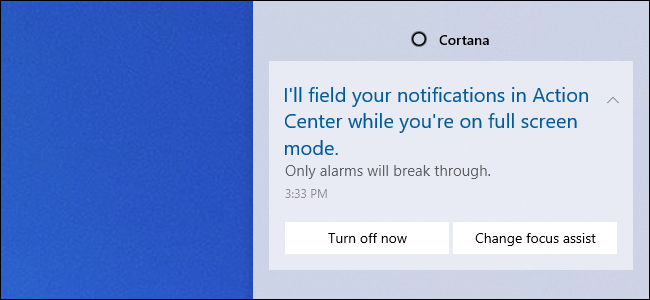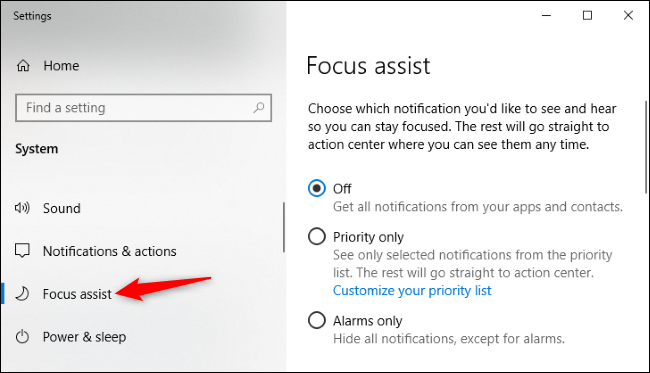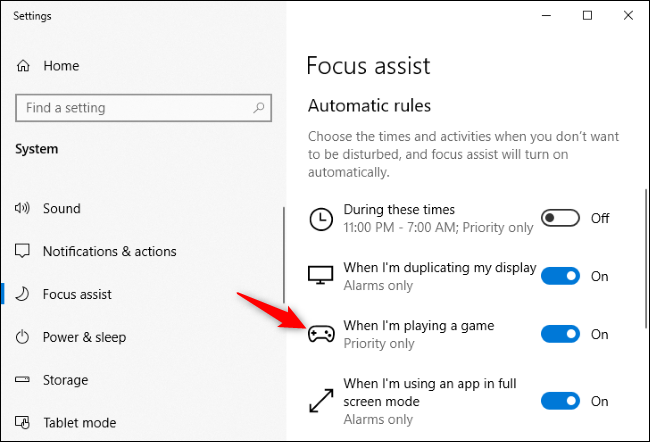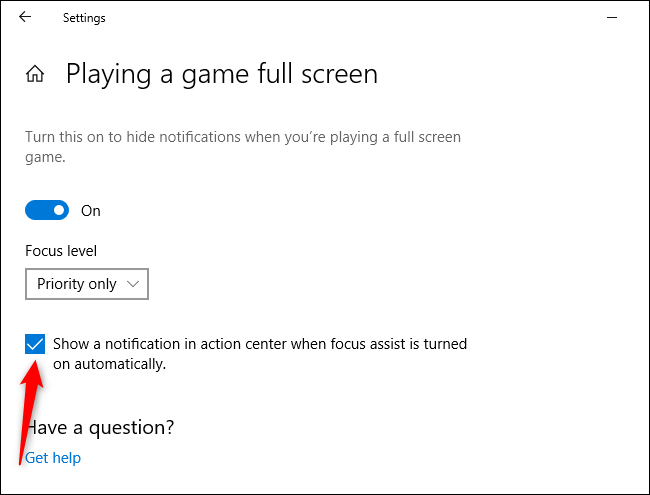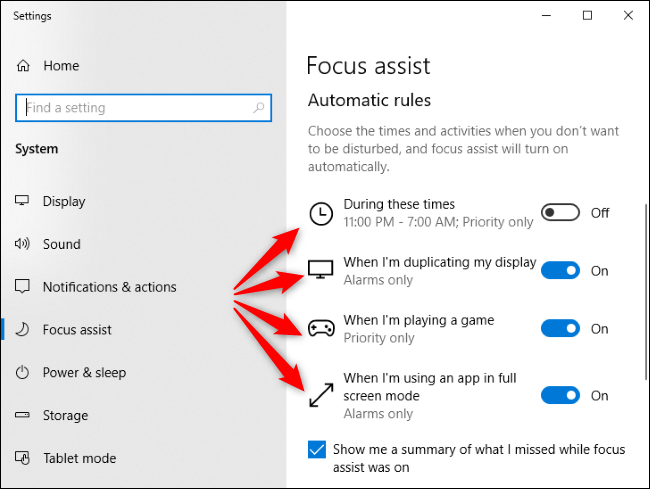Windows 10's Focus Assist feature automatically hides notifications while you're playing games or using other full-screen applications. But Cortana loves to announce that it's silencing notifications. Here's how to turn off those annoying Focus Assist notifications.
Focus Assist is Windows 10's Do Not Disturb mode. When enabled, it will automatically hide incoming notifications, so they don't pop up and distract you while you're playing a game, giving a presentation, or using any full-screen applications. Focus Assist can automatically silence notifications during certain hours of the day, too. You'll see the notifications when you leave Focus Assist mode. However, Cortana will loudly announce "I'll field your notifications in Action Center" while you're playing a game, in full-screen mode, or duplicating your display. Here's how to silence those messages.
To configure Focus Assist, head to Settings > System > Focus Assist. (You can quickly open the Settings window by pressing Windows+i.)
Under Automatic Rules, click the name of an automatic rule. For example, to disable Focus Assist notifications that appear when you're playing a game, click "When I'm playing a game."
Uncheck the "Show a notification in action center when focus assist is turned on automatically" checkbox.
Repeat this process for each other type of automatic rule---"During these times," "When I'm duplicating my display," "When I'm playing a game," and "When I'm using an app in full screen mode." Each automatic rule has its own separate notification setting.
If you also want to disable the summary messages that appear when you automatically exit Focus Assist, uncheck the "Show me a summary of what I missed while focus assist was on" option at the bottom of the list of automatic rules.
Focus Assist is designed to be quiet, so why Cortana pop up an announcement saying it's not going to notify you? Well, this way, you're at least aware Focus Assist is activated. Focus Assist won't typically silence notifications without telling you, ensuring you don't miss any important notifications. But Microsoft should really make the notification options easier to find---they're pretty hidden.