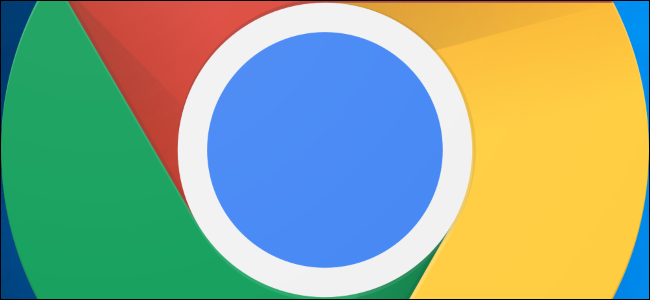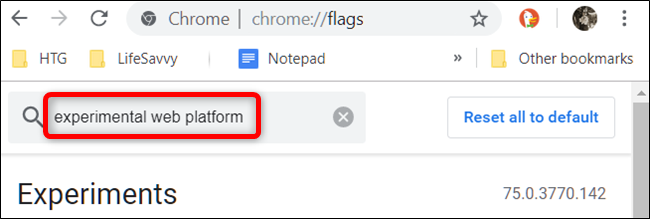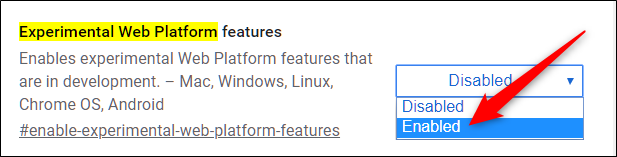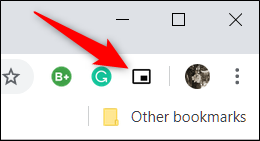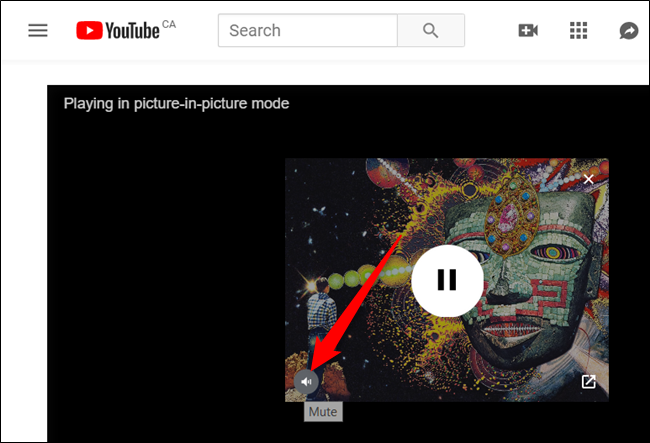If you're using Google Chrome's Picture-in-Picture (PiP) mode, an experimental flag can give you the ability to mute the video quickly. Here's how to enable and use the mute feature for Picture-in-Picture mode.
When you enable anything from
chrome://flags
, you’re using experimental features that haven’t been tested on all devices and could misbehave. You can potentially run into a few bugs along the way, so be careful when playing around with some of the available flags.
The experimental flag works on both the browser's built-in feature and the Chrome extension, but we'll be using the extension in this guide for our examples.
Fire up Chrome, type
chrome://flags
into the Omnibox, hit Enter, and then type "Experimental web platform" into the search bar.
Alternatively, paste
chrome://flags/#enable-experimental-web-platform-features
into the Omnibox, and then hit Enter to go directly to the flag.
Click the drop-down box next to "Experimental Wen Platform" flag and then click "Enabled."
For changes to take effect, you must restart Chrome. Click the blue "Relaunch Now" button at the bottom of the page.
Once Chrome restarts, queue up a video and then click the PiP extension's icon in the toolbar to send it to the mini-player overlay.
Now, hover the cursor over the mini-player and click the speaker icon in the bottom left corner to mute the video.
That's all there is to it. If you need to unmute the video, click the speaker icon again for the sound to return.