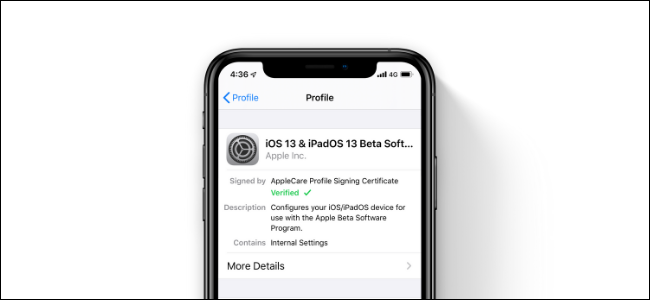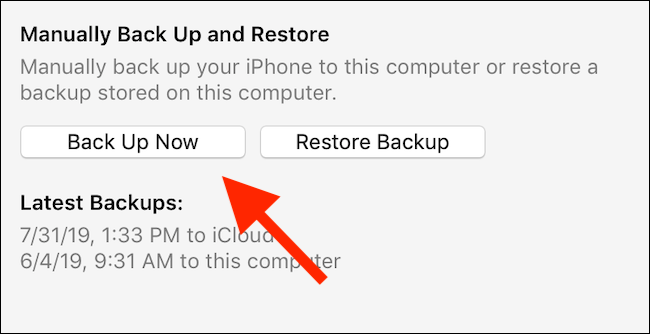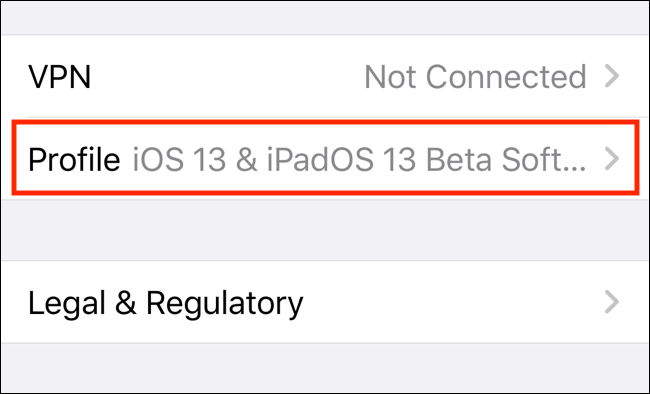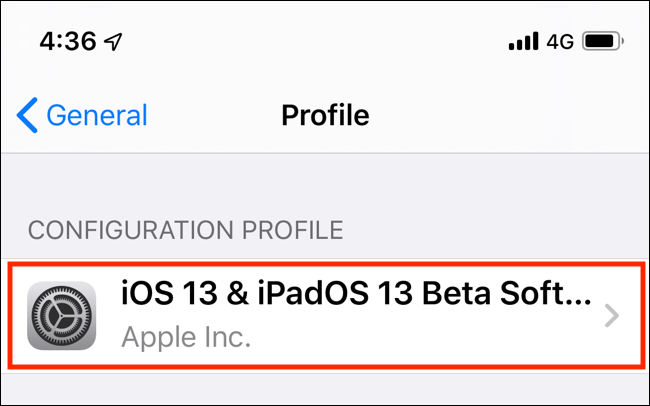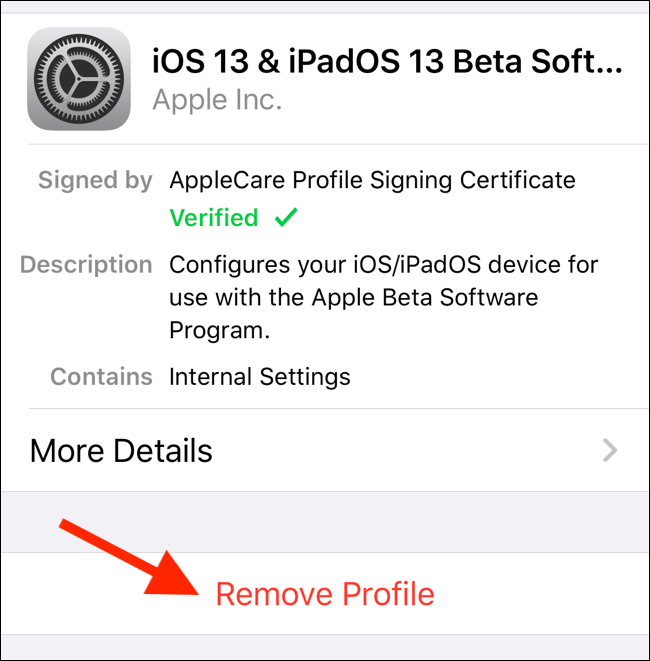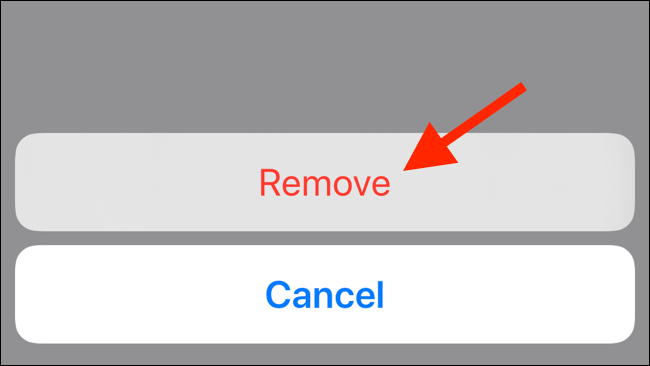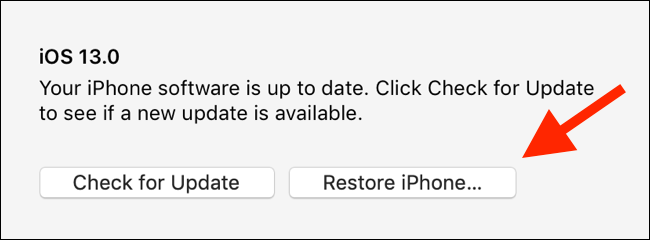Quick Links
Apple now makes it easy to install iOS betas using over-the-air updates. While simple to install, iOS Public Betas can be buggy as well. Fortunately, you can leave the iOS Public Beta at any time.
How iOS and iPadOS Public Beta Program Works
Apple's iOS/iPadOS Public Beta program works using a profile on your iPhone or iPad. Once the profile is installed, you can request the beta version of the OS from the Software Update section.
You can choose to leave the Public Beta program at any time. But removing the Public Beta profile will have no effect on your iOS or iPadOS device. You'll still be running the beta version. You can keep running it, and you can wait till the public release comes out to upgrade. If you wish, you can downgrade to the earlier, stable version of iOS or iPadOS as well. We'll cover all available options below.
A Word About Backups
It's best to back up your device before you make any big changes, like installing a beta or leaving the beta program. This is especially important to do before installing the Public Beta.
Apple doesn't allow users to restore a backup from a version that's higher than what you're running. For example, if you have a backup of iOS 13 Public Beta 2, but you downgraded back to iOS 12.4, you won't be able to restore your backup using iTunes.
You'll have to set your device up as new, or you'll need to restore the backup from iCloud or a third-party app. If you leave the iOS/iPadOS Public Beta program and choose to restore to the stable version, without an older backup, you'll end up losing all your data.
Before you begin, take a back up using iTunes. Open the iTunes app on your computer and connect your iOS device. Then go to the device management screen by clicking on the "Device" icon in the top toolbar. From here, find the "Backups" section and select "This Computer." Then click on "Back Up Now."
While iTunes doesn't support it, there's a third-party app that does let you backup data from a beta version and restore it on an earlier stable version. You can use the dr.fone app to take a full backup and restore the entire backup, or just a couple of apps at a later date.
How to Leave iOS or iPadOS Public Beta
As stated above, leaving the iOS or iPadOS Public Beta program is as simple as removing the Public Beta profile.
Open the Settings app and go to the "General" section. Scroll down and tap on the "Profile" option.
You'll see your iOS Public Beta profile here. Tap on it.
From the next screen, tap on "Remove Profile." Apple will ask you to enter the device passcode.
From the next pop-up, tap on "Remove" to confirm.
Now, the Public Beta profile has been removed from your device (the process will be completed once you restart your device). You won't get any more beta updates on your iOS or iPadOS device.
How to Downgrade Back to Stable iOS or iPadOS Version
You can downgrade back to the latest stable iOS build at any time using iTunes.
Open the iTunes app on your Mac or PC and connect your iPhone or iPad. From the top toolbar, click on the "Device" icon to go to the device management screen. Here, click on the "Restore iPhone" or "Restore iPad" button depending on your device. Before you do this, make sure to turn off Find my iPhone or Find my iPad.
iTunes will now verify your device and will download the latest stable version of iOS or iPadOS. Once downloaded, it will erase the entire device and then install the OS.
Once your iOS device is restored, it will be back to its factory settings. If you have a backup, click on the "Restore Backup" button to start the restore process. Once you see the Hello screen on your iPhone or iPad, you can start using your device.