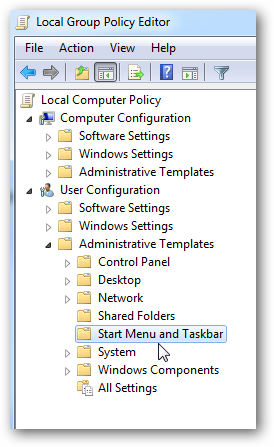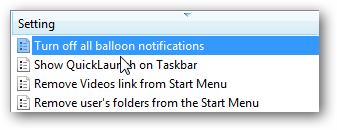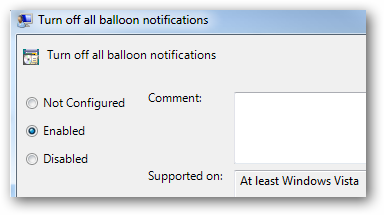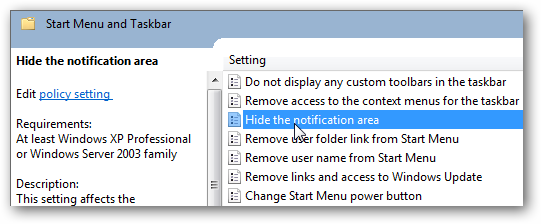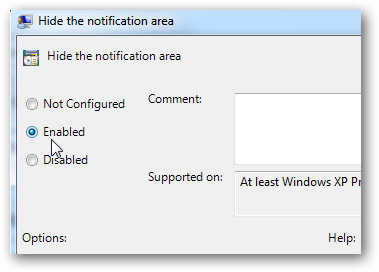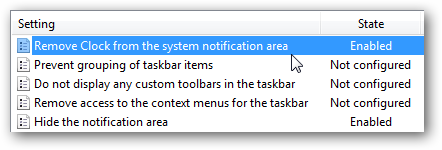If you are an experienced PC power user you might be annoyed with the balloon notifications popping up and telling you what you know already. Perhaps you don't want to see anything in the notification area at all. Today we take a look at how to disable the notifications using Local Group Policy Editor.
You can go into Action Center and control individual notifications, but that can take a while depending on what you have running. Here we will look at turning off the balloons and / or the entire area...including the clock. As with Vista, you can only access Local Group Policy Editor in Professional, Ultimate, and Enterprise versions of Windows 7.
Local Group Policy Editor
To access Local Group Policy Editor click on Start and enter gpedit.msc into the search box and hit Enter.
Disable Balloon notifications
The balloon notifications can get extremely annoying. Sometimes it can seem like they will never stop, depending on what apps are running.
On the left side navigate to User Configuration \ Administrative Templates \ Start Menu and Taskbar.
On the left side under Settings scroll down to "Turn off all balloon notifications" and double click.
Click Enabled the Apply and Ok.
Disable Notification Area
If you don't need to see anything in the Notification area on the taskbar, we can disable everything entirely. On the left side navigate to User Configuration \ Administrative Templates \ Start Menu and Taskbar.
Now on the right side under Setting scroll down and double click on "Hide the notification area".
Under Hide Notification Area click on Enable, then Apply and OK.
Perhaps you want to get rid of the clock a well, go to "Remove Clock from the system notification area" and enable that setting.
You will need to log off and back on for the policies to go into effect. And now you will have absolutely nothing to distract you in the notifications area. If you want to use a registry hack to disable balloon notifications in all versions of Vista and Windows 7... The Geek has a guide for that too.
Here are a couple of other articles related to tweaking the Notification Area.

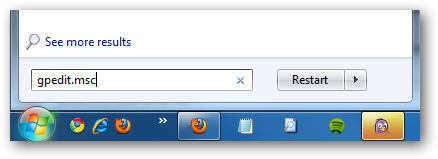
![sshot-2009-09-25-[22-22-32]](https://static1.howtogeekimages.com/wordpress/wp-content/uploads/2009/09/sshot20090925222232.png)