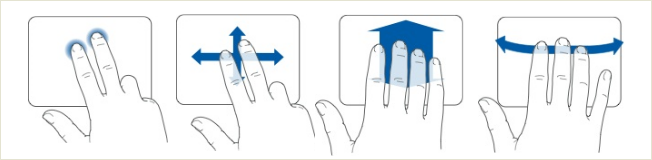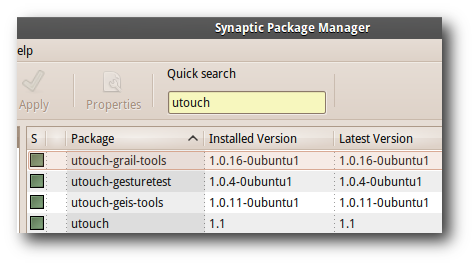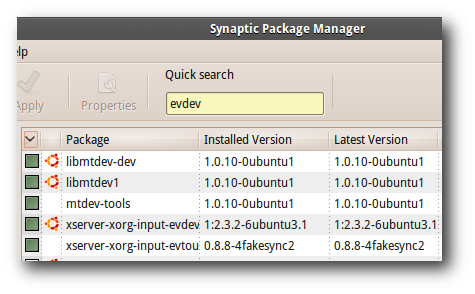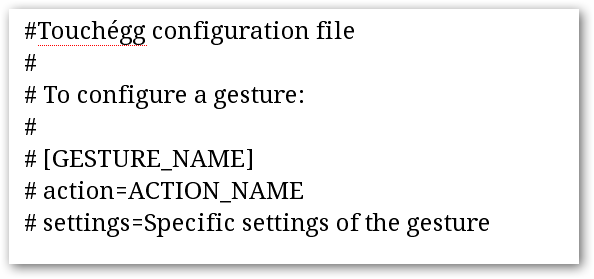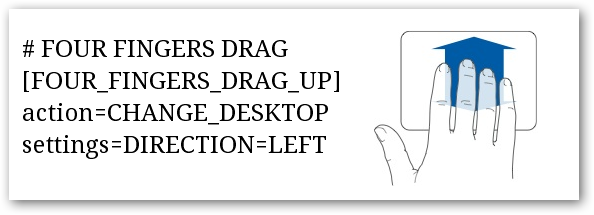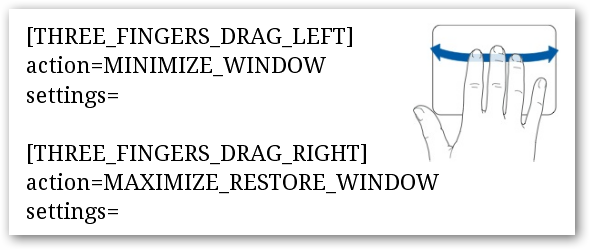Apple users have been swiping, pinching, and rotating Mac's user interfaces to their fingers' content. In today's article, we'll show you how to do groovy things like expanding and reducing windows, and changing desktops using finger gestures.
To accomplish this, we'll use a piece of software called TouchEgg, which enhances Ubuntu's multi touch capability by allowing us to configure actions to the finger gestures that TouchEgg supports.
If you're a Windows user and like the idea of finger-gestures, we also wrote a tutorial on how to enable MacBook-Style finger gestures on Windows.
Setting Up Your Ubuntu Box
We recommend installing TouchEgg on Ubuntu 10.10 Maverick that has all the package dependencies for TouchEgg. Grab the installer from its project home page.
Make sure that you have the uTouch and evdev libraries, because TouchEgg depends on them. These packages should be ready on Maverick, but if you're missing any of them, use the synaptic package manager to install it on your Linux box.
The Finger Gestures
TouchEgg does not have any user interface at the time of writing this article, but it comes with an easy to configure text file for all the finger gestures goodness that you can use in Linux.
TouchEgg supports up three-fingers pinch, two to five-fingers tap, and two-fingers to four-fingers swipes. Each gesture is defined in a configuration file under '/usr/share/touchegg.conf'.
Each configuration consists of three parts, the gesture name, action, and setting.
For example, in this configuration, we are telling Ubuntu to swap our desktop to the left when we do a four-fingers drag up gesture on our trackpad.
In this one, we configure Ubuntu to minimize and maximize windows when we do a three-fingers action.
The first thing we noticed was how natural it feels to play around with the user interface using finger gestures. It feels nice not to push our mouse; instead, we let our fingers dance, and play with the user interface freely.
It does require some learning curve, but as soon as you get the hang of it, you will find how enjoyable it is to use finger gestures to work with Linux.
Further Reading
Different Trackpads require custom configuration, so be sure to read the configuration documentation in TouchEgg's Wiki. Feel free to share your own experience with TouchEgg with the other fellow readers in the comments section.