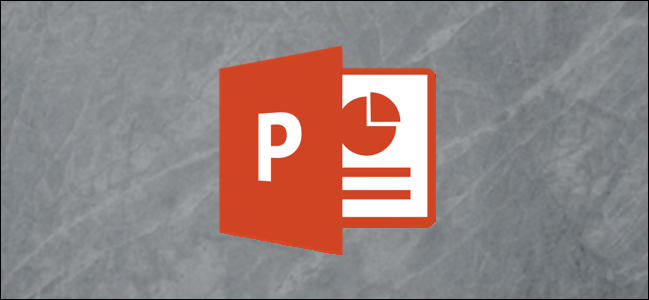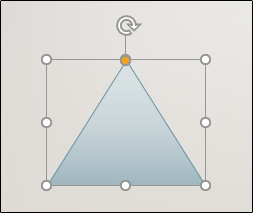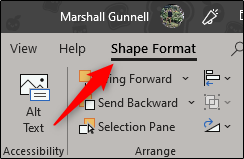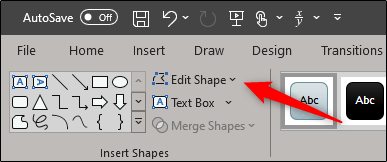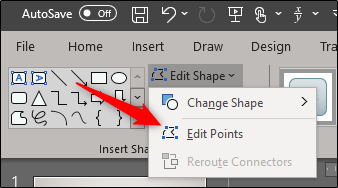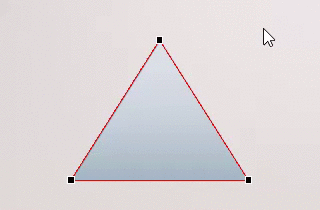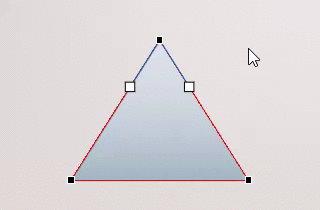PowerPoint gives you pretty good editing control over shapes you insert into a presentation. Whether you want to merge two shapes or change a shape using its edit points, PowerPoint has a way.
First, open PowerPoint and select the shape that you want to change. If you don’t already have a shape inserted in your presentation, you can do so by going to Insert > Shapes > Select Shape. In this example, we’ll be using an isosceles triangle.
Once you’ve selected your shape, you’ll notice a new “Shape Format” tab appear. Go ahead and select it.
Next, head over to the “Insert Shapes” group and click the “Edit Shape” button.
A drop-down menu will appear. From the menu, select the “Edit Points” command.
Now, to change the shape, click and drag the black edit points to the desired location.
You may have noticed a few white edit points appear, as well. You can use these to change the curvature of the line between two black edit points.
This will allow you to change the structure of your shape completely. It's a simple technique, but it can yield some interesting results.