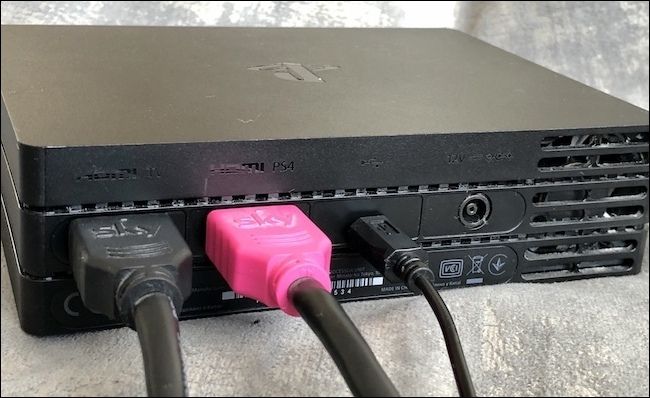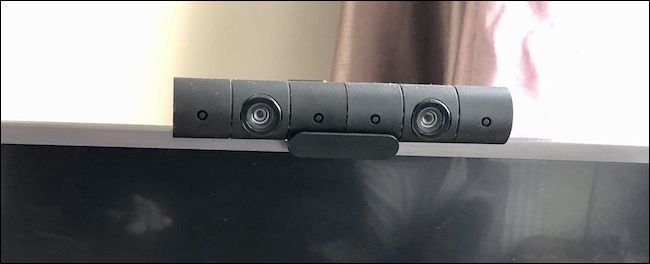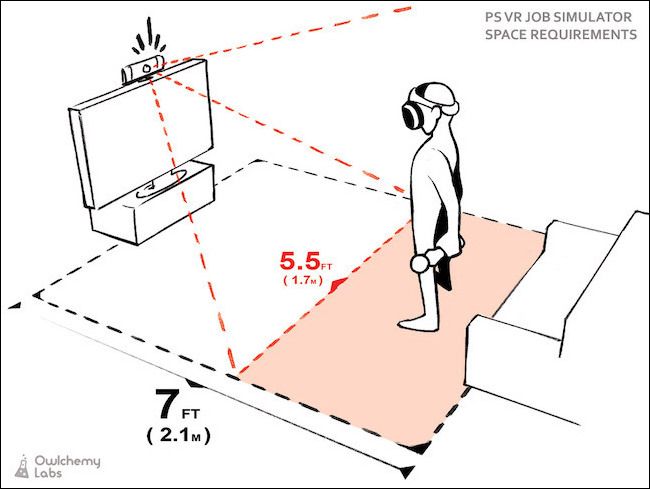Quick Links
The PlayStation VR (PSVR) headset plugs into PS4 and creates a bona fide virtual reality experience. But like all VR headsets, it needs lots of cables. We'll show you how to plug everything in and set up your room to get the most out of your PSVR.
The PlayStation VR lets gamers take on new challenges in new worlds, but the first challenge is getting the thing set up. It's more cumbersome than challenging, but don't worry! We're here to lend a hand.
First, Some Requirements
Sony recommends a play space of 10 ft. x 10 ft. An area of 6 ft. x 6 ft. might suffice, but results aren't guaranteed. You might be able to trick your PSVR into working in a smaller space by angling the PlayStation Camera slightly downward---more on that later.
While not required for most games, PlayStation Move controllers are highly recommended. They are an additional expense, but one you're unlikely to regret.
Now, get all of those boxes opened and cables unwrapped. It's time to get started.
How to Set Up the PSVR
First, unplug the HDMI cable from the back of the PS4 and connect it to the port labeled "HDMI TV" on the back of the PSVR Processor Unit (the box that came with the PSVR headset). This sends the signal to your TV.
Now, connect the PlayStation Camera to the AUX port on the PS4. It's labeled, and it's the only port the PlayStation Camera cable fits.
Connect a new HDMI cable to the port labeled "HDMI PS4" on the back of the Processor Unit---ours is pink, but yours will be black.
Connect the other end of the cable to the HDMI port on the back of the PS4. This sends the video from your PS4 to the PSVR.
Connect the USB cable to the back of the Processor Unit, and then to the PS4. This allows the two to communicate with each other.
Connect the AC power cord to the AC adapter, plug the cable into the back of the Processor Unit, and plug it into an outlet.
Next, connect the PSVR headset cable to the front of the Processor Unit, matching the symbols on the cables to the correct ports.
Now, put the PlayStation Camera on top of your TV using the provided bracket. Make sure it's placed in the center and angled slightly downward---more so if you're in a particularly small room.
You can now connect the included stereo headphones to the PSVR headset and turn everything on. Remember to press the power button on the PSVR headset, as it won't automatically turn on with your PlayStation.
How to Position the Camera
The PlayStation VR uses a single camera when tracking movement, and its positioning is important. The height of the camera, as well as the angle at which it sits, has a huge impact on its field of view and what it's capable of seeing.
Place the camera around the same height as your head, so you can see the PSVR headset when you're wearing it. If the camera is pointing upward, it might struggle to identify the DualShock or PlayStation Move controllers in your hands. This is why it's recommended you angle the camera slightly downward.
This helps if you have a small room, as well. Imagine the camera's field of view is a flashlight shining into your room; the camera's field of view is similarly cone-shaped. You'll be able to stand closer to your TV because the camera's field of view is now lower than before. A lower field of view is beneficial in smaller rooms in which you have to stand closer than recommended to the TV. This is because the lowest point the camera can see is now closer to the TV than it usually would be. As shown in the image below, angling the camera downward moves the red-shaded area closer.
It's recommended that you stand at least seven feet from your TV, but if you slightly angle the camera downward, that distance can be reduced.
Don't stand too close, though---there's a sweet spot to be found. The camera can see slightly upward, but if you stand too close, the camera won't be able to see your head.
Make sure the PlayStation Camera isn't placed in direct sunlight as strong light sources interfere with its ability to track objects. Keep the camera away from lamps or anything emitting infrared. Cover any light sources during play if they can't be eliminated.
Tips for a Better PSVR Experience
Now that you're up and running, it's time to tweak your setup. Sure, out of the box, PSVR usually works well enough, but unless you're playing in a dark 12 ft. x 12 ft. cave, things won't be perfect.
Thankfully, there are a few ways you can make everything run more smoothly the next time you strap that headset on:
- Clear your play area. This is particularly important if the space you have isn't large. Move any lamps, vases, or other breakables within striking distance and make sure there isn't anything near your feet. When you wear the headset, you lose visibility of your surroundings, so you will hit or trip over things if they're too close.
- Good headset fit is crucial. Use the adjustment mechanism to ensure the headset fits snugly without clamping too hard. Reposition it if the image is blurry.
- Manually set the interpupillary distance (IPD) if things are still blurry. Go to Settings > Devices > PlayStation VR > Measure Eye-to-Eye Distance and follow the instructions.
- Make sure the tracking lights are set up correctly. Go to Settings > Devices > PlayStation VR > Adjust Tracking Lights and follow the on-screen prompts.
- Clean the PSVR lenses. They're going to get dirty, no matter how hard you try to keep them clean. Clean them with a microfiber cloth. Don't use anything wet or abrasive---you don't want to damage the lenses or coating.
- Charge everything, all the time. DualShock 4 controllers usually hold a charge well, but PlayStation Move controllers...not so much. Make sure they're charged before you want to use them to avoid disappointment. We've been there, and it's no fun.
- Take frequent breaks. You might not want to when you're in the thick of the action, but a break every 30 or 45 minutes is wise---if only to mop the sweat from your forehead.
Above all, have fun. That's what gaming's all about, right?