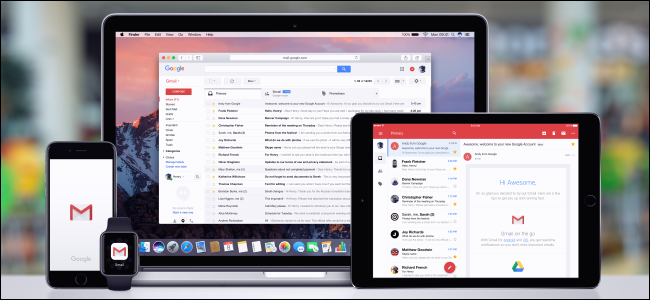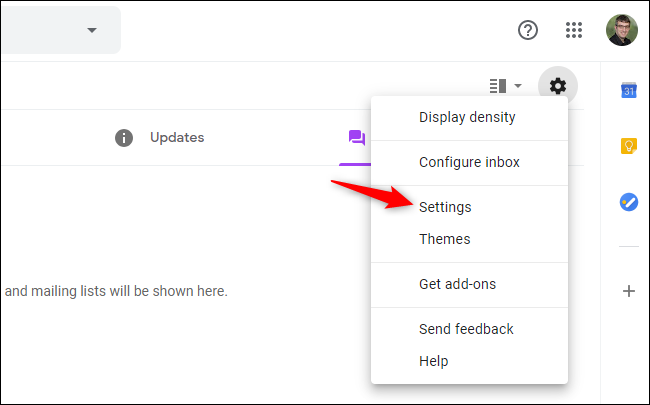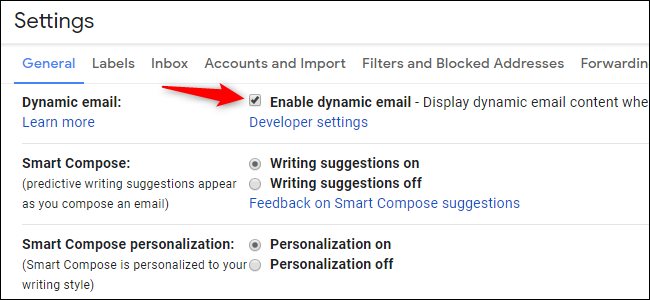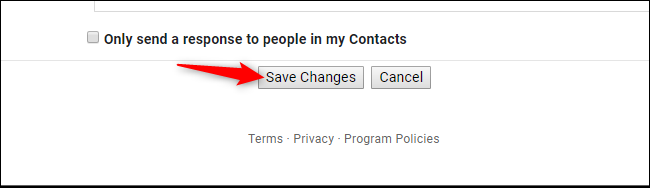Gmail now offers "dynamic emails" that let you complete tasks without leaving your email inbox. These use AMP, just like many mobile websites. If you'd rather stick with traditional non-dynamic emails, here's how to disable this new feature.
To disable dynamic emails, open the Gmail website on your computer, click the gear, and select "Settings."
Look for "Dynamic email" in the list of settings under the General tab. Uncheck the "Enable dynamic email" option.
Note: Dynamic emails will also be disabled if you select the "Ask before displaying external images" option to the right of Images here.
Scroll down to the bottom of the page and click "Save Changes" to save your changes.
Gmail won't load dynamic emails anymore. If an email is dynamic, you'll see the classic version instead---just as if you were using a non-Gmail email client.
Dynamic emails became available to everyone on July 2, 2019. If you're a G Suite administrator, you can disable it entirely for your domain by heading to Apps > G Suite > Settings for Gmail > User settings and selecting the "Disable" option for everyone.
We don't necessarily recommend disabling this, but you can if you want to. Dynamic emails do sound pretty interesting and useful. By using AMP, Google is ensuring that you can view richer content in emails in a safer way---it won't just let emails run all the JavaScript code they like inside an email. But email senders will have to support non-dynamic emails for a long time to come, so everything should work just fine if you disable them.