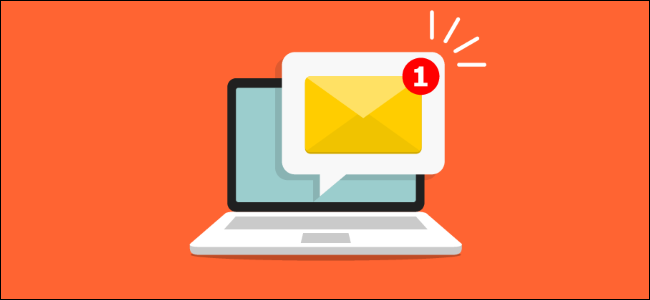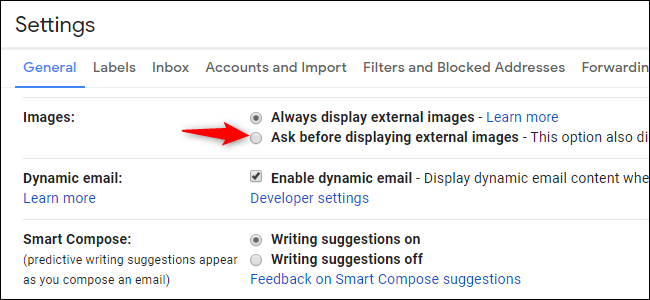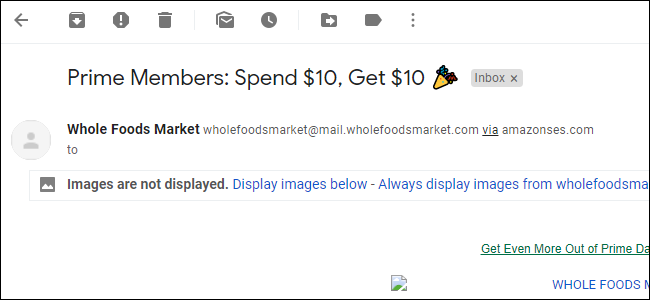Superhuman's email tracking informed someone when you opened their email---and from where. Even if Superhuman completely removed this feature in response to privacy pressure, other apps will still be able to track your email opens. Here's how to stop it.
While Superhuman has now removed location tracking, it still supports email open tracking. And other email tracking apps could let someone who emails you find out your geographical location, too.
How Can an App Track Email Opens?
Superhuman is using a feature that's existed for a long time. It embeds a tiny tracking pixel image in the emails it sends. When you open an email, your email client requests the image. The image is unique for each email, so Superhuman can see precisely when you opened the email and your general location, based on your IP address.
This isn't unique to Superhuman! While it's not normally part of a consumer email application, many email newsletters and other marketing emails have long used tracking pixels. They know how many people open each email---and they can see which people on their mailing list open each email.
Despite all the furor, Superhuman is just using an existing email feature and exposing it a new way---albeit one that seems creepier to many people. Superhuman has now disabled the open tracking feature by default, but any Superhuman user can enable it.
Even if Superhuman continues bowing to pressure and completely removes this feature, people will still be able to use other email tools---from dedicated email applications to browser extensions that integrate with Gmail---to track your email opens.
How to Stop Email Open Tracking
To stop email open tracking, you'll just need to turn off the "automatically load images" setting in your email client of choice.
Superhuman's CEO Rahul Vohra notes that there are browser extensions like Ugly Email and PixelBlock that can block tracking pixels---without blocking other images---in Gmail in your web browser. However, these will only work in Gmail in your browser and they aren't guaranteed to block all tracking images. Disabling remote image loading is a foolproof method that will work everywhere---at least, it will work in every email client that lets you disable the loading of images.
After you disable this, you'll likely see an option to load images whenever you open an email. It depends how your email client works. If you don't agree, you won't see images, and no one will be able to see you opened that email. Many email clients, like Gmail, will let you automatically load images from specific senders if you're not worried about those senders tracking you.
For example, in Gmail, head to Settings > General. To the right of Images, select "Ask Before Displaying External Images." Scroll down to the bottom of the page and save your changes.
If you're using another email client, search the web for how to disable automatic image downloads in emails in your email client of choice.
Remember that, even if you choose to disable automatic image downloads, people will still be able to see you opened their emails if you choose to view images after opening an email.
Superhuman itself doesn't let you disable remote image loading yet, which means that Superhuman users can't yet block tracking pixels. Vohra promises this feature is being prioritized.