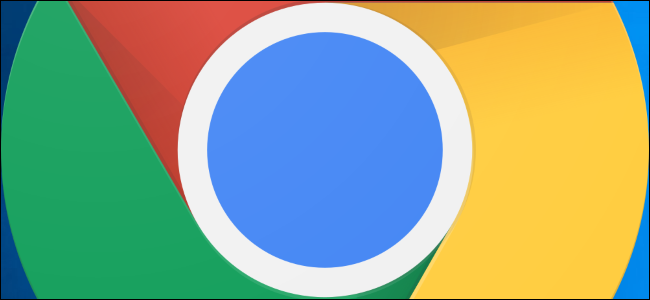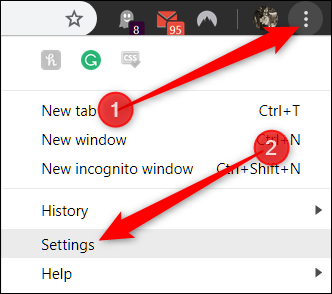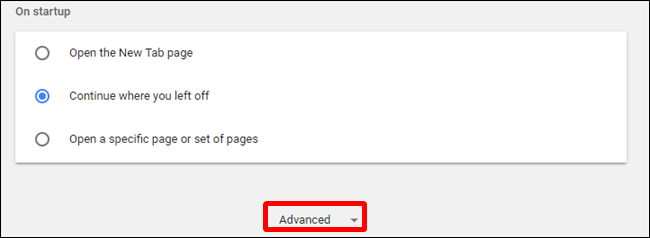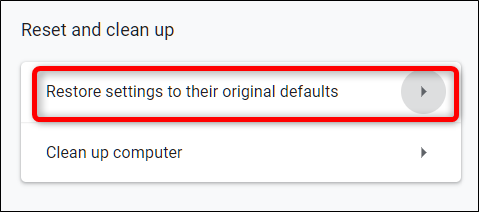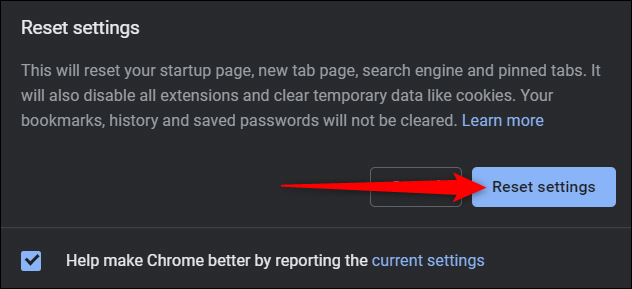Sometimes, unbeknownst to us, adware, malware, and unwanted extensions change settings---like homepages and default search engines---and make it nearly impossible to change them back. When you reset a browser's settings, it removes some of the guesswork and does it all for you.
What Settings Get Reset?
When you reset Chrome to default, a lot of data gets deleted, but not everything. While you're signed in to your Google account on Chrome, the following settings will revert to the default on all devices you're currently signed in on:
- Default Search Engine: Changes back to Google.
- Homepage and Tabs: The Home button---if you've enabled it---will disappear and any startup tabs will be cleared.
- New Tab Page: Changes back to the default New Tab page with Google logo, search bar, and thumbnails of most visited sites.
- Pinned Tabs: These will unpin and be removed.
- Content Settings: This includes a site's access to the camera or microphone, notifications, whether to block pop-ups, and so on.
- Cookies and Site Data: All will be cleared.
- Extensions and Themes: Will be disabled.
Some settings, like fonts, accessibility features, bookmarks, history, and passwords, will remain unaffected. If you're looking to wipe your Google account completely, you can use our guide to delete all synced data in Chrome.
How to Reset Chrome Settings
Fire up Chrome, click the menu icon, and then click "Settings." Alternatively, you can type
chrome://settings/
into the Omnibox to go directly there.
Once in the Settings tab, scroll down to the bottom and click "Advanced."
Scroll down a bit further and click "Restore settings to their original defaults."
Review the warning, make sure you want to reset Chrome's settings, and then click "Reset Settings."
After you click the button, all settings listed previously reset to the default.
If you want to start fresh while maintaining all your settings, consider setting up multiple profiles, you can switch between. You can also delete absolutely everything stored locally and on Google's servers.