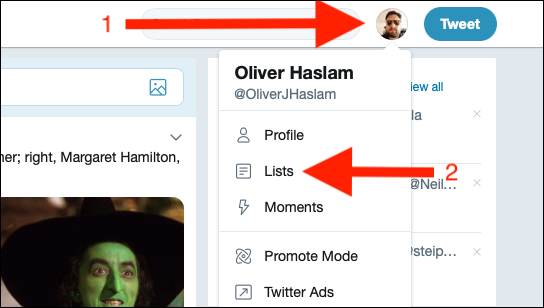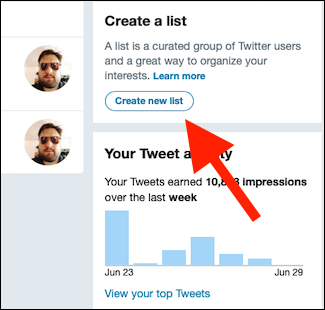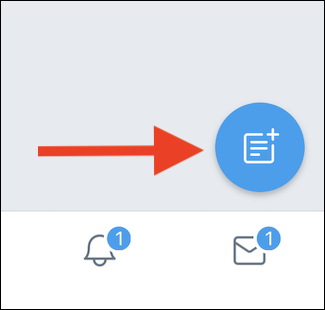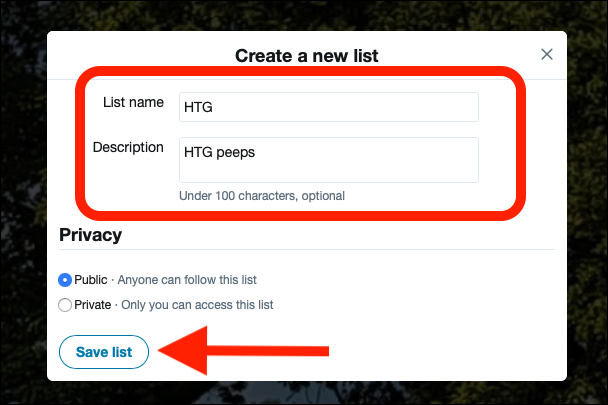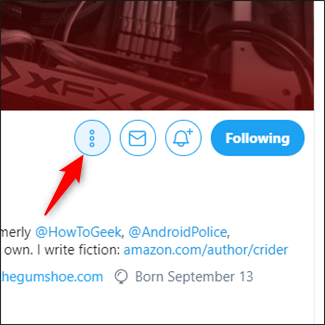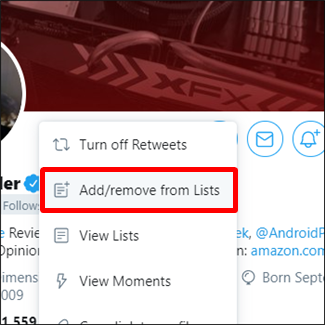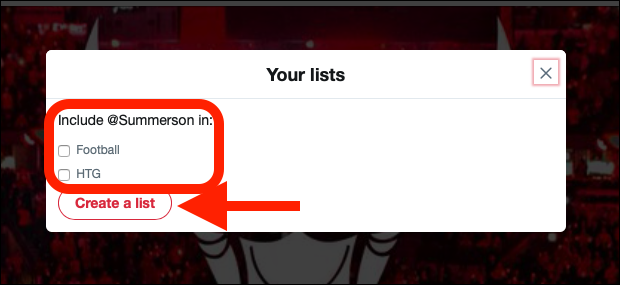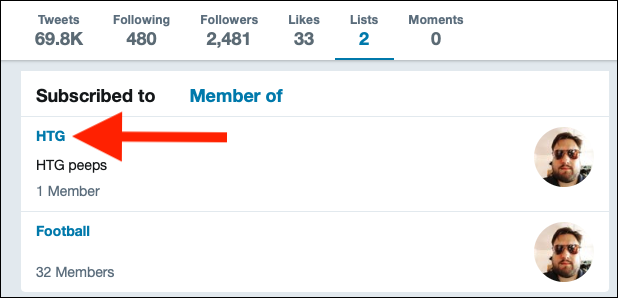Quick Links
Twitter is a fast-paced network that never stops, which can be overwhelming. It's challenging to keep tabs on important topics. That's where lists can come in handy---they make it easier to organize your feed.
Why You Should Use Twitter Lists
When Twitter was new, it was possible to follow everyone you found interesting and read all of their tweets. This became untenable as Twitter grew, and we were soon treated to a deluge of messages that were easy to miss.
With Twitter lists, you can partition individual accounts off from others and transform that deluge into a small trickle, centered around one theme. You can also easily add accounts to Twitter lists instead of following them. This means tweets sent by accounts on that list only appear there, keeping them out of your main timeline.
Possible uses for Twitter lists include:
- Sports: Do you follow a ton of football accounts that pollute your feed? Create a new Twitter list and add them to it. This way, you'll never miss the latest sports news, but it won't crowd your feed.
- Events: Add everyone attending an event to a Twitter list, keeping all their tweets in one place.
- Directories: Add all your coworkers to a special Twitter list. If you make the list public, people can keep up with the latest goings-on at your company.
- Competitors: Want to keep tabs on the competition without following them? There's a Twitter list for that.
- Celebrities: There's nothing wrong with keeping up on the latest celeb gossip if that's your guilty pleasure. And with Twitter lists, it doesn't have to get in the way of more important things.
Twitter lets you create up to 1,000 different lists, and each one can have up to 5,000 accounts. Here's how to get rolling.
How to Create a Twitter List
The process for creating new Twitter lists on the web and in the Twitter app is almost identical. We'll outline any differences as we go.
Visit twitter.com and click your profile image at the top-right corner of the page. Click "Lists" in the drop-down menu. If you're on mobile, your profile icon is on the left, and the "Lists" button is below it.
Click the "Create New List" button on the right side of the page. On mobile, the button is at the bottom of the screen.
Enter a name for your list and an optional description, if you'd like. Select "Public" or "Private" (this is a checkbox on Android) to control who can see the list and the accounts that are on it. Click "Save List" to finish, or tap "Done" if you're on mobile.
Now that you've created your first list, it's time to add some accounts.
How to Add or Remove Accounts From a List
Go to the profile of someone you'd like to add to a list. Click the three vertical dots to the right of the account's profile page (or tap the ellipsis on mobile), and then click the "Add/Remove from Lists" button.
Click (or tap) the list you want to add someone to. If you want to create a new list, click the "Create a List" button (or tap the "New" icon on mobile). Click (or tap) to uncheck any list you want to remove someone from.
Close the window to save changes or tap the "Done" button on mobile.
How to View a List
To view one of your lists, click your profile image at the top-right corner of twitter.com, and then click "Lists" in the drop-down menu. The profile and "Lists" buttons are on the left if you're using the mobile app.
Click the list you want to see.
All of the tweets from the accounts in that list are displayed.
Twitter lists can be taken a step further by using Tweetdeck, which is owned by Twitter. Tweetdeck was designed for those who need more flexibility, and it's particularly great when it comes to lists. It can display multiple lists simultaneously, unlike the main Twitter website. Each list automatically streams new tweets as they happen, too, so you'll never miss a thing. The only downside is it's not available on mobile.