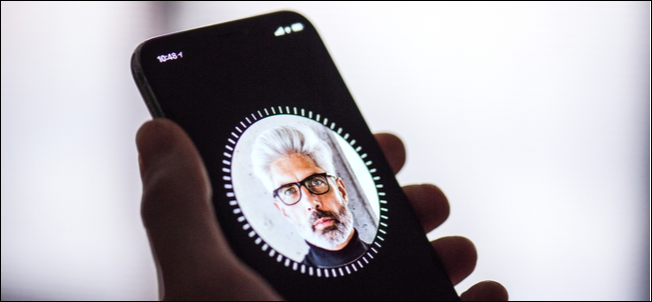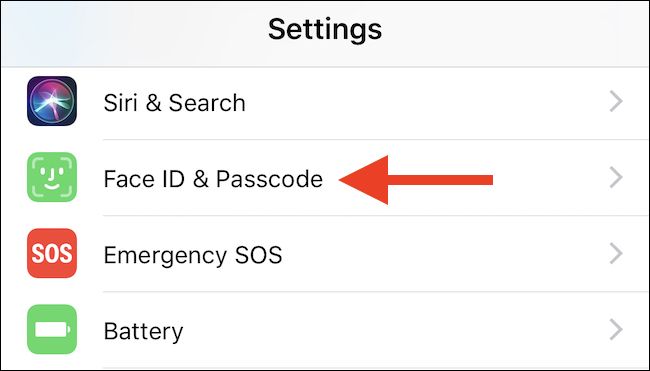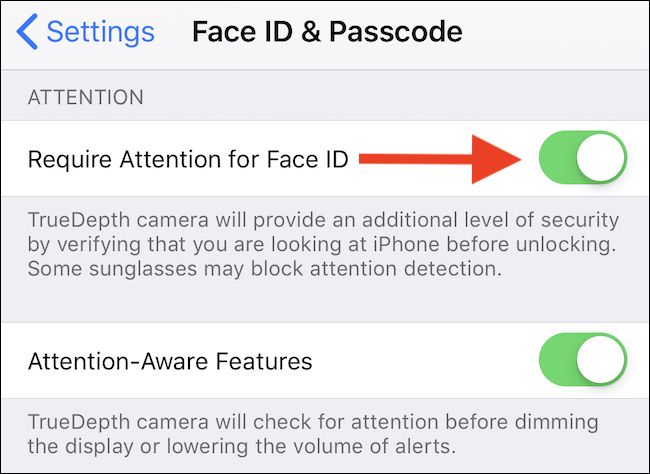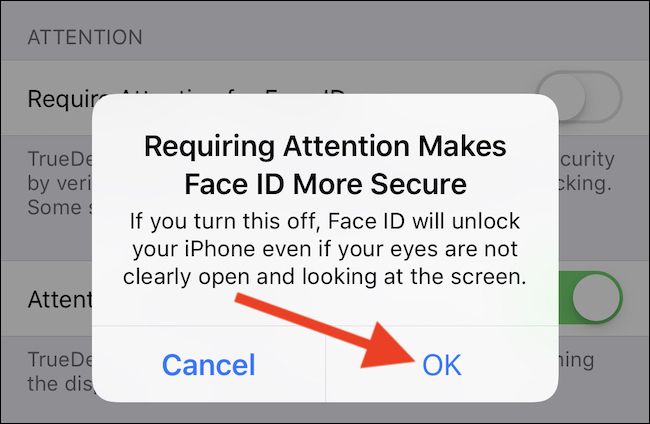Apple announced Face ID alongside the iPhone X and touted its strong security improvements over Touch ID. But with the security dialed all the way up Face ID can be slow. Here's how to make it work a little quicker.
Security and convenience tend to be at odds with each other. That's why people use weak passwords, and it's why they don't use passcodes on their phones, too. Face ID is the exception though, as it improves security without getting in the way.
How Safe is Face ID?
Apple says that there is a 1 in 1,000,000 chance that someone else will be able to unlock your iPhone or iPad using a face that isn't registered with Face ID. That rate may change if you have an identical twin, but for most people that isn't a concern, and Face ID is certainly a better option than Touch ID for those people. Both are more convenient than using a standard four or six-digit passcode, but whether they're safer overall isn’t always clear because of the legalities related to biometric authentication and law enforcement.
Apple also provides the option only to unlock your device when it detects your attention, making things even more secure. With the option to require attention turned on your device won't unlock if it cannot see your eyes. That means nobody can hold your phone to your face while you sleep, for example.
But that specific feature also has its problems. Some kinds of sunglasses prevent Face ID from seeing your eyes, and the process of detecting them takes time. It isn't a long time, but it's often a noticeable one.
Disabling attention detection will reduce the time Face ID needs to confirm your identity before unlocking your device. Remember, your iPhone could potentially be unlocked without your knowledge if you disable this feature. But, if the speed benefits are sufficient, disabling it is easy.
Disabling Attention Detection
Open Settings and then tap "Face ID & Passcode" button. You'll need to enter your passcode to proceed.
Scroll down to the section labeled ATTENTION and toggle the Require Attention for Face ID switch to the "Off" position.
Tap "OK" on the confirmation screen.
Attention detection is now disabled. Lock your device and wake its screen to take the new, faster Face ID for a spin.
Other Attention-Related Goodies
Your iPhone and iPad can detect your attention for purposes beyond Face ID. They can prevent your screen from dimming and quieten notifications if they detect your attention, too.
In the ATTENTION section of the Face ID & Passcode area of Settings, toggle the Attention Aware Features switch to the "ON" position.
Face ID is an excellent addition to the iPhone and iPad and continues to improve. It also remains much more secure than similar features on Android, even if you choose to disable attention detection.