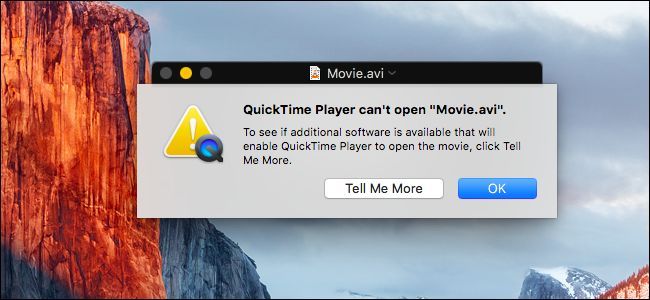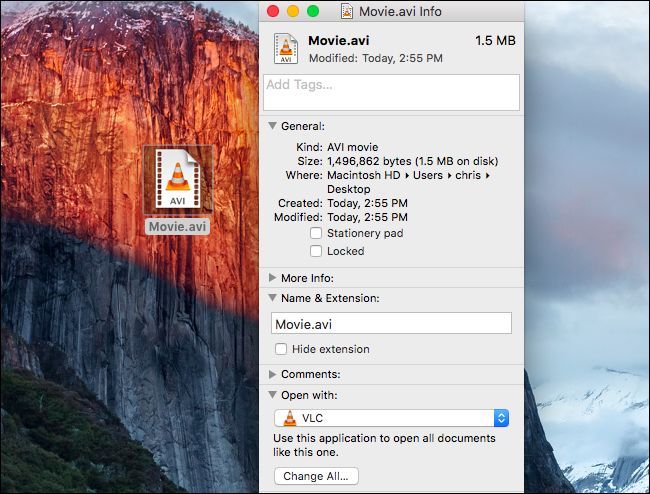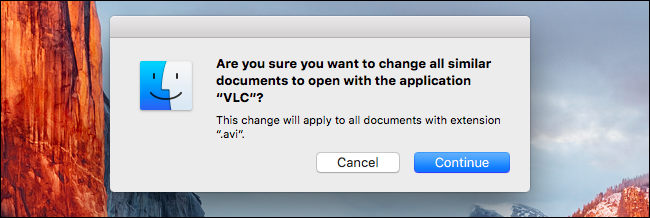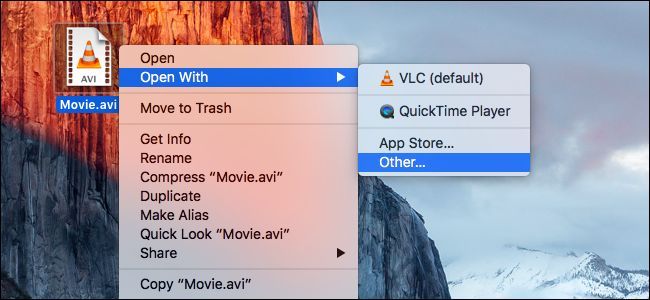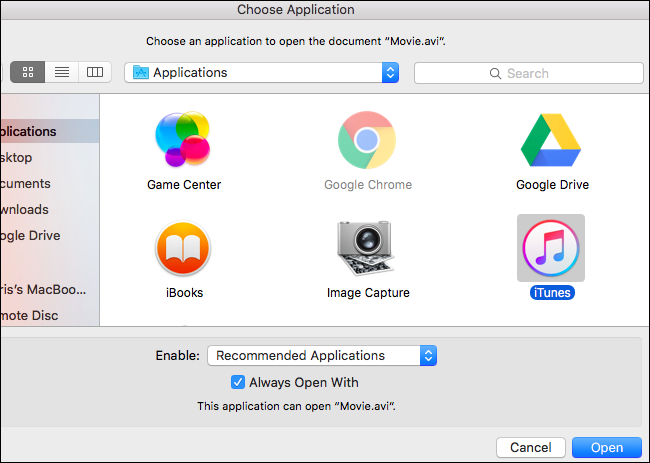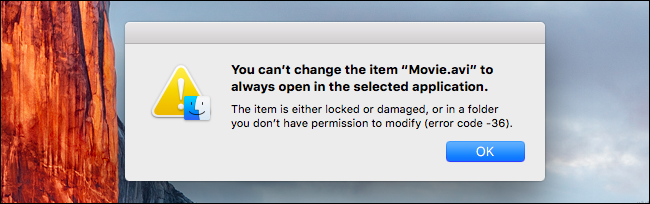If you’re a recent Mac OS X convert, you might be wondering how to force a particular file type to open in a different application than the default. No? Well, we’re going to explain it anyway.
This is most useful when you’ve installed something like VLC and want to open your video files in that instead of the default, which is QuickTime Player.
Changing the Default Application for File Types in OS X
It’s really easy to change the default application a type of file opens in. Just click on one of the files and choose File > Get Info from the main menu or use the Cmd+I keyboard shortcut. You can also right-click, Ctrl-click, or two-finger clicking the file and select "Get Info".
Once that dialog shows up, you can head down the “Open With” section, change it to the application you’d prefer, and then click "Change All".
You should see a prompt verifying you really want to do it, where you’d click "Continue".
That’s pretty much all there is to it.
Changing a Specific File to Open in a Different Application
If you just want to change that one file, you can bring up the context menu by right-clicking, Control-clicking, or two-finger clicking the file. Choose Open With –> Other.
Select the application you want to change it to, and then click the “Always Open With” box. Click "Open" and that individual file will always open with the application you chose in the future.
Note: If you’re trying to play a file off a read-only network share, you won’t be able to do this. You’ll have to copy a file to your Mac's local storage to make the change, or otherwise you’ll get this error message:
And there you go, now you can open your video files in VLC instead of QuickTime.