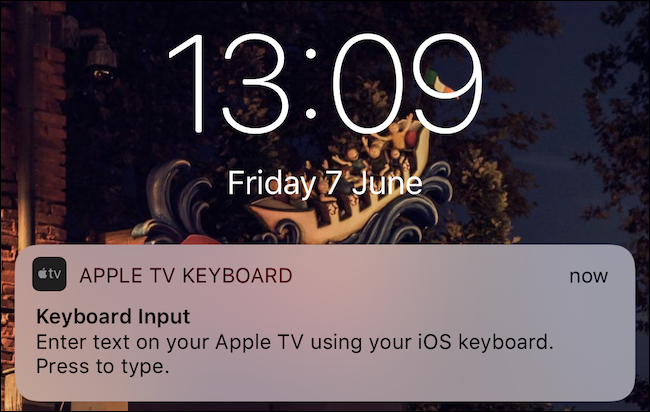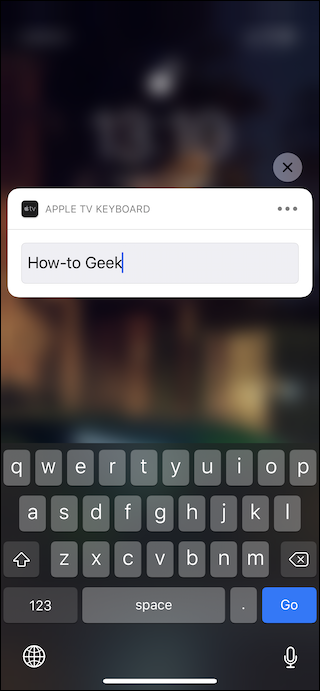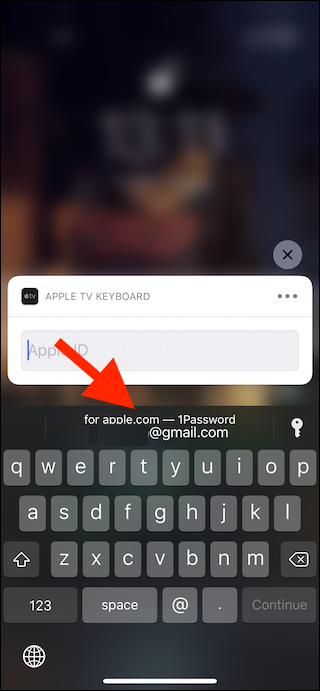Using the Siri Remote to enter text on an Apple TV is difficult, especially when it’s a long and complicated phrase. Instead, you can use the software keyboard on your iPhone or iPad to enter your password.
This feature was added back in iOS 12. Apple’s tight ecosystem comes into its own here, and we benefit from it big time. The Siri Remote isn't great, and entering a 12-character password with symbols, caps, and numerals is crazy-making. This feature isn't just for passwords, either---regardless of whether you’re searching for your favorite movie or entering the world's best password, using an iPhone or iPad’s keyboard is a much better idea.
How to Use an iPhone or iPad to Enter Text
You’ll need an iPhone or iPad running iOS 12 or later and an Apple TV running tvOS 12 or later for this to work. All devices need to be on the same Wi-Fi network and signed into the same iCloud account, too.
Navigate to a text field on your Apple TV, and you’ll receive a notification on your iPhone or iPad prompting you to open the keyboard. If the notification doesn't pop up, you can also open the Apple TV Remote app (if you've never used the Apple TV remote, check out this primer to get it all set up). A keyboard will then automatically appear whenever your Apple TV is ready for text input.
Use the keyboard as normal and enter your text.
Anything you type will automatically appear on your Apple TV in real-time. Continue with your Apple TV's Siri Remote once done.
How to Use AutoFill
Being able to enter text using your iPhone or iPad’s keyboard also gives you access to AutoFill. You can use AutoFill to quickly and easily enter passwords without typing anything if you have your usernames and passwords saved in iCloud Keychain or an app like 1Password or LastPass.
To use AutoFill, tap the credentials when they appear in the QuickType bar above your iPhone or iPad's keyboard. If you have multiple credentials to choose from, tap the key icon, and select the appropriate one.
The username and password will be sent to your Apple TV automatically once you authenticate via Touch ID or Face ID. It never appears in plain text on your iPhone, iPad, or Apple TV.
This is just one tip for making the Apple TV work for you. There are many more that you may not be aware of. If you don't have a rubber band around the bottom of your Siri Remote, you're missing out!