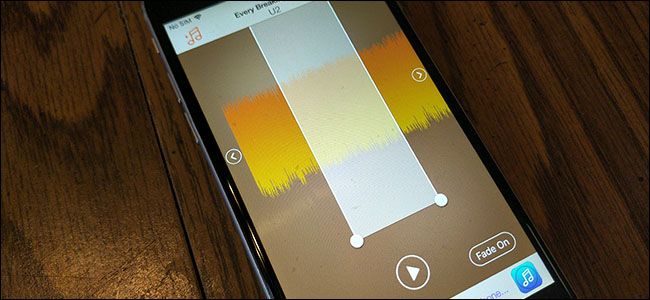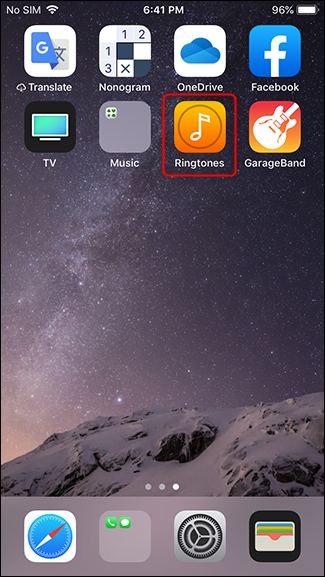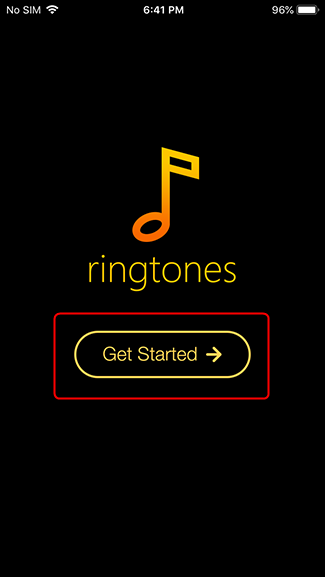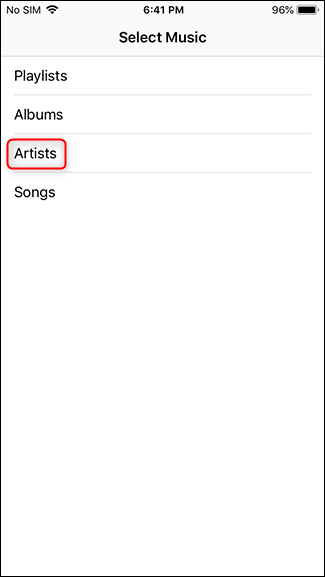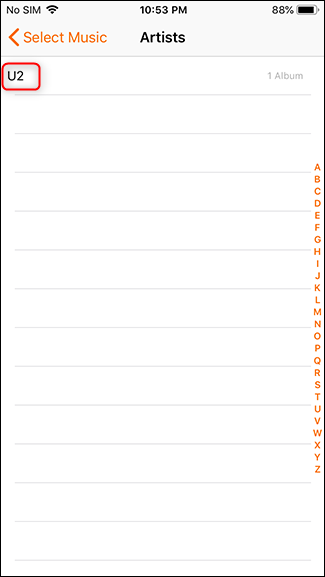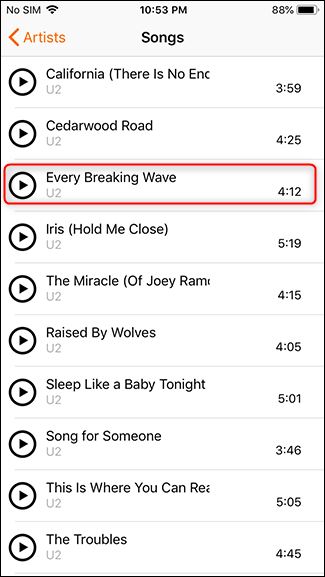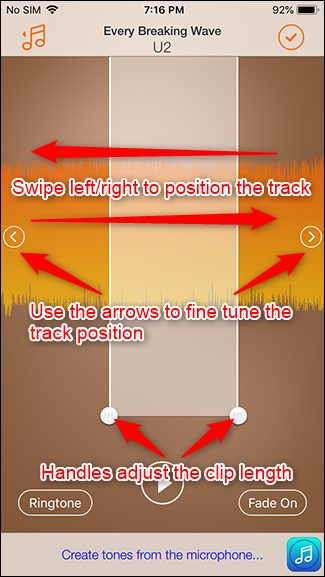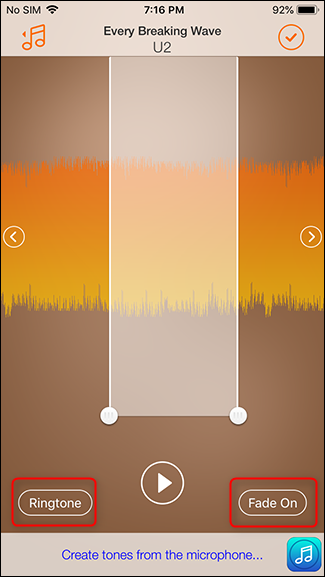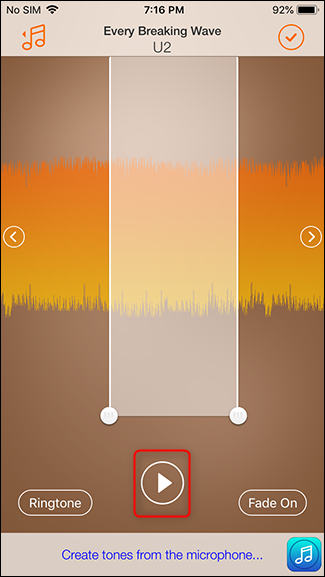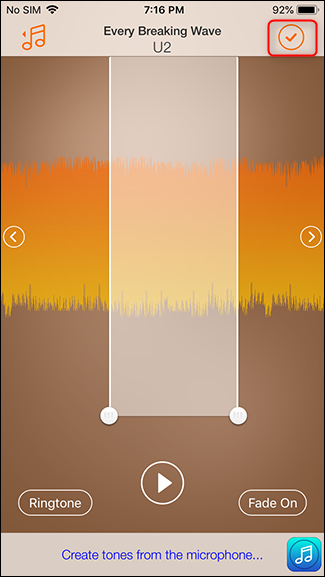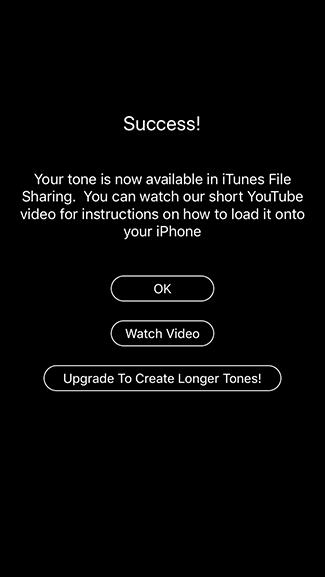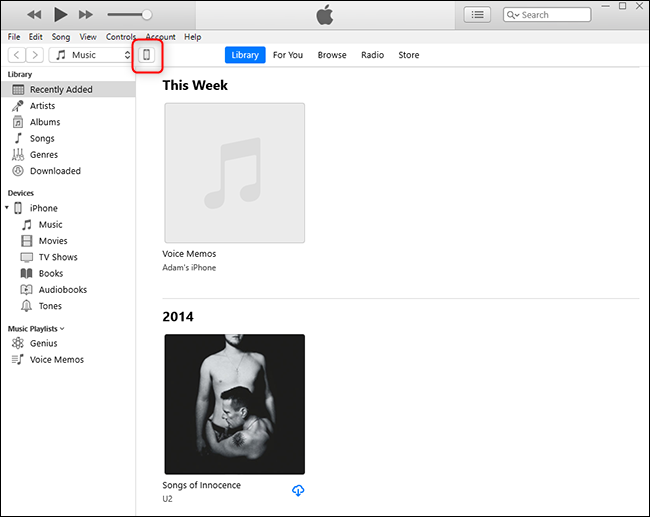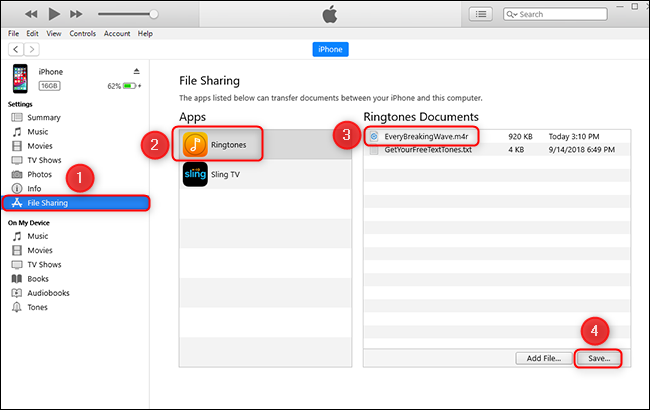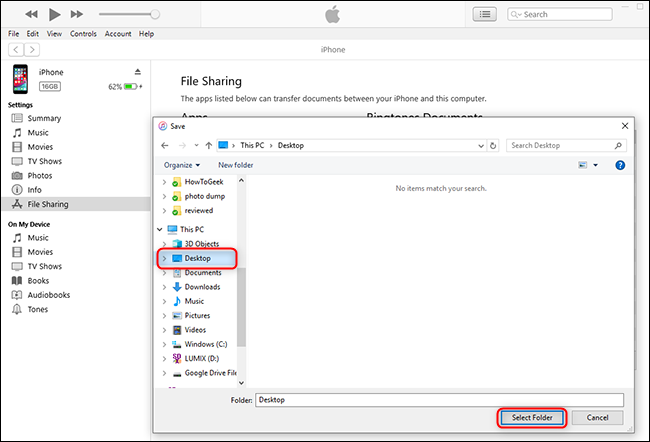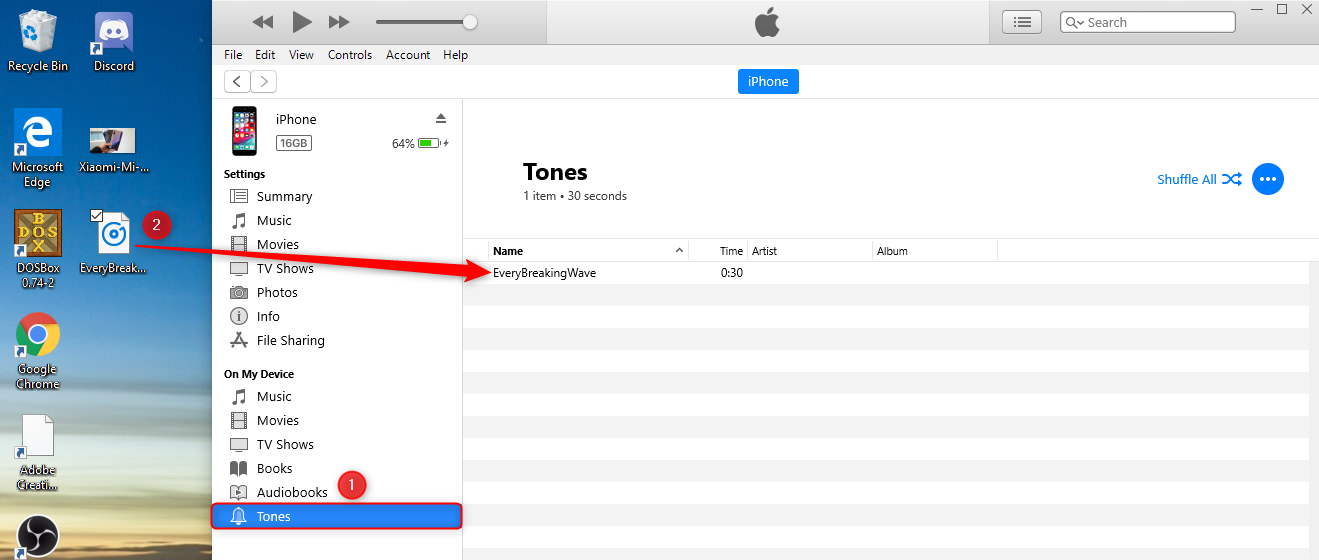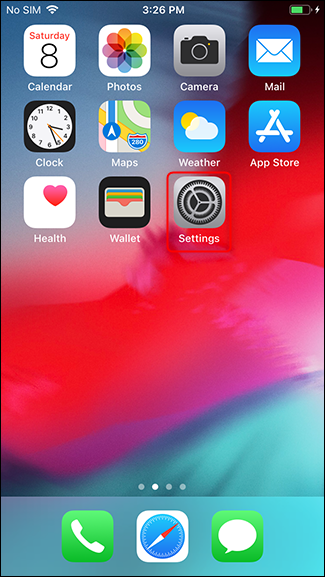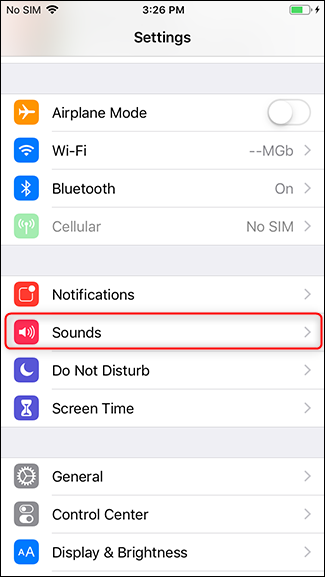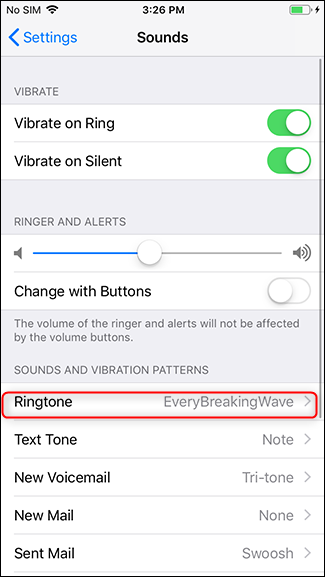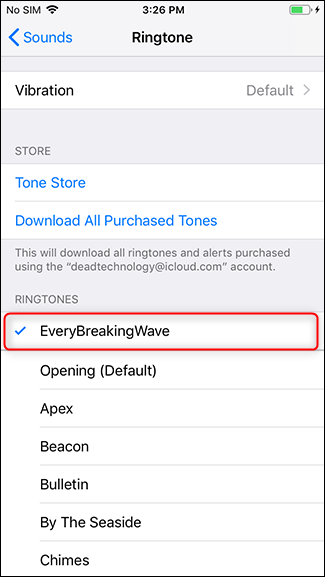Quick Links
Creating a ringtone for your iPhone from your favorite song can be a challenge, but it doesn't have to be. Here's how to quickly whip up a killer new tone directly on your phone.
There are numerous ringtone apps in the iOS app store. We checked out about a dozen of them, and they all have similar functionality. All of the apps we tested required that you load music to the iPhone using iTunes instead of downloading it from a cloud or streaming music service. It remains to be seen how the retirement of iTunes will affect these apps going forward. A surprising number of these apps also look for a weekly subscription upgrade to unlock all the features, which feels a little dirty.
Ultimately, we went with Ringtone Designer 2.0. Ringtone Designer 2.0 has all the basics you need---the ability to import a track and determine the positioning and length of the clip (30 seconds max). It also adds the ability to fade the clip in and out.
There is a pro upgrade option available, but it's a one-time purchase for $0.99, not a subscription. The pro option allows you to create longer tones---up to 40 seconds. It also allows you to use your device's microphone to record any sound to use as a ring tone.
With or without the pro upgrade, this is a straightforward app to use.
How to Create a Ringtone with Ringtone Designer 2.0
'
When you first launch the app, you get a splash screen with a "Get Started" button. Tap that.
You'll be taken to your iTunes library. For this tutorial, we'll be using a track from the curiously popular U2 album from a few years ago. Navigate to the song you want to convert.
When you find your song, tap on it to open it in the editor.
Once you select the song, you can cut out the section you want. The interface is pretty straightforward: swipe left or right to move the position of the song, use the arrow buttons on either side to fine tune the song's position, and then use the grab buttons change the length of the clip.
The buttons at the bottom of the interface control the whole clip. Tap the button in the bottom left corner to change from a text tone to a phone ring tone---seven seconds as opposed to thirty seconds. Tap the button in the bottom right corner to fade the clip in and out, which makes for a less jarring experience when your phone suddenly starts ringing at full volume. Once you've pinned down what you think is the perfect tone, tap the Play button to give it a listen.
Once you're set, tap the check mark in the upper right corner to save your clip.
How to Get Your New Tone on Your iPhone
At this point, you need to load the ringtone into the ringtones section of your iPhone.
To do that, you need to connect your phone to a computer with iTunes. Ringtone Designer 2.0 includes a link to a tutorial video that covers how to import that ringtone. That video is quite outdated, so here are some updated instructions using the latest and greatest version of iTunes---which is about to be retired. We'll update this article with new instructions when that happens. For now, connect your phone to your computer and launch iTunes. Once iTunes is open, click the device icon in the upper left corner.
In the left column, click "File Sharing," and then click the Ringtones app. Click the ringtone you created, followed by the Save button.
Choose a location to save the ringtone. We recommend your Desktop.
Once saved, click on "Tones" on the left side of iTunes. Drag your ringtone from the desktop into the Tones area on the right-hand side of iTunes.
After that, just sync your iPhone. The ringtone is now on your iPhone.
How to Set Your New Ringtone
To set the ringtone, go to Settings > Sounds.
Tap on "Ringtone." Select your ringtone from the list, and you're all set.