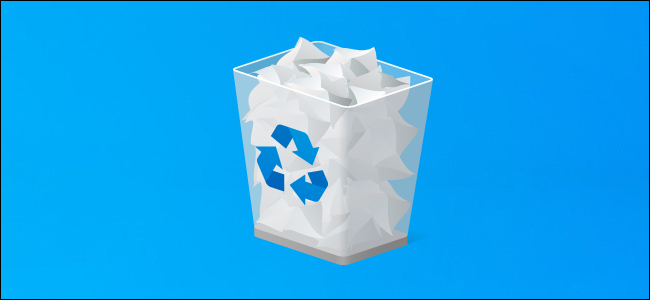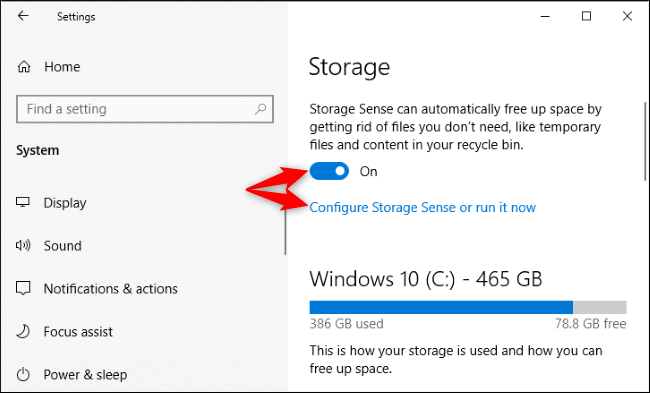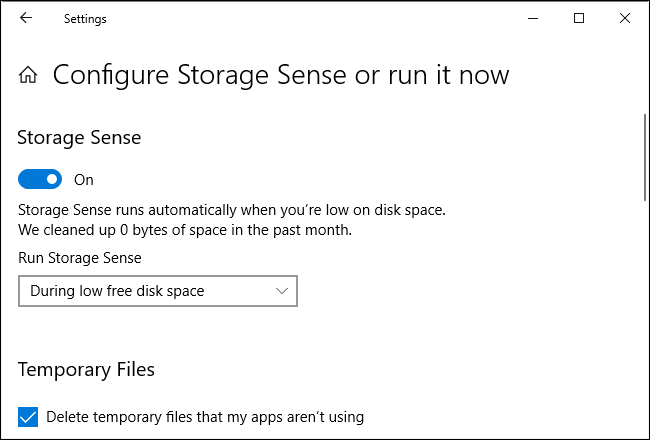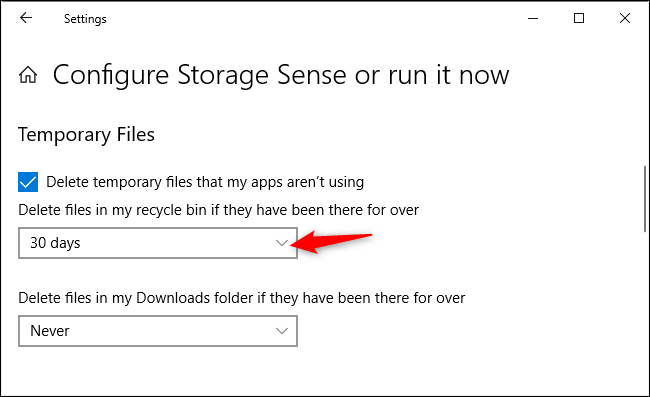Windows 10's Storage Sense feature automatically runs when you're low on disk space. It automatically deletes files more than 30 days old in your Recycle Bin, too. This was on by default on a PC running the May 2019 Update.
This is a useful feature! If your computer is low on disk space, you probably want more. Windows will clear old files out of your Recycle Bin. You shouldn't be storing files in your Recycle Bin, anyway. But, if you want to stop Windows from doing this automatically, you can.
To find these options, head to Settings > System > Storage. You can press Windows+I to open the Settings window quickly.
If you'd like to stop Storage Sense from doing anything automatically, you can flip the Storage Sense switch to "Off" here. To configure Storage Sense further, click "Configure Storage Sense or run it now."
The "Run Storage Sense" box lets you control when Windows 10 runs Storage Sense automatically. By default, it runs "During low free disk space." You could also have it run every day, every week, or every month.
To stop Storage Sense from automatically deleting files in your Recycle Bin, click the "Delete files in my recycle bin if they have been there for over" box under Temporary Files and select "Never." By default, Storage Sense will delete files that have been in your Recycle Bin for over 30 days.
The "Delete files in my Downloads folder if they have been there for over" box will let Storage Sense automatically delete files from your Downloads folder. This option was off by default on our PC, however.