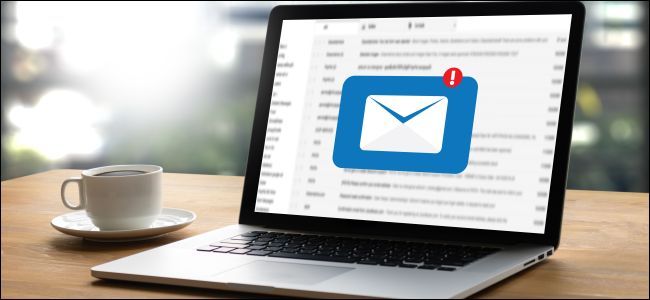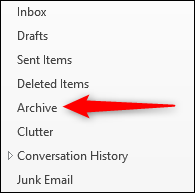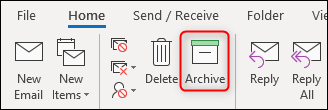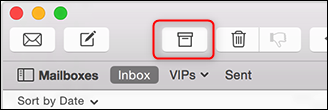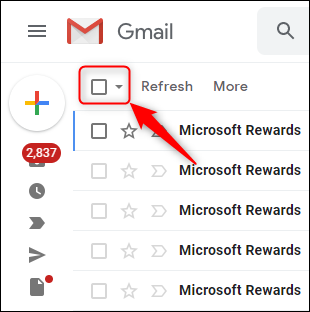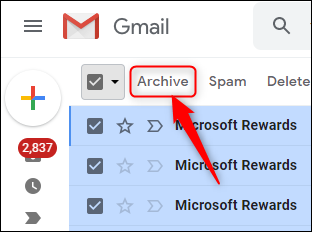Quick Links
We recommend using OHIO (Only Handle It Once) to triage your emails. An essential part of OHIO is archiving emails you need to keep---get them out of your inbox! Here's why archiving is critical---and why you shouldn't bother with folders.
Why You Need to Archive Your Emails
A quick recap from our OHIO article: your inbox is not an archive, a bin, a filing cabinet, or a dumping ground. It’s an inbox!
When you have hundreds or thousands of emails in your inbox, they quickly get buried. Out of sight is out of mind. It’s much harder to find specific emails, it makes your mail client work more slowly (even if you access your email through a browser like Gmail), and it can use up your storage if you use the Outlook or Apple Mail on your phone.
The bottom line: There’s no point keeping all of your emails in your inbox and plenty of good reasons not to.
With that in mind, you need to handle an email (reply to/forward it, turn it into a task, set up a meeting) and then either delete the email or archive it. Here's how you should do it.
Where You Should Archive Your Emails
Your emails should go into an Archive folder. They shouldn't go into one of several hundred carefully organized folders; they should go into one Archive folder.
That's quite a bold statement, so a little justification is needed.
Firstly, a hierarchy of folders takes time to set up and maintain, time that would be better spent handling your emails. Secondly, it can take quite a bit of effort to decide where an email should go---does an email from your colleague about why they might miss a project deadline go into the folder for that project? The folder for that person? A lessons-learned folder?---and decision making is both time-consuming and draining. Lastly, it can be maddeningly hard to find emails at a later date when they could be in any one of several folders, and each folder has hundreds of emails.
A single archive makes it easy to move your emails from your inbox because you don't have to employ any thinking or decision-making resources. You just handle the mail and move it into your archive. It couldn't be simpler, and when you're trying to stay on top of a never-ending flow of email, you want your process to be as simple and easy as possible. Every difficulty or irritation is magnified at scale, so something that's a minor annoyance or time suck for one email will be a huge annoyance and time suck for hundreds of emails.
For some people, this will be a welcome relief to the torture of a folder structure, but some other people will need to breathe into a paper bag at the very thought of losing their painstakingly designed, intricate, logical, beautiful folder structure. If that's you, then, unfortunately, this is going to be hard to swallow. We recognize your pain, even while we're sure the long-term benefits of a single archive will more than compensate for the short-term pain of changing your system
How to Archive Your Emails In Bulk
It probably seems evident that to archive your emails you just need to move them into your Archive folder, and you're right about that. But if you've got hundreds or thousands of emails in your inbox then moving them individually will seem pretty daunting. Ideally, you need to find a way to move them in bulk.
If you're using a client like Microsoft Outlook or Apple Mail, it's easy to bulk select mail. Click on an email in your inbox, scroll down, press the SHIFT key on your keyboard and select another email. All emails between the first one and the second one will be selected. You can drag and drop them into your archive folder, or use the Archive button. Like the floppy disk icon that's used to represent Save, there is a standard Archive icon that looks like a traditional cardboard archive box. This is in both Outlook and Apple Mail (both the client applications and the mobile apps) for the Archive button.
If you're using the Outlook client, you can also create a Quick Step action that marks all the selected emails as read and moves them to the Archive folder with one button click (or keyboard shortcut).
If you've decided to start fresh, then you can always select all emails in your inbox by using the Ctrl + A keyboard shortcut (Command + A on a Mac) and archiving them. We can't tell you if that's the right thing to do, but you'll certainly get an empty inbox very quickly.
In a web interface like Gmail, you can select a page at a time by clicking the checkbox at the top of the page.
Once you've selected the emails, click Archive to move them.
There's no keyboard shortcut to select all of the emails in your Gmail inbox (although * + a will select all of the emails on the page) but when you've selected all of the emails on the page a message bar will appear above the emails giving you the option to select all the emails in your inbox.
Click this link to select all of the emails in your inbox. The message bar will change to allow you to cancel the selection.
How Many Emails Should You Archive?
The number of emails you want to archive at once is really up to you. As we've said before, having an empty inbox is at best temporary and at worst almost impossible. You're not in control of what comes into your inbox, because anyone with your address can send you something. So even if you manage to empty your inbox, it won't stay empty. That said, it's not a bad target to aim for because having an empty inbox, even for a short time, definitely takes a bit of pressure off your shoulders. But it will not stay empty, which is why managing your email is a process, not a goal. And of course, you don't have to archive an email if you don't need to keep it, you can delete it---that's an excellent option for saving space.
So instead of focusing all your efforts on archiving (or deleting) every single mail in your inbox, focus on achievable targets that will reduce your email stress. Only you know what will reduce your email stress, but example targets are:
- No high priority mail left at the end of the day
- No mail more than two working days old in your inbox
- No mail from your staff/manager/customers (delete as appropriate) at the end of the week
Work out what email causes you the most stress. Handle and archive (or delete) those emails as a priority.