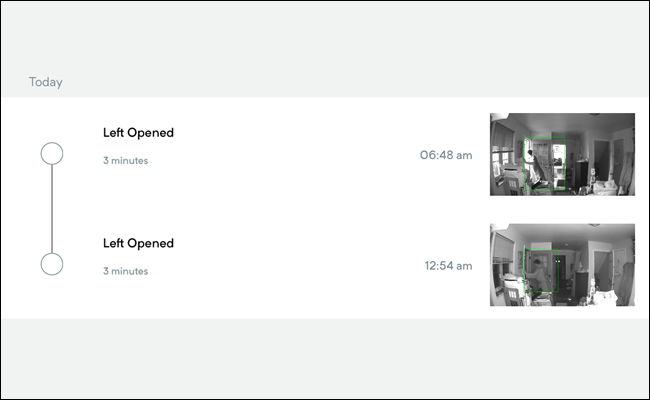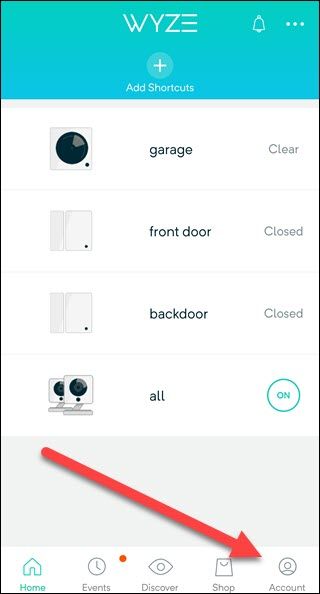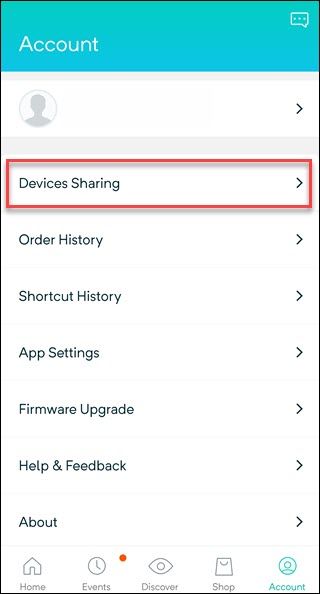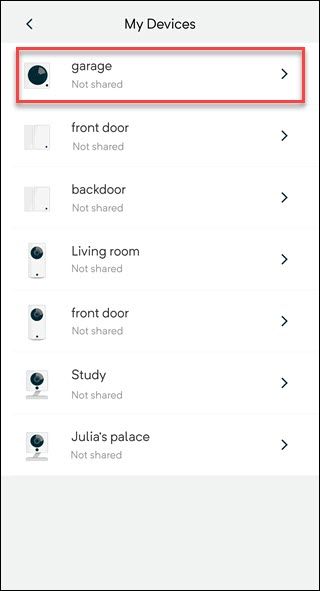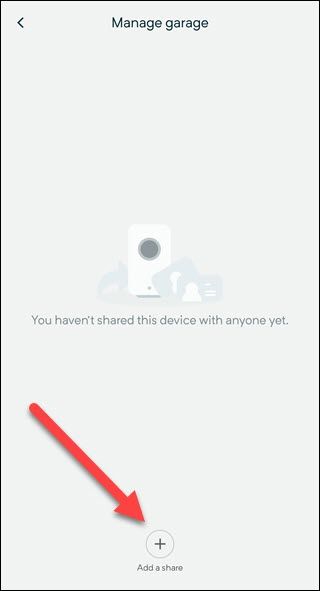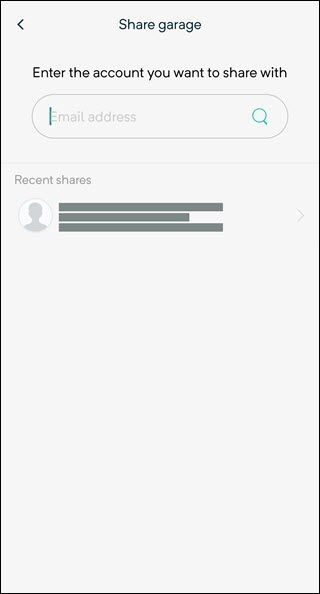Sometimes you may want to give a friend or family member access to your Wyze videos. Or you may desire individual control of do not disturb settings. Rather than share your account, you should share access to your Wyze devices.
Don't Share Your Password; Share Your Devices
We like Wyze products. Whether you're looking for a camera, a panning camera, or a sensor system, it's hard to find another product so good for such a low price. But unless you live alone, adding sensors and video cameras to your living space usually means sharing access to those devices.
You could hand out your username and password, but generally speaking handing out your password is a bad idea. It may be safe to trust your password with a spouse, but what about a teenager, or a house-sitting friend, or an in-law who watches your children? Even if you are comfortable with handing out your password, you'll run a different issue with Wyze's sensor systems.
If you have sensors on your doors, depending on your settings, every device gets a notification each time those doors are opened and closed. Everyone will get notifications all day long, and they may not want that. Thankfully, the Wyze app includes a do not disturb function, but it propagates across all phones and tablets using the same account. Everyone is set to do not disturb, or no one is.
Instead of sharing your account, you should set up individual Wyze accounts for everyone who needs to see your video feeds and sensor notifications. And then share access to your Wyze devices.
Just be aware of one downside: Only the primary account can view video stored on the SD card. For everyone else, live stream and alerts videos are the only options.
How To Share Access To Your Wyze Devices
Before you start, create a Wyze account for each person you want to share access with.
Then open the Wyze app with your primary signed in. Tap "Accounts" in the lower right-hand corner.
Tap on "Devices Sharing."
Tap on the device you want to share.
Tap the plus symbol above "Add a share" text.
Type in the email address for the account you want to share with, and on the next screen tap "Share."
You'll need to repeat these steps for every device you want to share access too. Helpfully, any email you previously will show up as a "recent shares" option at the point you'd have to type it again.
Now every separate user can individually turn on do not disturb as they need. And if you're providing temporary access to someone outside your family, they won't have access to your entire video history, and you can revoke access later. Just go back to the shared devices dialog and tap on their account to remove it.