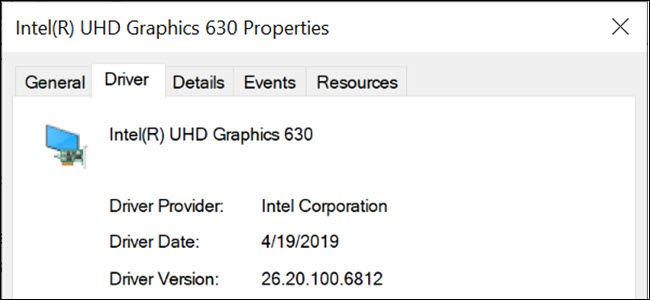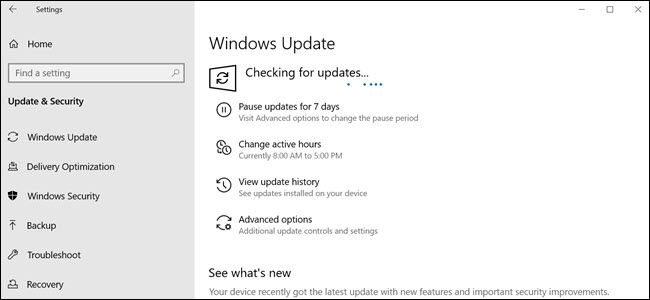Quick Links
If you've experienced a computer crash, a hardware driver may have been the cause. These are pieces of software that your computer's operating system uses to talk to its hardware. Every operating system---from Windows to Android---uses hardware drivers.
Drivers Are Like Translators For Your Computer
At a fundamental level, two main components comprise a computer---software and hardware. The software is your operating system (OS) and any programs and apps you have installed on it. Your motherboard, RAM, mouse, keyboard, printer, and anything else physical connected to your computer make up the hardware.
Without any help, the software doesn't know how to talk to your hardware and vice versa. Hardware drivers are bits of software that teach your OS, programs, and apps how to work with your devices. Imagine your OS speaks English, and your hardware speaks German. Hardware drivers, then, are the language interpreter converting English to German and back again.
Manufacturers Make Drivers; Software Developers Use Them
Since drivers handle hardware translation, you might think that means the manufacturers that make hardware make the drivers. That's true some of the time; chances are the manufacturer made your graphics driver, for instance. But that isn't always true.
Microsoft (and some manufacturers) provides universal drivers that anyone can use. These drivers offer cost savings and consistency in performance across devices. Skipping the driver creation process empowers the manufacturer to tune its hardware to a well known thoroughly tested driver with specifications that fit the company's needs. Your mouse, keyboard, and USB drives are likely using generic Microsoft-made drivers, for instance.
Some devices can use generic drivers but may perform better with device-specific drivers. For example, your computer's graphics card (GPU) can output your desktop to a display with generic drivers, but it needs drivers from its manufacturer---NVIDIA, AMD, or Intel---for optimal 3D gaming performance.
Regardless of who makes the driver, software developers take advantage of and use them. Your text editor or word processor calls the print driver to work with the printer and the graphics driver to display text. Without those drivers, your program doesn't know how to talk to the printer or monitor to accomplish essential functions like printing and changing the font size. Hardware drivers give software developers a leg up though; they don't have to learn the ins and outs of hardware language to use the hardware.
The software developer doesn't have to spend a ton of time reinventing the wheel. If an app needs to print, its developer can implement a basic print function and trust the system's printer drivers to handle the details. Otherwise, the software developer might need to design a print operation for HP printers, then Brother Printers, and so on.
Software sometimes uses multiple drivers to work with a device, passing the data through each. To return to our language barrier example, imagine your Software speaks English, and your Hardware speaks German. Unfortunately, the first device interpreter on hand only speaks English and Italian. That's enough to facilitate communication. Now, imagine a second interpreter arrived who spoke Italian and German. By sending down the line through the two interpreters, eventually, communication would work. The same basic concept occurs when multiple drivers are in use between software and hardware.
Why Hardware Drivers Can Cause System Crashes
The close interaction between software, driver, and hardware is what makes everything work on your computer. It's also what breaks things. Let's go back to our language interpretation analogy. Language translation is only as good as the worst speaker of a language in the chain. If your interpreter speaks very good English but only passable German, then it's possible they'll misspeak, and the German speaker won't truly understand what's being said.
The same occurs with device drivers, but the problem is compounded. It isn't just that the device driver itself may not be perfect, but the software and the hardware involved may also have problems. And those problems can be magnified as they head down the chain, much like a game of telephone. So if you tell the software you want to print, and it sends the direction to the driver incorrectly, the driver will, in turn, interpret as best as it can and send those directions to the hardware. If all goes well, you'll be none the wiser.
But software, drivers, and your hardware aren't always smart enough to recover from bad data. If your interpreter seems befuddled because they don't know why the German speaker wants "hand shoes" (handschue in German) you can work together to determine they mean gloves. But if your OS tells your graphics driver to turn the graphics card's fan off when it meant on, your graphics card will do as told, leading to a potential system overheat and shutdown.
The problem gets more complicated than that, but at their basic levels, they can be boiled down to the fact that bad data made an impossible request and the system couldn't recover. Your operating system may freeze or crash. Drivers themselves may contain bugs or incompatibilities, but a driver may also appear to be at fault when the underlying hardware device is failing or has another physical problem.
What to Do If You Suspect Bad Hardware Drivers
If you think you have a hardware driver issue, the first thing you should do is take a step back and examine why you've come to that conclusion. If a piece of software recommends you update 'out of date' software and promises to help you update, you should stop. We don't recommend driver update utilities; they can cause more harm than good; in fact, it's debatable if they cause any good at all. The best thing you can do for your machine is uninstalling the driver updater.
The truth is, you generally don't need to update hardware drivers. If you do not see an issue with your hardware, and it seems to be working fine, then it's better to leave things as they are than risk introducing an issue. One exception is graphics drivers associated with graphics cards; these are regularly updated to solve problems, add new features, and improve performance for new PC games. But most of your hardware drivers likely don't need updating.
However, if you've seen a BSOD (Blue Screen of Death) that lists an error message about a hardware driver, you're probably on the right track. If a hardware driver is causing crashes, then your next step should be to check for new drivers.
But even in that case, don't use the driver update utility. The best way to update your driver is through Windows Update or the manufacturer's website. Start by checking for any Windows updates, Microsoft does a decent job of taking care of hardware updates for you at this point, and that may save a lot of effort.
If you don't see anything in Windows update, then head to the manufacturer's website and check its support area for driver downloads. Compare the latest version the manufacturer offers to the version shown in Device Manager.
For the most part, hardware drivers should work in the background, and you shouldn't notice their presence. Unfortunately, everything that makes hardware drivers work well also makes them a potential source of problems. But usually, you don't need to worry about them at all. They either don't need updating, or Windows will take care of it for you. Understanding those key facts will help you solve a problem if you have it---and avoid causing a problem where none existed in the first place.