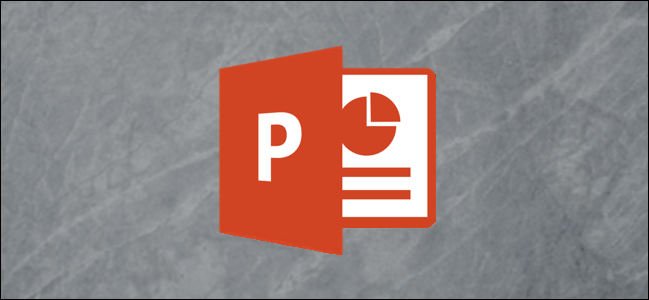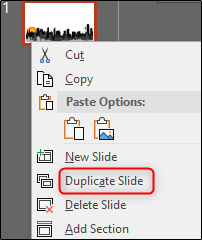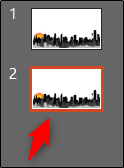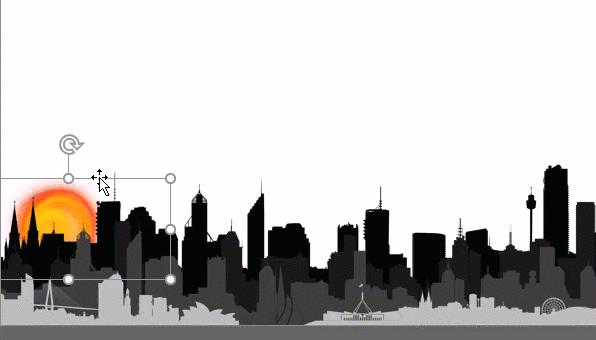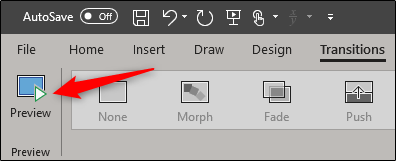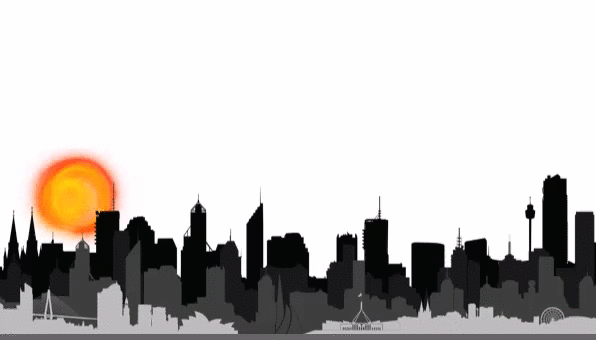PowerPoint is home to many interesting animations and transitions. The morph transition is one of the more recent additions to the library. Here’s how to use it.
The Morph transition lets you create a seamless object animation from one slide to another. This specific transition gives the illusion of growth or movement of an object or objects between two separate slides. When used properly, the Morph transition can contribute to making a great slide show.
To use the Morph transition, you’ll need to duplicate the slide you’d like to use the transition on. Go ahead and open your presentation, then right-click the slide to be duplicated in the left-hand pane. In the menu that appears, select “Duplicate Slide.”
An exact copy of the slide will now appear in the left-hand pane. Select it.
In the duplicated slide, click and drag (or resize, if that’s what you chose to do) the object to the position that will be the end point of the transition.
Now head over to the “Transitions” tab and select the “Morph” transition.
If you want to preview the transition, select “Preview” in the “Transitions” tab.
Your transition will now play.