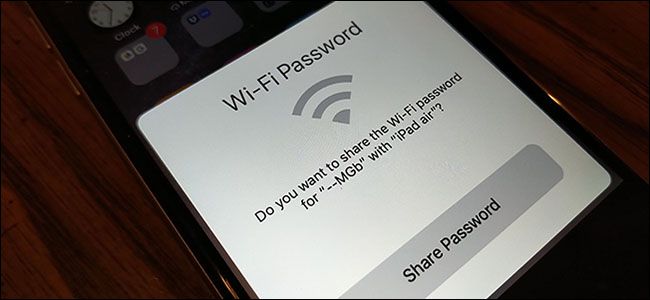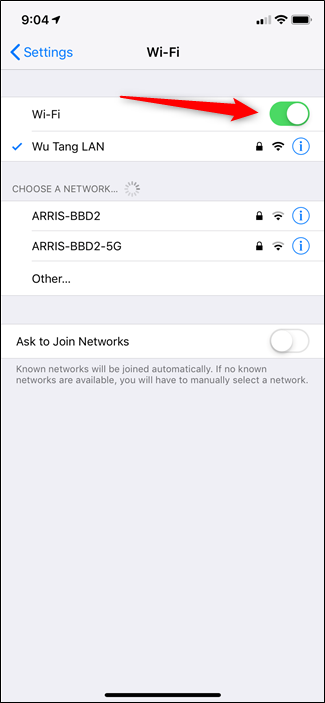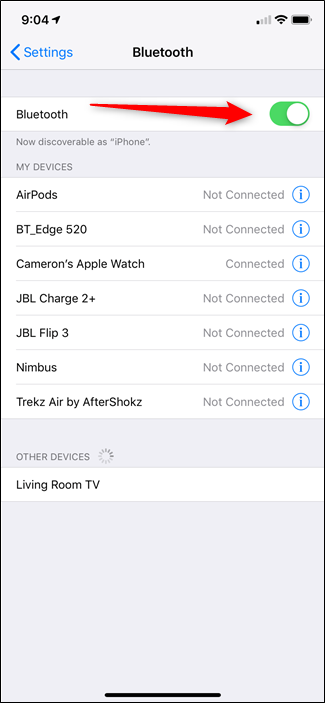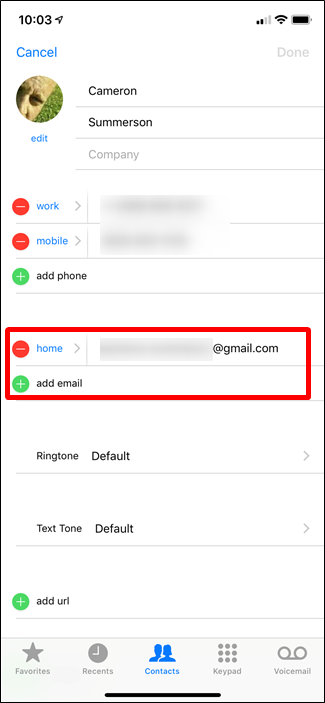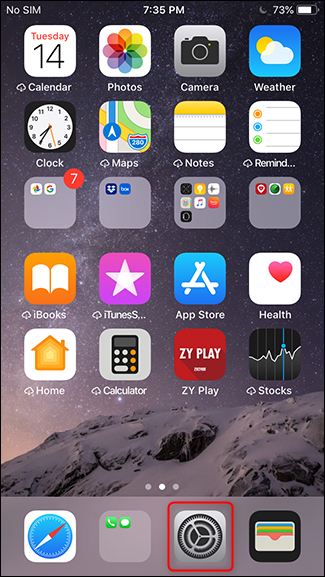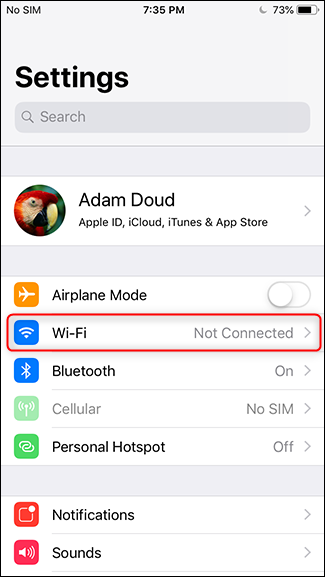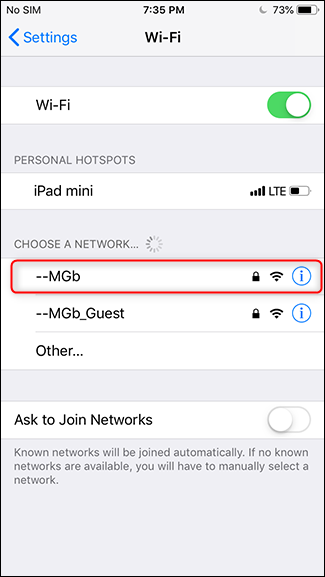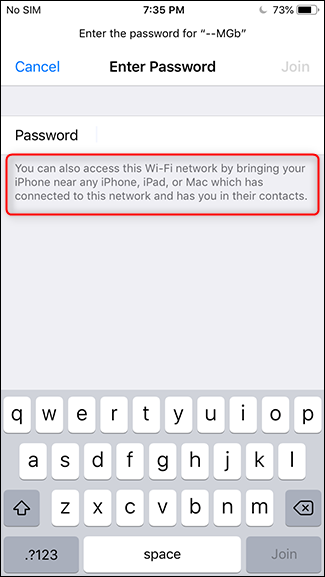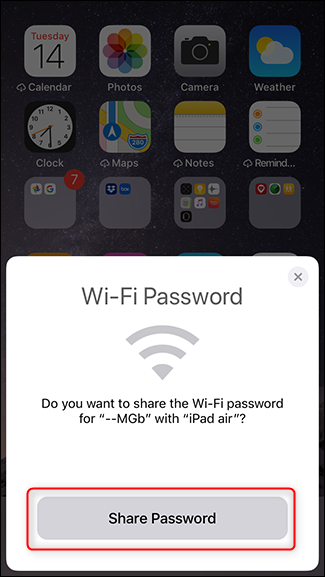iOS has a built-in feature that lets you quickly share Wi-Fi passwords between devices by bringing them near each other. It uses Wi-Fi, Bluetooth, and each user's Apple ID to securely share the password between devices.
Sharing your Wi-Fi password can be a frustrating endeavor. If you have you have a complicated Wi-Fi password with letters, numbers, and special characters, that can be a real pain for your Aunt Edna coming to visit on Thanksgiving. But as of iOS 11, Wi-Fi sharing between iPhones and iPads is a piece of cake! There are three things you need to check before you can do it, though.
First, make sure both phones have Wi-Fi and Bluetooth turned on. You can check these in Settings > Wi-Fi and Settings > Bluetooth, respectively. Just toggle the slider to the on position.
Secondly, make sure you both have each other’s Apple ID under the "email" section in Contacts---this won't work otherwise!. As a side note, this method also works if both devices are using the same Apple ID.
Finally, connect one of the devices to the Wi-Fi.
On the disconnected device, go to the Settings > Wi-Fi.
Tap the name of the network you would like to join, and you’ll get the password prompt.
Unlock the other iOS device and hold it up to the device you’re connecting. That already-connected device will receive a prompt asking to share the Wi-Fi Password. Press "Share Password," and just like that, the connecting device will receive the password and connect.
That's it! The password box on the second device will autofill the password and connect.