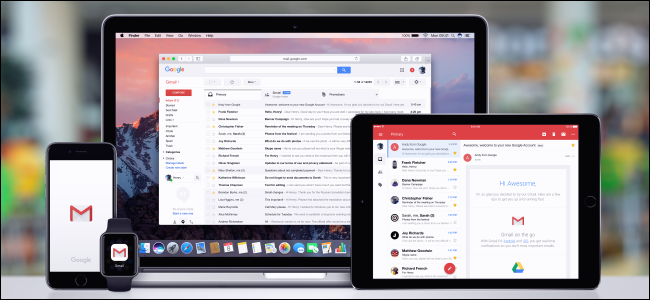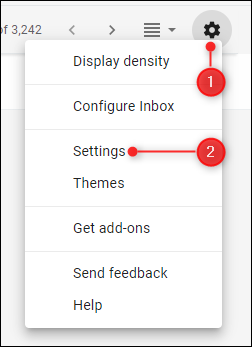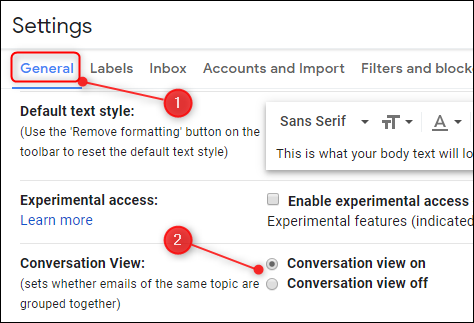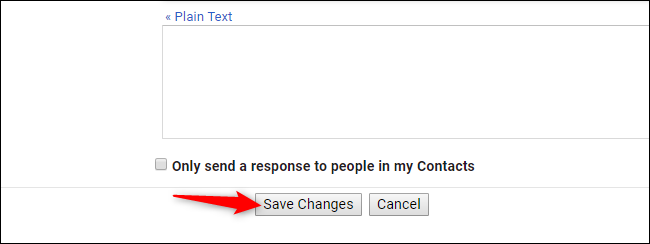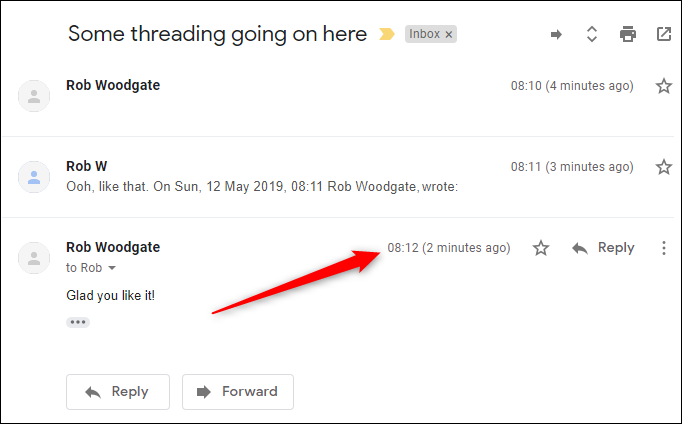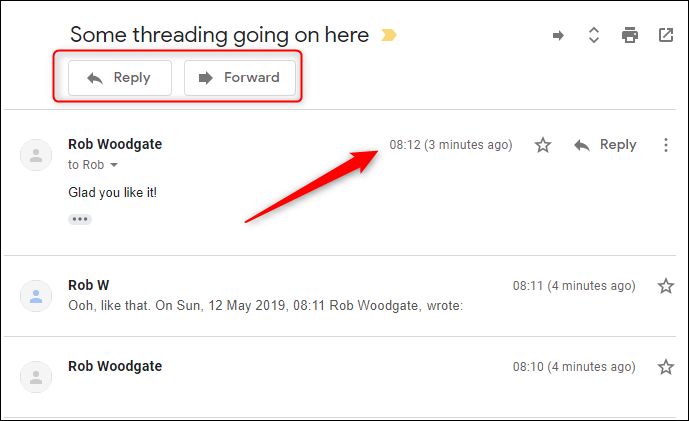Quick Links
Gmail's conversation view was groundbreaking when it appeared 15 years ago, but it always shows new messages on the bottom of the thread instead of the top. That's annoying to some long-time email users. Here's how to change that.
There's No Easy Option to Change This
Unfortunately, Gmail itself provides no easy one-click option that will put all new messages on the top of a conversation thread. Microsoft Outlook and Apple Mail both show new messages at the top of a conversation thread by default, but they offer an option to put those messages at the bottom. We wish Gmail would do the same.
But, although Gmail doesn't make it as easy as we'd like, there are still ways to see new emails on top in Gmail.
Option One: Turn off Conversation View
If you're not that into using the conversation view, the simplest solution is to turn it off. If you do this, then each email appears individually rather than together in a conversation thread. This is the only built-in option for seeing new mail at the top of your inbox.
To disable conversation view in Gmail, click the cog in the top right on the Gmail website and then click "Settings."
On the General tab that opens, scroll down to the Conversation View option and then select "Conversation View Off."
Scroll down to the bottom of the page and then click "Save Changes."
If you're comfortable with the result, then your problem is solved. But, if you don't like seeing every new email as its own message, there are other things you can try.
Option Two: Use a Browser Extension
If you don't want to turn off conversation view, you can install a browser extension that will modify the appearance of Gmail in your browser, showing new emails at the top. Many people recommend Gmail Reverse Conversation, which is available for both Chrome and Firefox.
We like this extension because it works, but also because it has a publicly readable repository on Github where you can examine the source code of the browser extension. Before you install it, threaded messages will display the newest message at the bottom as standard.
After you've installed the extension, the newest message appears at the top. As a bonus, the Reply and Forward options are also now at the top.
However, this will only work in web browsers where you've installed the extension. It won't apply to the Gmail mobile app.
This extension works by modifying Gmail's cascading style sheets (CSS) code. If you're the kind of person who prefers to edit their own CSS where possible, you can use the CSS that the Gmail Reverse Conversation extension uses. That can be found in their GitHub repo. You can use this CSS because the developer in question, "Tomasz," has kindly licensed his extension using an MIT license that allows people to use its components for free.
Option Three: Use a Desktop Client like Outlook or Apple Mail
If you want conversation view on and you can't install an extension or edit the CSS, your final option is to stop using the Gmail interface and start using a different mail client instead. Both Outlook and Apple Mail will show conversation views with the newest at the top, so if you access your Gmail through one of these clients, you can get that elusive functionality.
We've shown you how to access a Gmail account through both Microsoft Outlook, and Apple Mail before, so follow those instructions to set yourself up. In Outlook, you can ensure new emails are on top by ordering emails by the date received. In Apple Mail, go to Mail > Preferences > Viewing, and changing “Show most recent message at the top.”
Unfortunately, no popular mobile mail apps---including Microsoft Outlook, Apple Mail on iPhone, and Google's own Gmail app---have this option built in. There may be some lesser-known email apps with this feature, but we haven't found any well-known ones we can recommend.