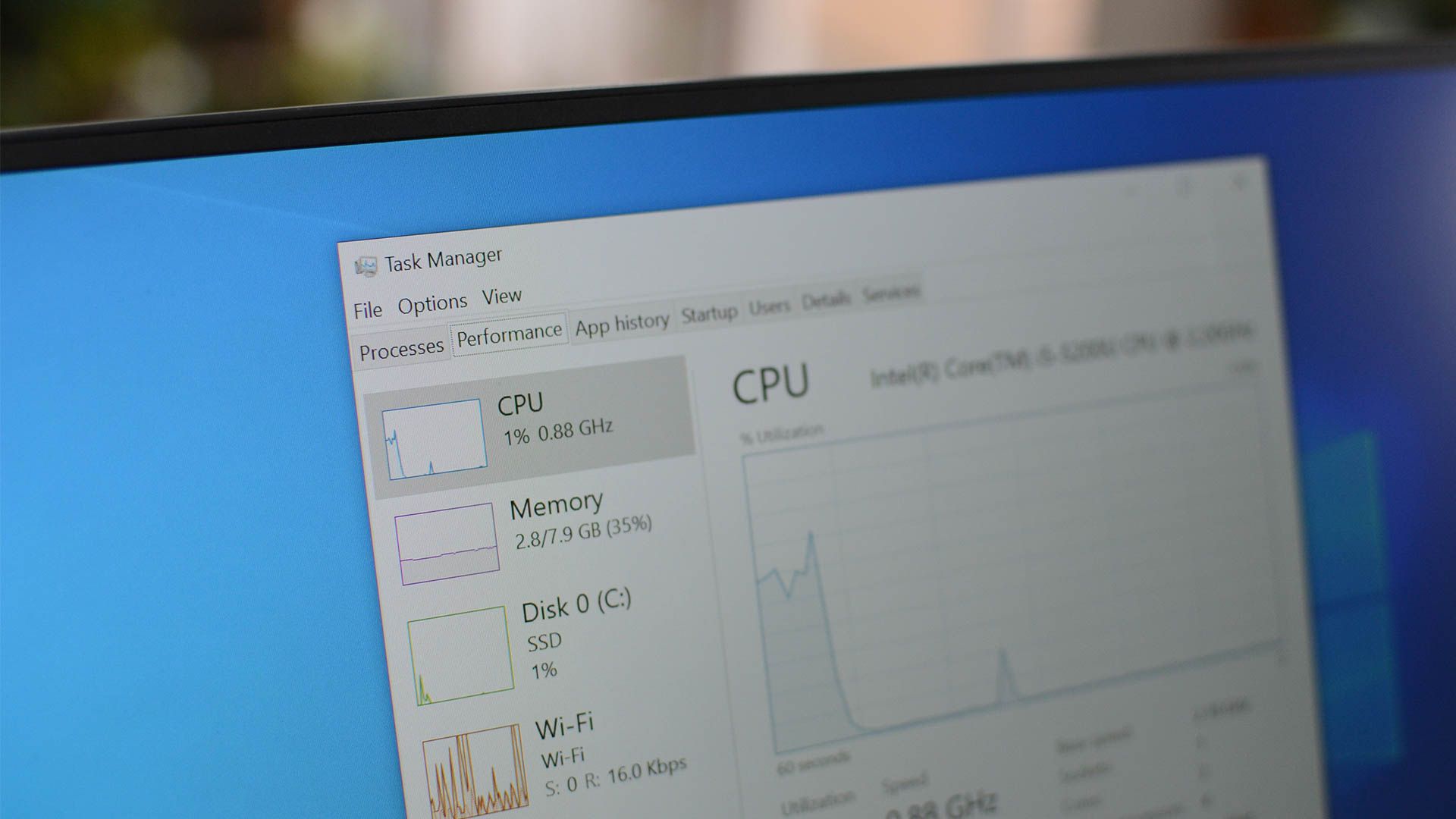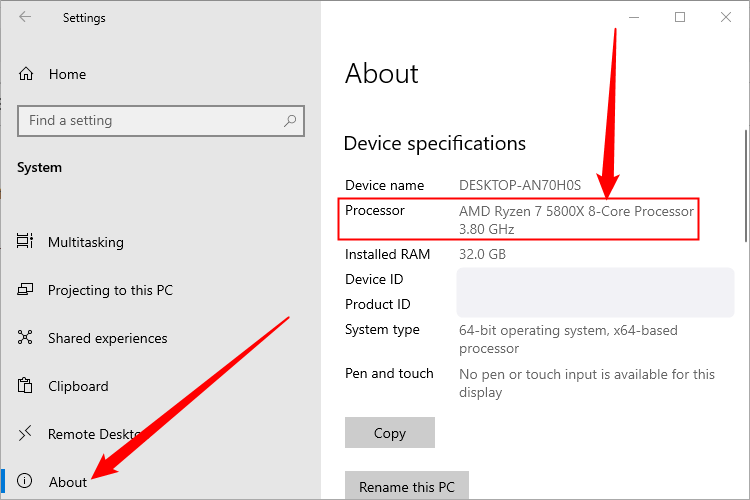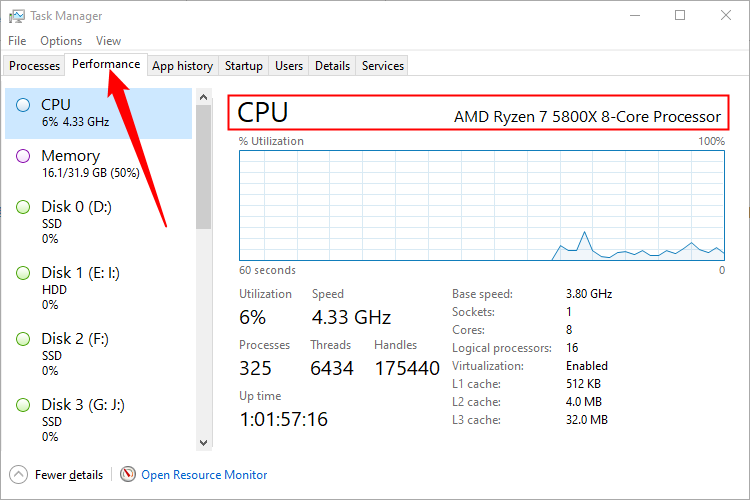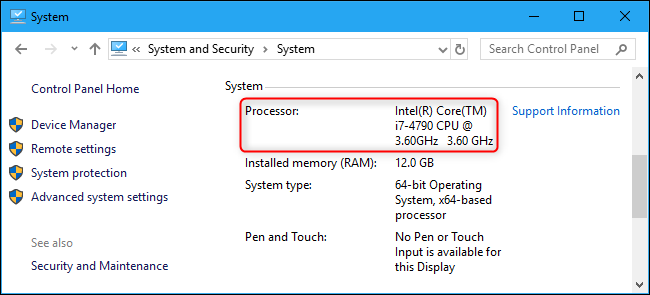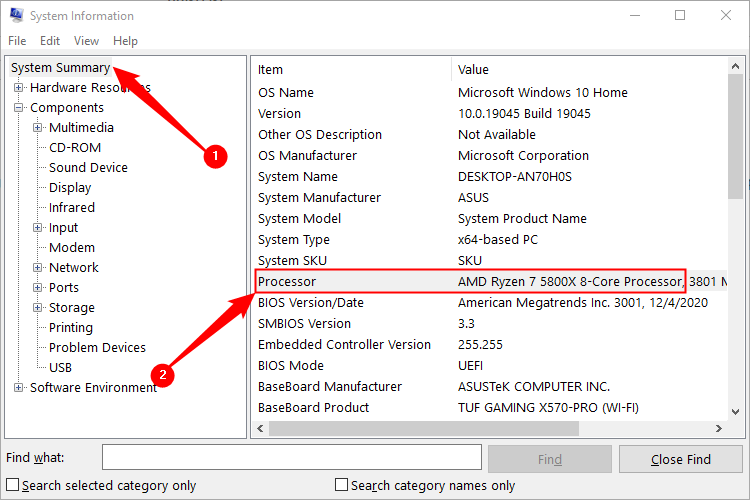Quick Links
Key Takeaways
Open the Settings app on Windows and click the "About" tab to see what CPU is installed in your system. You can also press Ctrl+Shift+Esc to open the Task Manager and go to the "Performance" tab to view your CPU, or open the System Information utility to see all of your PC's hardware.
Every computer contains at least one processor, also known as a CPU or central processing unit. Your computer's CPU is probably made by Intel or AMD. Here's how to see what CPU you have and how fast it is.
Find What CPU You Have in the Settings App
To find this information in the Windows 10 or Windows 11 Settings app, navigate to Settings > System > About. Look under "Device specifications." The name of your computer's processor and its speed are displayed to the right of "Processor."
You can press Windows+i to open the Settings app quickly. You can also press the Windows key, type "About" to search your Start menu for this Settings screen, and then click the "About This PC" shortcut that appears.
Find What CPU You Have in Task Manager
The Task Manager on Windows 10 and Windows 11 shows detailed CPU information, too. Right-click your taskbar and select "Task Manager" or press Ctrl+Shift+Esc to launch it. Click the "Performance" tab and select "CPU." The name and speed of your computer's CPU appear here. (If you don't see the Performance tab, click "More Details.")
You'll also see real-time CPU usage data and other details, including the number of cores your computer's CPU has.
Find Your CPU in the Control Panel
Windows 10 and Windows 11 users can also find this information in the Control Panel, but it now open the "About" page in the Settings app. Even so, here is how it works. Head to Control Panel > System and Security > System to open it. You can also press Windows+Pause on your keyboard to instantly open this window.
Your computer's CPU model and speed are displayed to the right of "Processor" under the System heading.
Find What CPU You Have in the System Information App
The System Information app contains much more detail about your PC than the other options we've listed. Open the Start Menu, type "msinfo," then click the "System Information" result that comes up.
Stay on the "Summary" tab and scroll down through the results until you see "Processor."
If Windows isn't booting on your system, you can still find this information in several other ways. Your computer's documentation likely includes system specification details like this. You may also find this information displayed in your computer's BIOS or UEFI firmware settings screen.