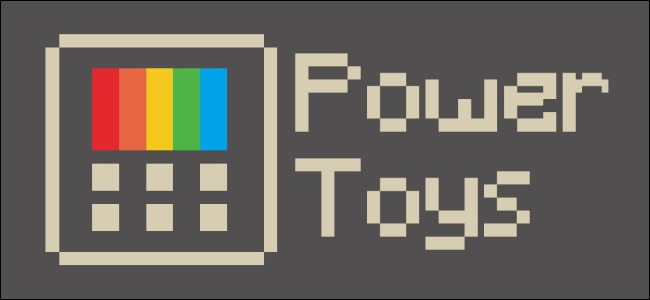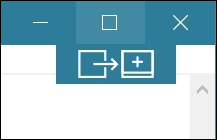Microsoft is resurrecting the PowerToys project. Designed for power users, these utilities may include a keyboard shortcut manager, a batch file renamer, and a window manager that can change window layouts when you dock or undock a laptop.
The PowerToys project originally launched for Windows 95. It included a package of useful utilities. The most famous was TweakUI, which provided an interface for configuring obscure settings in Windows that would otherwise require editing the Windows registry. Windows XP also received a set of PowerToys applications. Full lists of the included PowerToys are available on Wikipedia.
Microsoft largely discontinued PowerToys after Windows XP, but now they're coming back. This time, the PowerToys project is open-source with the source code available on Microsoft's GitHub.
No PowerToys have been released yet, but Microsoft is working on two that will be released in preview form in Summer 2019.
There's a "Maximize to new desktop widget" that will appear when you hover over the maximize or restore button in any window. You can click the button to create a new desktop, send the app to that desktop, and maximize the app on that new desktop. It's a convenient way of interacting with Windows 10's Task View virtual desktops.
Microsoft will also be creating a Windows key shortcut guide. When you press the Windows key and hold it down for more than a second, Windows available shortcuts will appear on your screen. This list is contextual. You'll only see shortcuts that work for the current state of the screen.
Sure, serious Windows power users may know most of these, but Windows key shortcuts are powerful and normally hard to discover. Did you know that pressing Windows+E opens a File Explorer window anywhere or that pressing Windows plus a number key activates the corresponding application icon on your taskbar?
Microsoft is also "considering" a list of other utilities, including:
- Full window manager including specific layouts for docking and undocking laptops
- Keyboard shortcut manager
- Win+R replacement
- Better alt+tab including browser tab integration and search for running apps
- Battery tracker
- Batch file re-namer
- Quick resolution swaps in taskbar
- Mouse events without focus
- Cmd (or PS or Bash) from here
- Contents menu file browsing
Microsoft encourages you to vote with +1's and create issues on GitHub to prioritize the list and suggest new ideas.