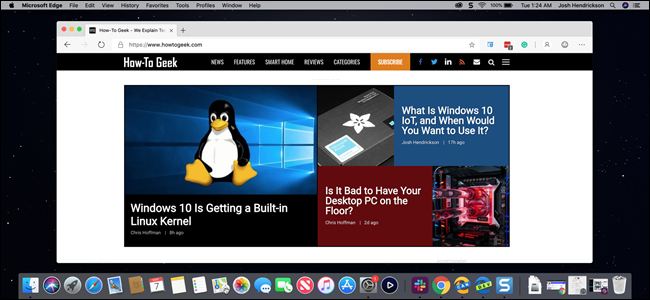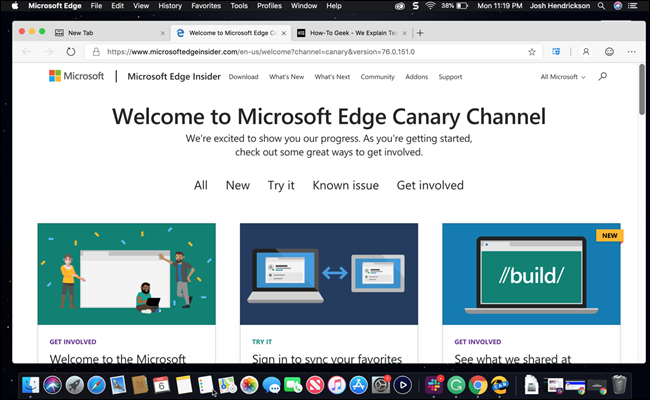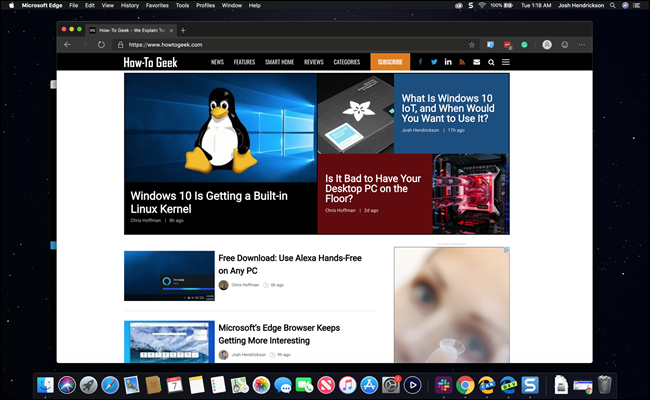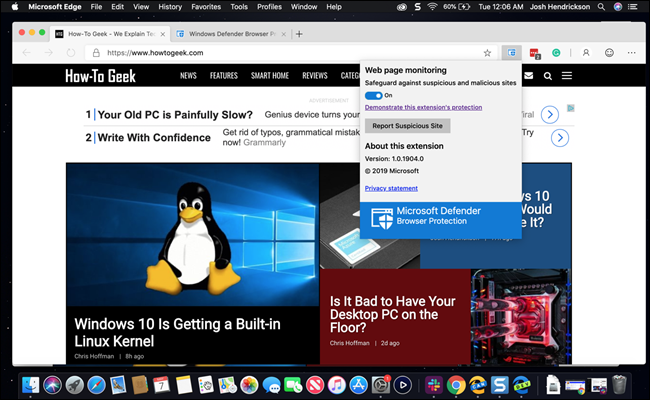Quick Links
During the Microsoft Build keynote yesterday, the company briefly teased Microsoft Edge for Mac. We managed to install the dev and canary builds on a Mac, and you almost can't tell it isn't a Windows build. That's a good thing.
Microsoft Build Barely Showed the Mac Version of Edge
Microsoft Build is well underway, and the company used its keynote to announce a Linux Kernel for Windows, a real command line, and new features for the Edge browser. While talking about Edge, Microsoft tucked a blink-and-miss teaser of Edge for Mac in a YouTube video. It didn't provide a date, timeline, or any substantial information at all beyond a quick screenshot.
You might think that means the Mac version is a long way out, but late last night Twitter user (and frequent Microsoft leaker) WalkingCat tweeted links for the dev and canary builds---simply download and install as usual to give it a try. We installed them, and are happy to find the browser's near identical to the Windows versions in functionality and features. You'll be hard pressed to find any differences beyond those required by the OS, like keyboard shortcuts.
You'll Get Microsoft and Chrome Extensions, Experimental Flags, and Dark Mode
If you've followed our coverage of the Chromium-based Edge browser, you should know what to expect here. Just like the Windows version, starting Edge for the first time prompts you to import browser data and sign-in with a Microsoft account. From there we were able to install the LastPass Edge extension, and after we enabled third-party extensions, we were also able to use the Grammarly Chrome extension. Each extension worked without issue after signing in with their respective accounts.
Naturally, that also includes the default choice of using Bing when searching from the address bar. But you can change that by clicking on the three dots in the upper right-hand corner, choosing "Settings" > "Privacy and Services" >"Address bar." From there you'll pick your favorite search engine.
Just like Edge for Windows, you can use
Edge://flags
to turn on additional features, and that includes dark mode. (Apple introduced dark mode with MacOS Mojave, so you'll need that turned on along with enabling the flag in Edge for the setting to take hold.) The experience is nearly identical to the Windows build in almost every aspect: menus, settings, speed, and pretty much everything else. In our early poking around we only found two differences to note: rounded corners and a preinstalled Microsoft Defender Browser Protection extension.
Microsoft Defender Browser Protection Protects You From Malware
In March, Microsoft announced Chrome and Firefox extensions to bring its container technology to other browsers. In theory, if you browsed to a malicious site on Chrome or Firefox, it would be redirected over to an Edge browser tab to protect you with its container capabilities. Since Edge Chromium has the technology built-in, no extension is needed on Windows builds.
The Mac version differs in having the extension visible and installed from the getgo. You can click on Defender's icon, and run through demonstration sites designed to demonstrate how the extension handles phishing sites. However, since this process is entirely internal, it isn't clear why the MacOS builds have a visible extension, and the Windows builds do not. Microsoft may detail this out later when it provides more information about the new browser.
For an unreleased early build, the browser works surprisingly well and feels full featured. After spending time with both builds, it's easy to see the benefits of Chromium workings for Microsoft. With an underlying shared engine, the Windows and MacOS browsers are nearly identical in terms of design, usage, and speed. That similarity works well for Microsoft's goal to reach every platform.