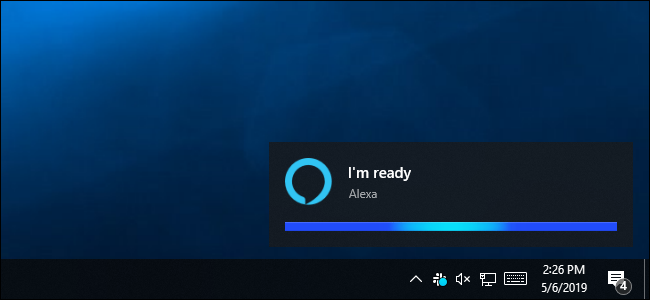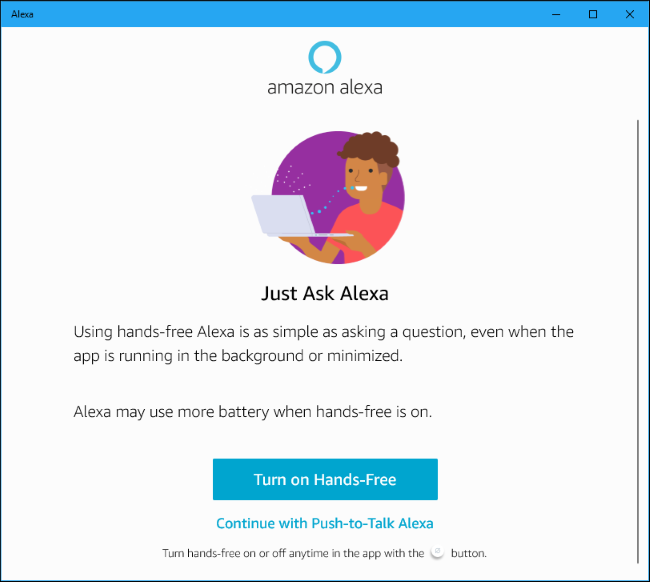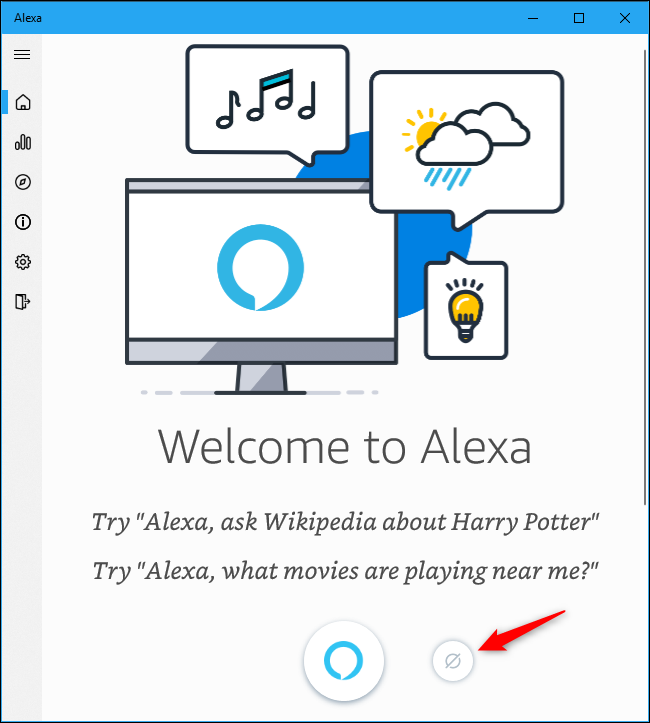Alexa just got more powerful on Windows 10. Amazon previously brought Alexa to Windows, but wake words only worked on some PCs. Now, Alexa can run in the background and listen for "Alexa" commands on any PC.
Amazon's voice assistant is more powerful than Windows 10's built-in Cortana assistant. It works with many more smarthome devices, for example. But, until this update, Alexa didn't support wake words on every PC. Wake words only worked on some PCs---on others, you had to click the Alexa button to start talking. Now, you can just say "Alexa" and start speaking on any PC.
To get Alexa for Windows 10, install the Alexa app from the Store. Launch it and go through the setup process to sign in with your Amazon account.
Give Alexa access to your microphone when prompted. Finally, you'll be asked to enable hands-free mode. In hands-free mode, Alexa will listen in the background for the word "Alexa," just like an Amazon Echo does. This may use more battery power on a laptop. Click "Turn on Hands-Free" during the setup process to enable it.
By default, Alexa will automatically launch when you start your PC. It must launch and run in the background to listen for the "Alexa" wake word.
Say "Alexa" out loud and start speaking to use Alexa on your PC.
To disable hands-free mode and save some battery power, open the Alexa app and click or tap the "Hands-free" button to the right of the blue Alexa button. You can still open the Alexa app and click the Alexa button to start speaking with Alexa.
Alexa will also stop listening when you close the application. Reopen Alexa to use it once again.